Understanding The Transaction Ledger & Transaction Glossary
The Ledger serves as a centralized hub that records all financial information in TiQ. This guide is designed to provide you with a clear and in-depth understanding of the ledger so you can navigate it successfully.
From the Navigation Bar select Reporting iQ
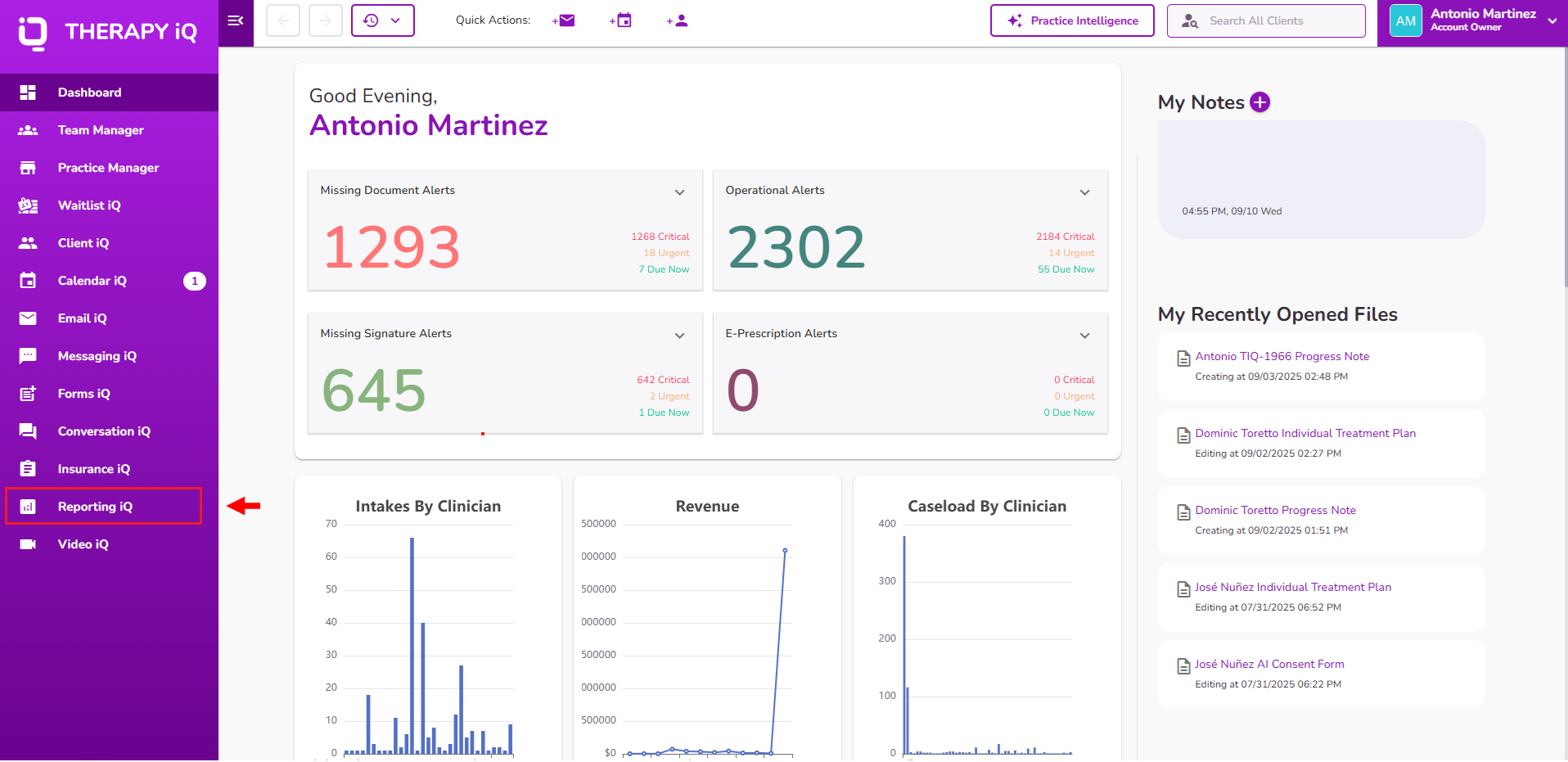
The first tab in Reporting iQ is the Ledger.

The +New button allows you to add manual ledger entries (entries that are not tied to events in TiQ), and Batch Payments.
Click here to learn more about batch payments.
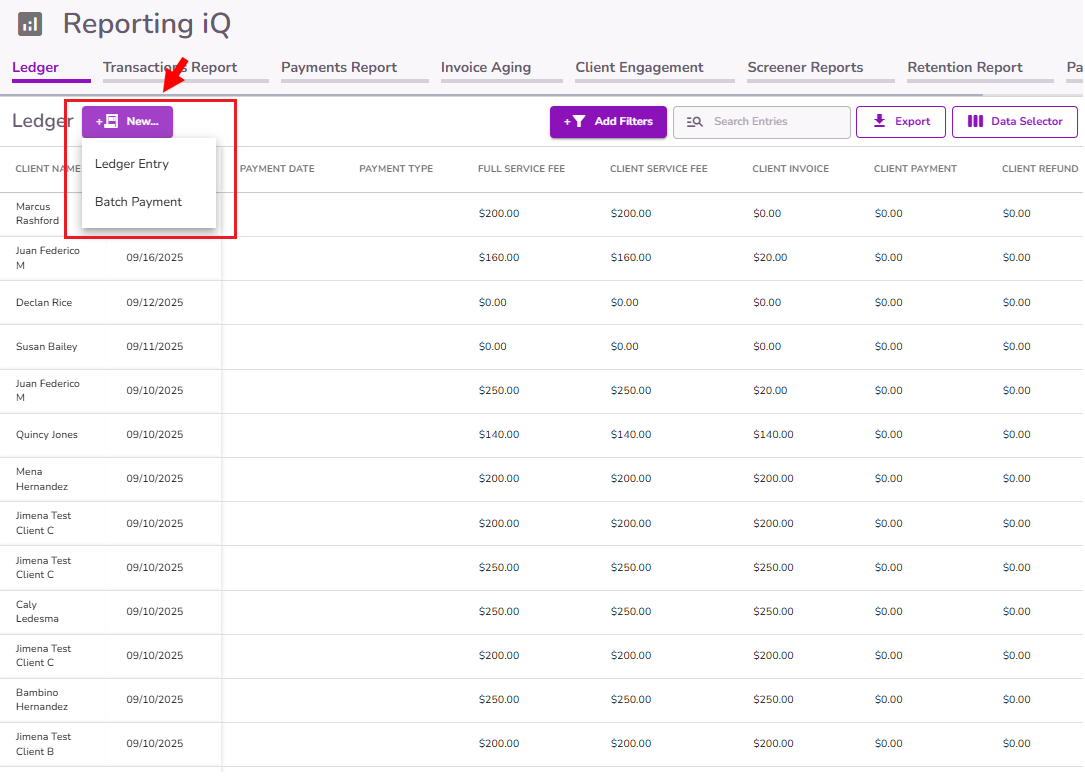
To filter the ledger, you can use the Add Filters button.
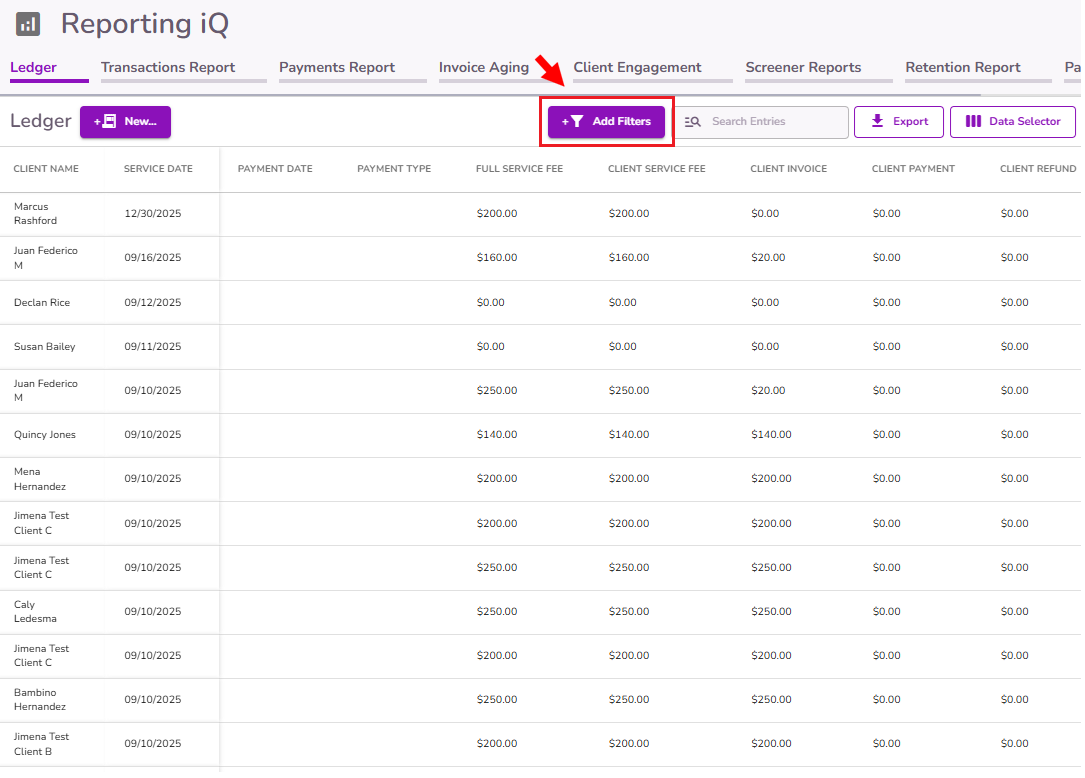
You can filter the ledger by:
- Service Date
- Rendering Provider
- Service Type
- Service Code
- Practice Location
- Tags
- Place of Service
- Payment Type
- Insurance Company
- Payment Date
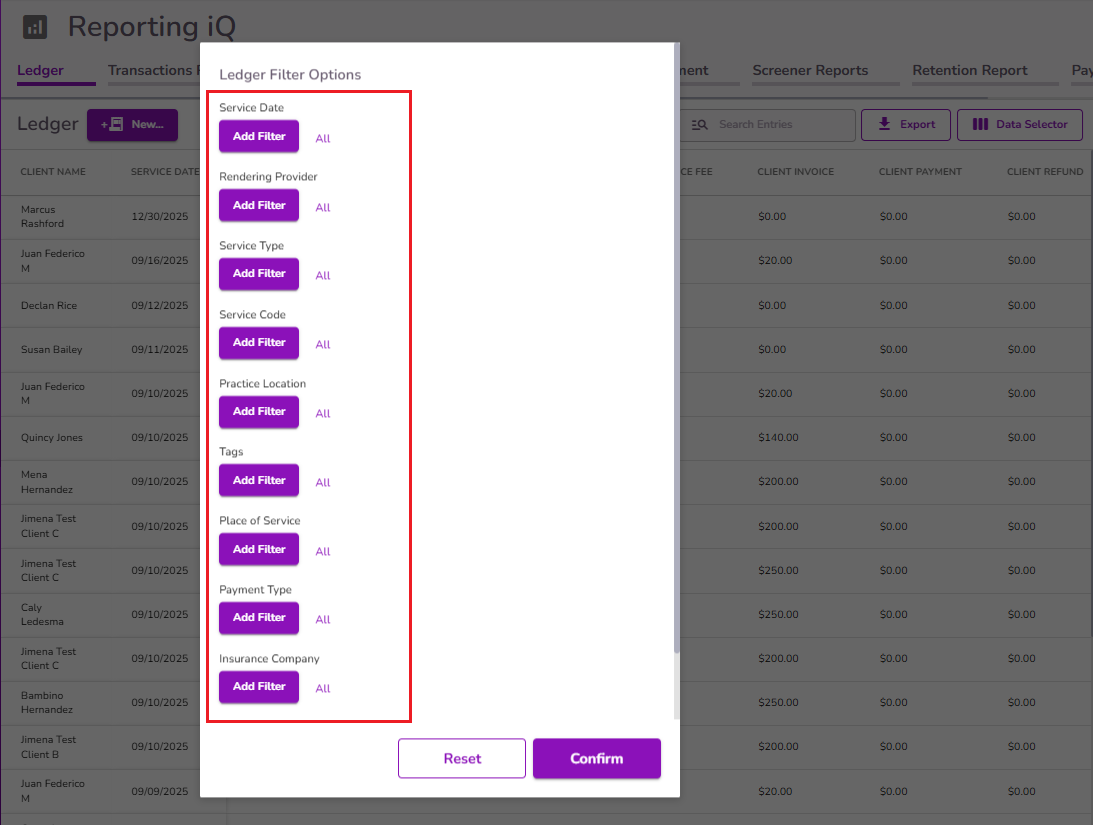
You can also search specific items on the ledger by using the Search Entries box.
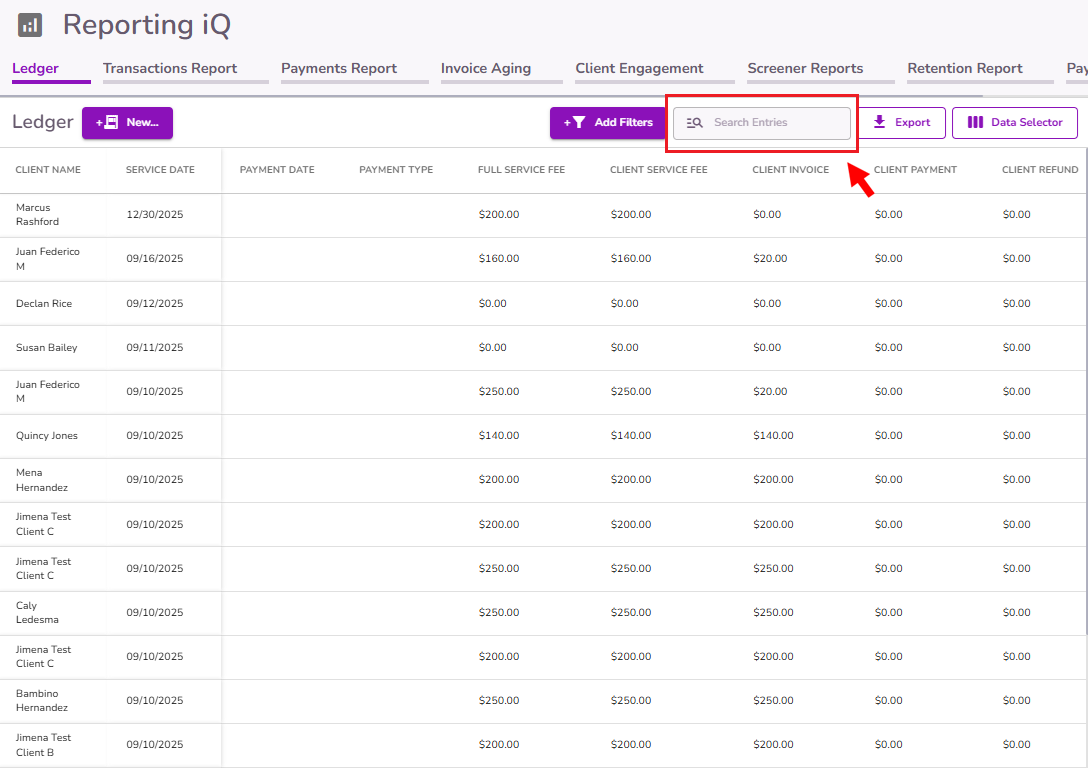
With the Export button you can export the ledger to a spreadsheet.
NOTE: Any filters you've applied will also be applied to the ledger export, as well as the columns you've selected with the Data Selector.
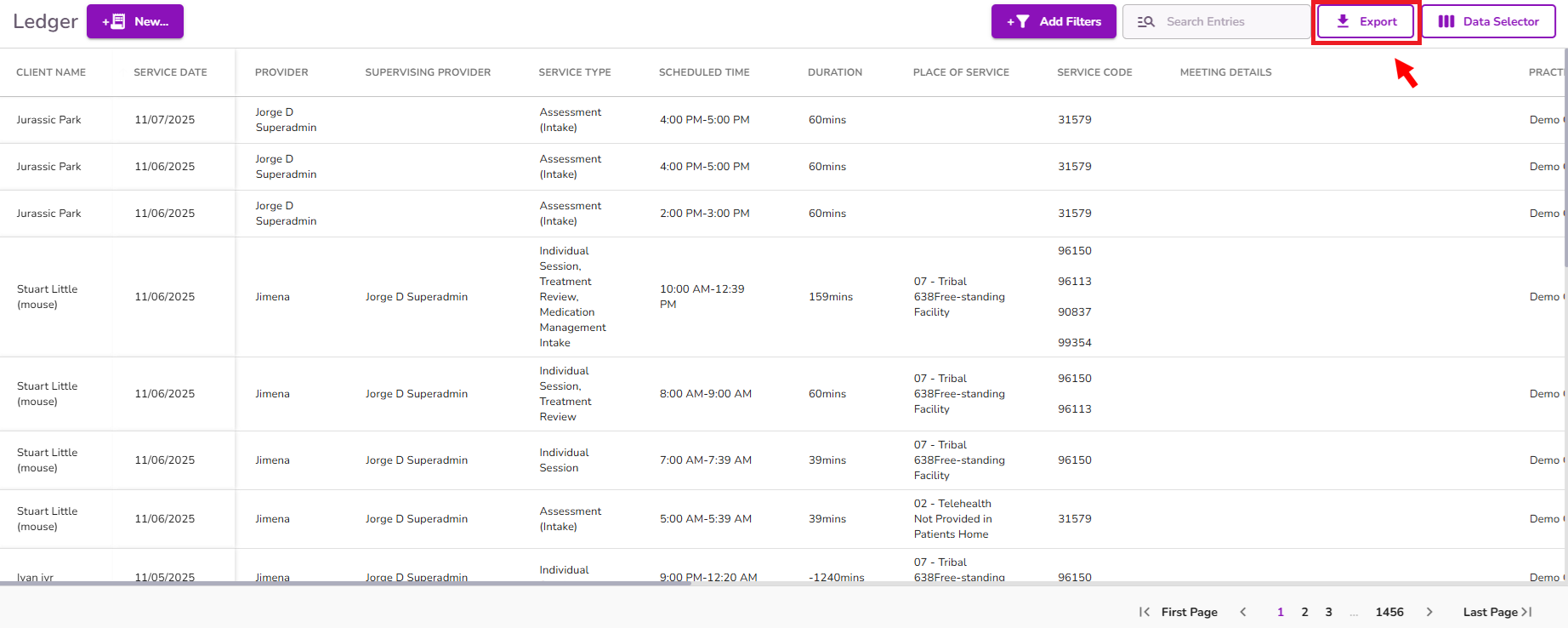
The Data Selector allows you to select the specific columns you want to see in the Ledger. This is helpful so you can organize the information you need to see and remove any unnecessary columns.
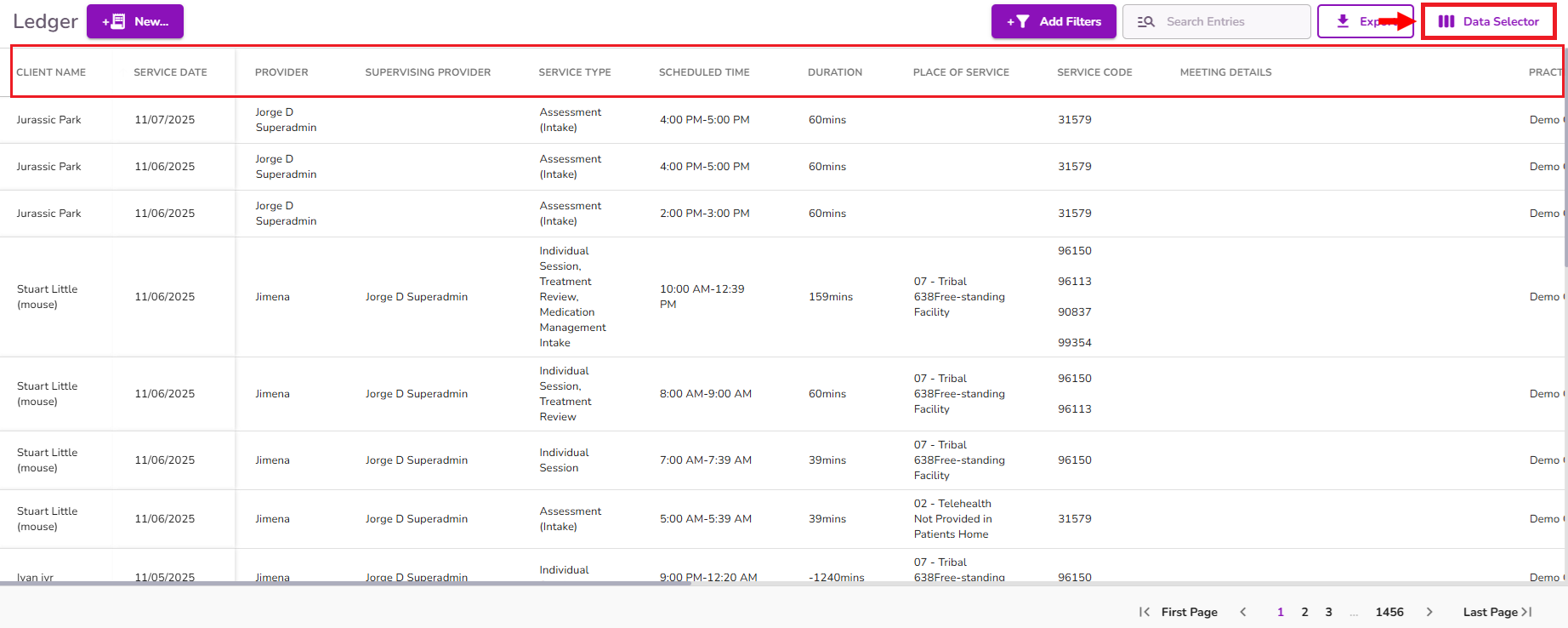
On the right side of each entry, you'll find a three-dot menu that offers additional options, allowing you to take actions and make modifications according to your needs and available choices.
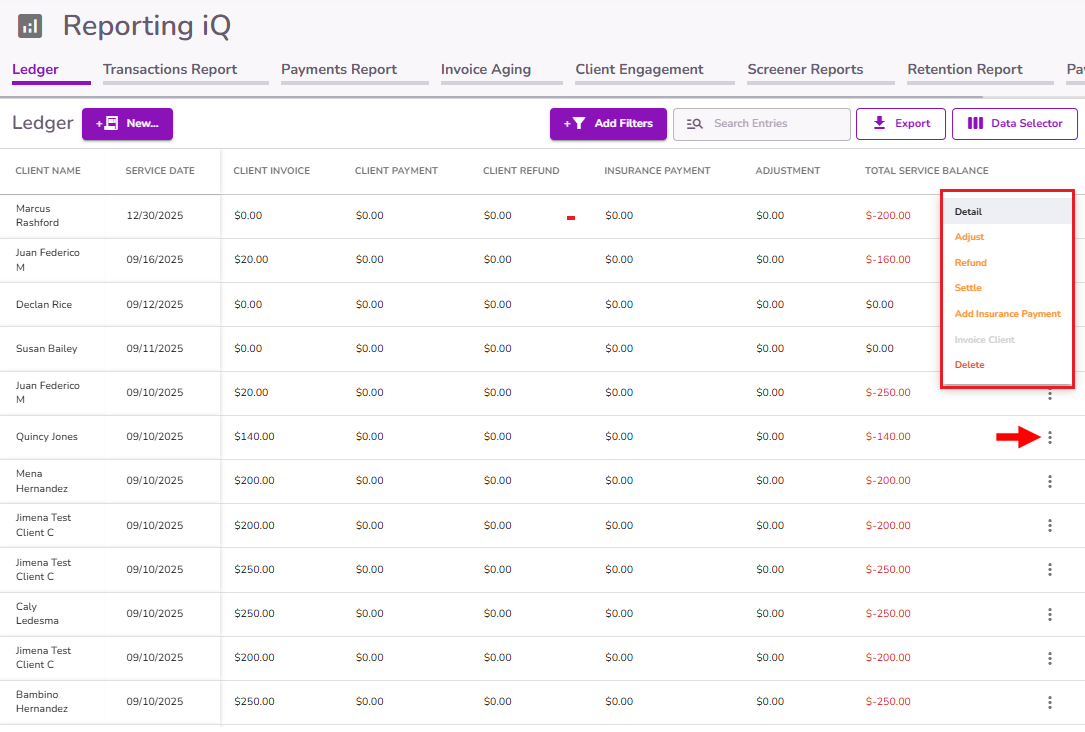
The three dot menu offers the following options:
- Detail.
- Delete (This option is only available for account owners)
Records to Consider
Overpayment Records:
Whenever a client payment is greater than the current invoice amount, the system automatically creates a new Overpayment record.
- This record appears both on the Ledger and in the Client Ledger Overview.
- The remaining overpayment can later be applied to future invoices or moved to client credit.
Starting Balance Records:
When adding a starting balance through Make a Payment → Payment Type: Starting Balance, a new Starting Balance record is created.
- This record is visible both on the Ledger and in the Client Ledger Overview.
- This helps keep track of any pre-existing balances before using the system.
Balance move it to Client Credit:
When a positive balance is moved to Client Credit from the Client Ledger Overview, a new line item is created.
- This transaction is displayed on both the Ledger and the Client Ledger Overview.
- The balance is then available as credit for future invoices.
Important things to consider
- In TiQ, when a new event is created its corresponding ledger entry is also created automatically, even if it is for a future date. This includes Services Fee, Client Invoices, and Balances.
- By default, all entries will display a negative balance until it is cleared out.
- Client Credit amounts are not visible in the general ledger. You'll need to access a client's personal ledger for that.
- When an entry shows a positive balance, you could add as client credit and save it in the client's account. Click here to learn how to do it.
- When you process a refund the Client Payment amount will not be deducted. That amount will remain the same but you'll be able to see the refunded amount right next to it.
- You can record negative Insurance Payments and Adjustments, but not negative Client Payments.
- The Payment Date in the ledger reflects the date when the last payment (client or insurance) was recorded. If you'd like to see the breakdown or payments with their corresponding dates, check the Transactions Report.
Glossary
Client Name > The client associated with the appointment
Service Date > The date of service associated with the transaction
Rendering Provider > The provider that has signed clinical documentation associated with this service.
NOTE: in the event there is a supervisor and provider listed on documentation, the supervisor will present here.
Service Type > This is the classification of the service that was provided, associated with this transaction.
Place of Service > The location that the payment was associated with when being collected. Telehealth, in-person etc
Practice location > Location associated with the appointment and payment processing details.
Date of Invoice > The date that this transaction was recorded to the ledger.
Insurance Company > Lists the name of the insurance company listed in the clients account
Full Service Fee > Displays the original Full Service Fee associated with the selected service, regardless of any payer-specific or client-specific adjustments
Client Service Fee > The fee the client is responsible for paying for the service
Client Invoice > The amount the client has been invoiced directly for their payment
Client Payment > The amount that the client has paid towards their invoice
Client Refund > The amount of client payment that has been refunded
Insurance Payment > The amount (in total) that insurance providers have paid towards this service
Adjustment > The amount that has been adjusted towards the total service balance.
NOTE: An adjustment will not close a client invoice, the invoice must be settled to close out an active client invoice
Total Service Balance > The total balance of this transaction.



