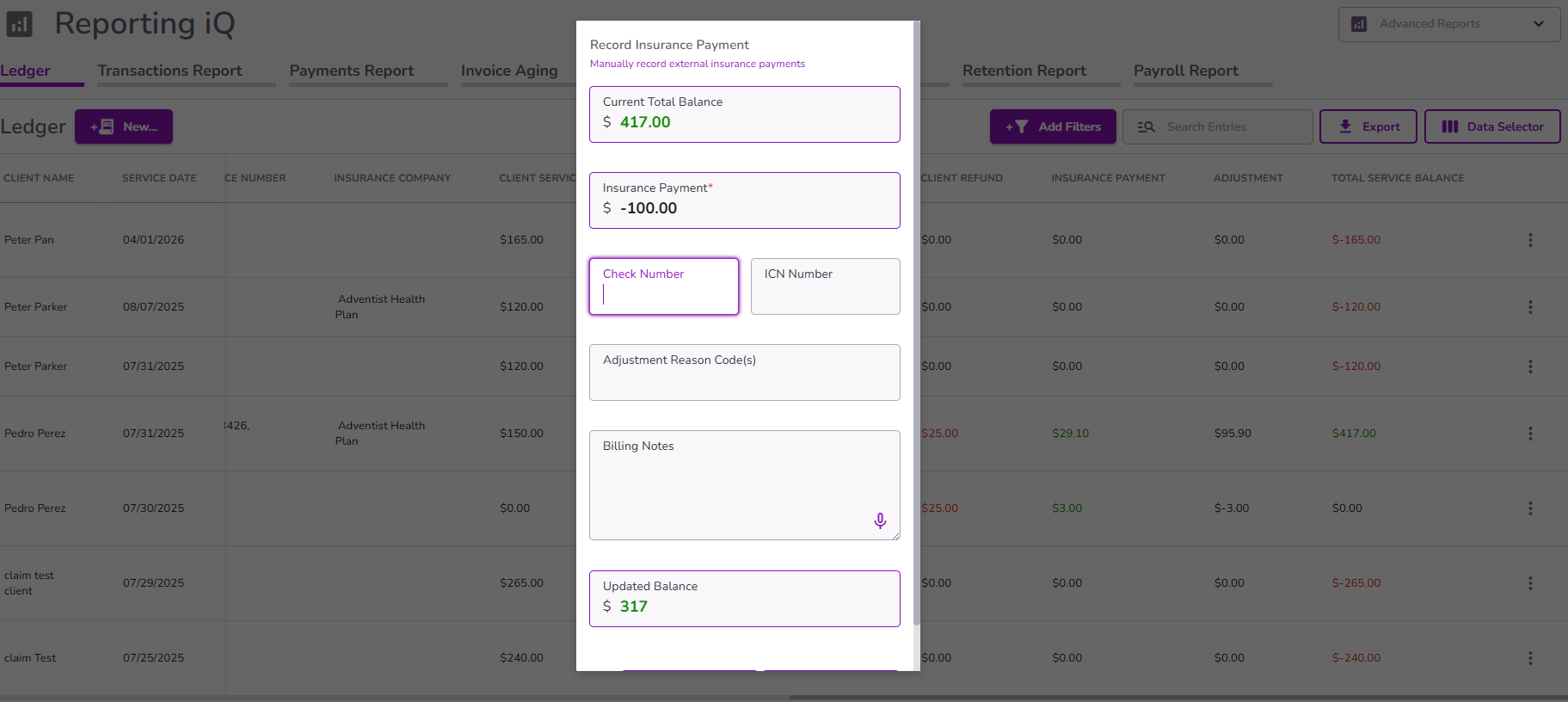How To Record A Manual Insurance Payment
Insurance payments that are associated with a returned ERA with Therapy iQ will be recorded directly to the ledger automatically either when posting the ERA or if you have ERA Auto Posting and Auto Adjustment enabled.
However, if an insurance payment is received outside of the Therapy iQ platform you may follow the steps below to record the insurance payment:
From the Navigation Bar, select Reporting iQ.
NOTE: You can also do this process by accessing directly to a client’s ledger from the Billing Overview section within the client profile.
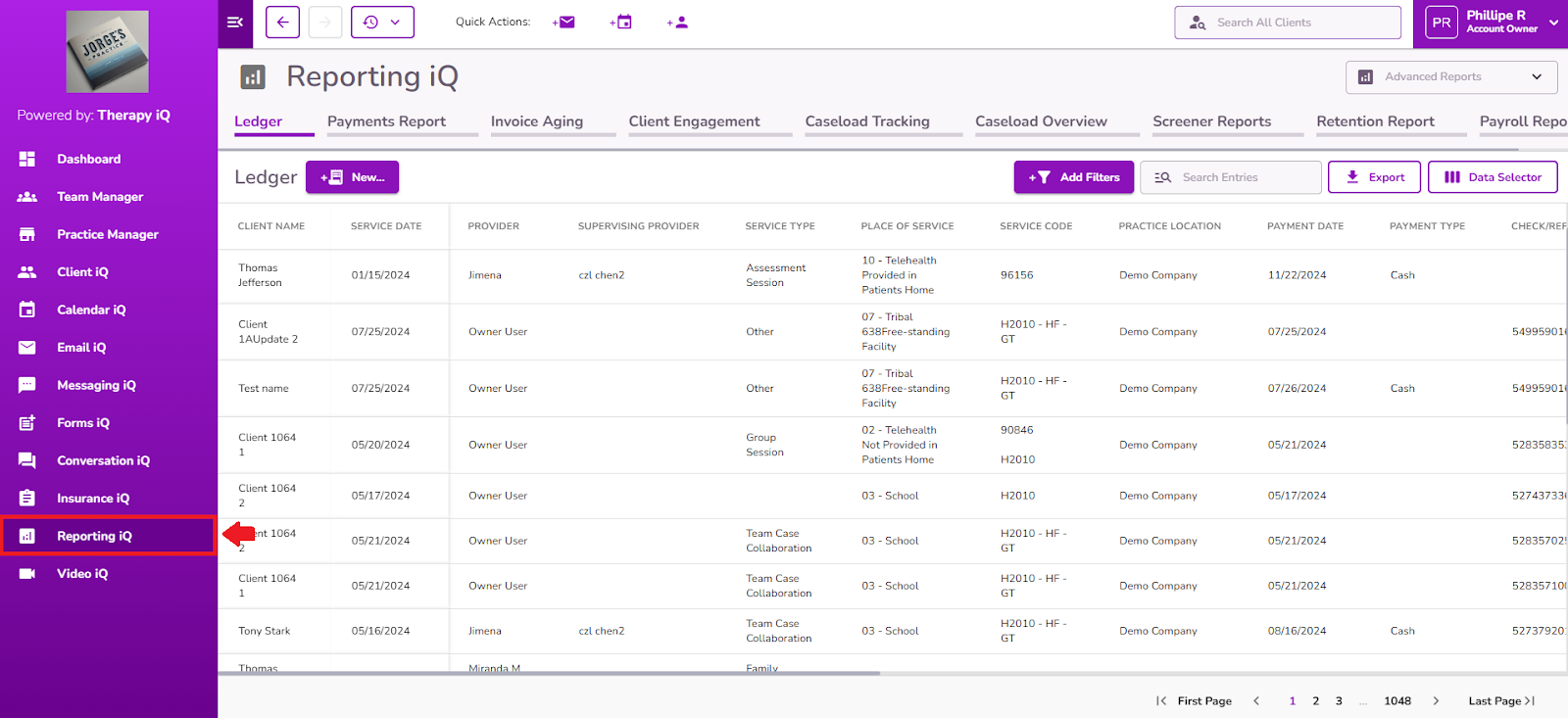
Once in the Ledger, identify the line item you wish to record an insurance payment for, then scroll to the right and click on the 3 dots.

Select Add Insurance Payment from the menu

Enter the Insurance Payment amount you would like to record for this transaction, you can also add a Check Number, ICN Number, Adjustment Reason Code(s), and Billing Notes
NOTE: Check Number, ICN Number, Adjustment Reason Code(s), and Billing Notes fields will not be visible in the Ledger, however, when the Ledger is exported to a spreadsheet, that information will show up there.

Select the Confirm button. The insurance payment will now be recorded in the insurance payment column on the Ledger.

To undo an Insurance Payment simply enter a new insurance payment and add a negative amount.
NOTE: This also applies to Adjustments.