Setting Up Payer Contracted Rates In Practice Manager
Users can configure Payer Contracted Rates in Practice Manager, enabling them to set specific service rates for designated payers. This allows for flexible pricing based on payer assigned, ensuring that when a service is assigned to a client with a contracted rate, the pricing automatically adjusts accordingly.
This feature provides greater control over billing and helps manage varying service rates across different payers based on the user needs.
This guide provides step-by-step instructions on configuring Payer Contracted Rates in Practice Manager, allowing you to set specific service pricing based on the designated payer.
In Practice Manager, navigate to the Billing Rules tab and select the Payer Contracted Rates dropdown.

From this section, users can assign specific service pricing to one or multiple designated payers simultaneously.
To add a new rate, select +Add More

To designate the payer(s), click on Select Payers.

Select the desired payer from the list to assign specific service pricing.

NOTE: You are able to assign specific service pricing to multiple payers simultaneously.
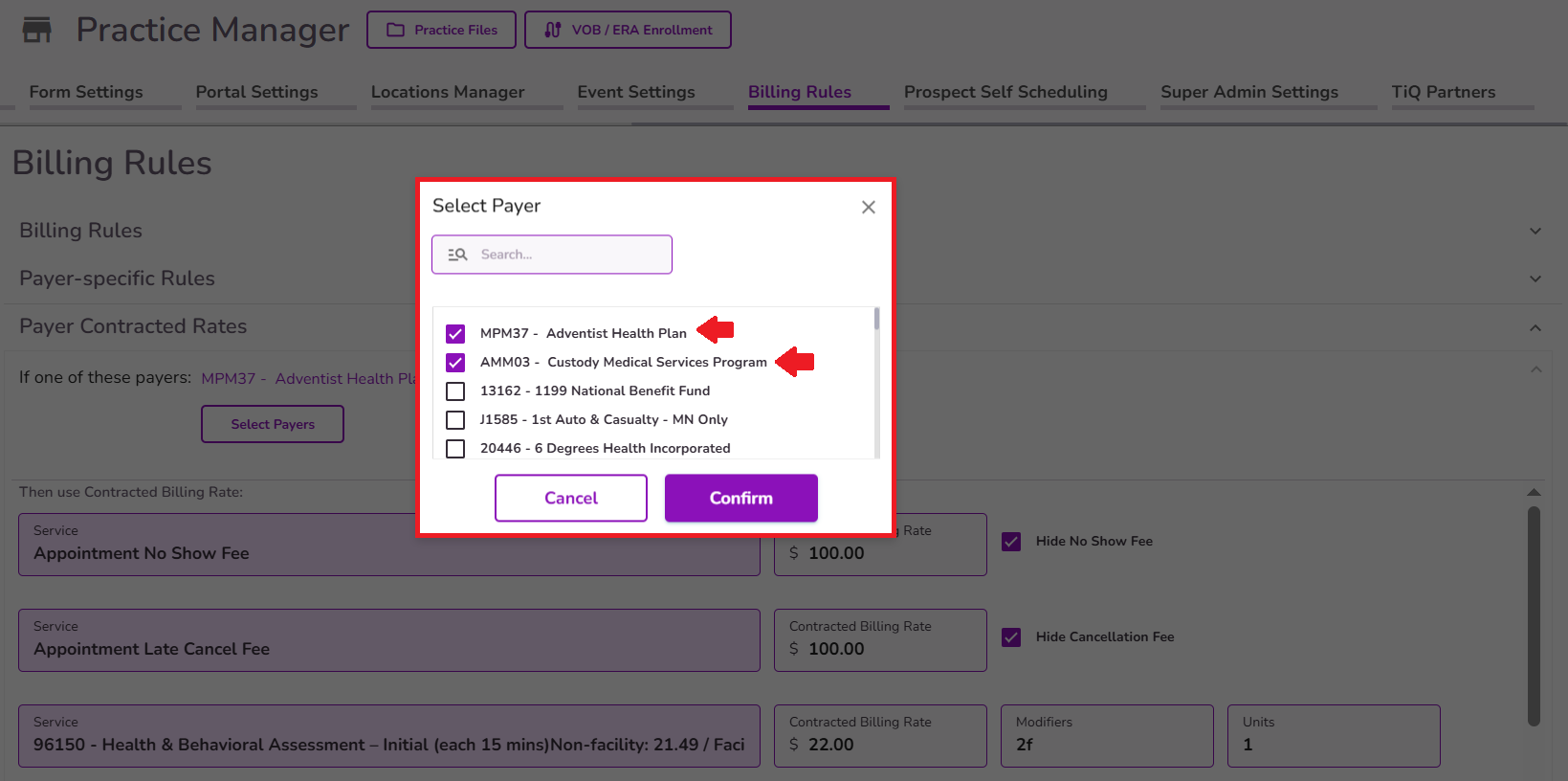
Click Confirm to complete the selection.
All practice services will then be displayed under the designated payer, allowing you to manually add or adjust pricing. These rates will apply when the selected services are assigned to a client with this payer.

NOTE: If multiple payers were selected, they will be displayed at the top, indicating that any contracted billing rates set for your services below will apply to all selected payers.
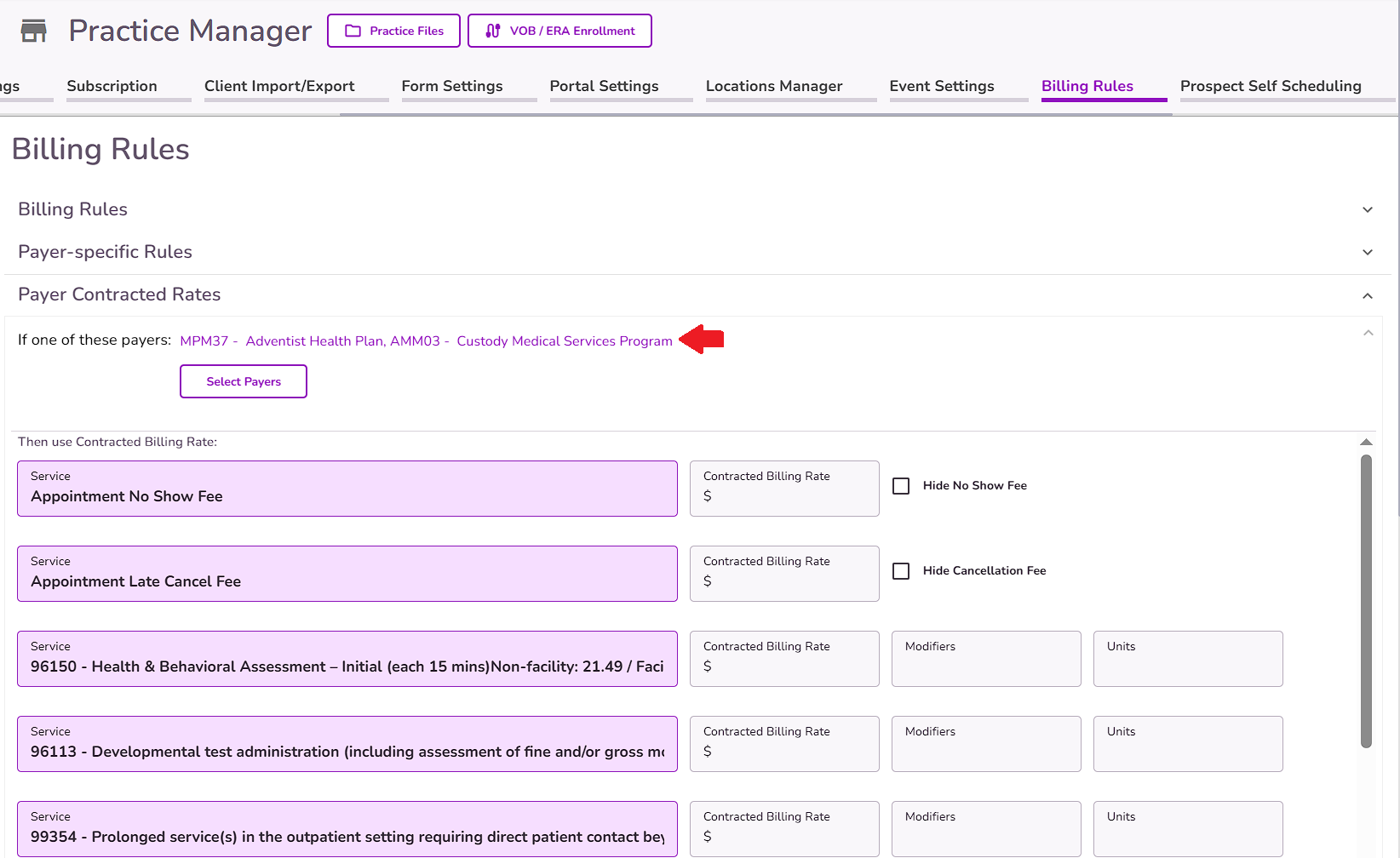
Manually enter the desired Contracted Billing Rate, Modifiers, and/or Units as needed.

The first two fields display the payer rates for No-show and Late-cancel fees. Based on the selected payer, you can determine the fee that will be applied to the appointment when its attendance is marked as a no-show or late cancellation.

Note: You will have the ability to select the Hide No Show or Cancellation Fee checkboxes to remove this information from the appointment when attendance is marked.
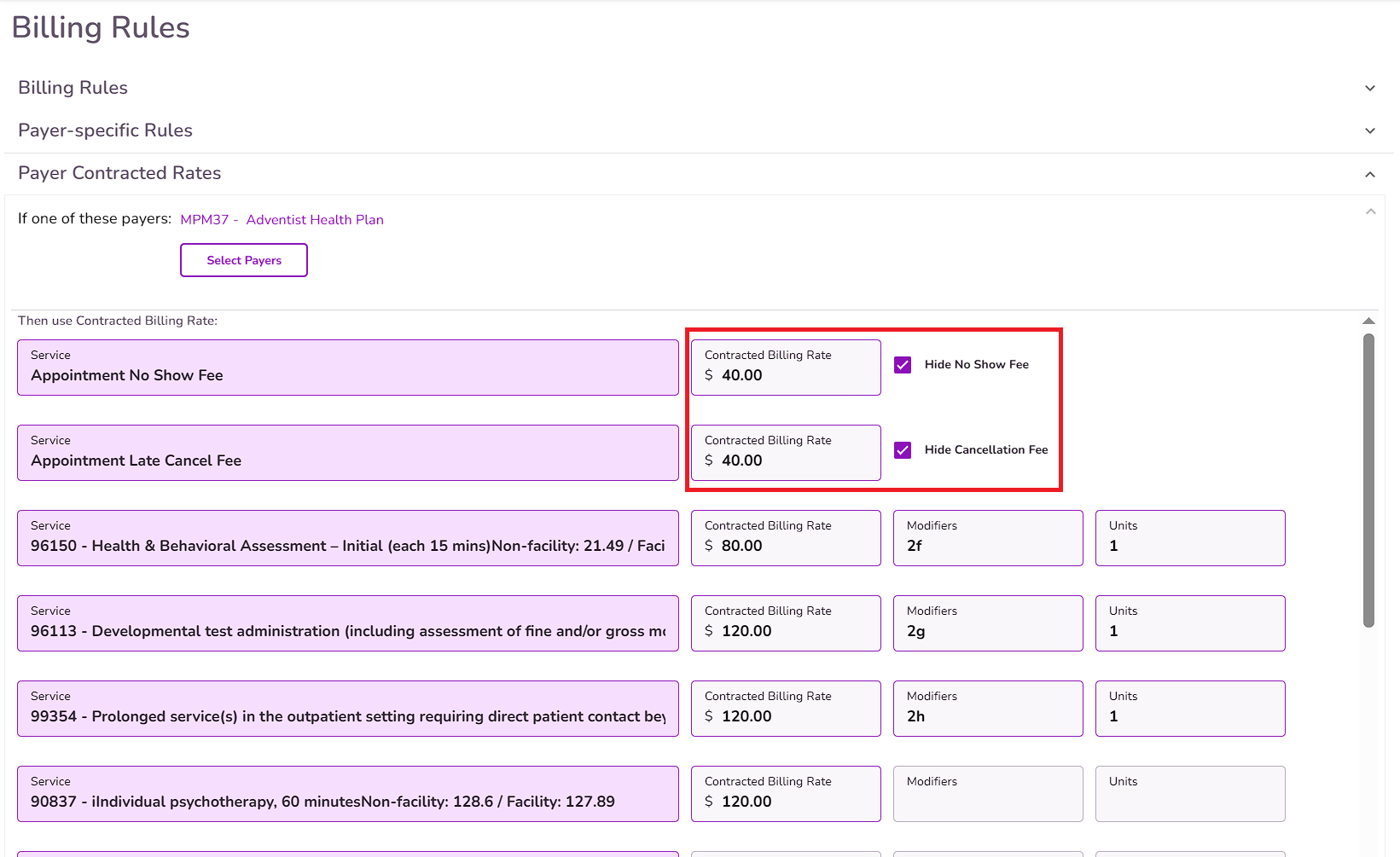
Typically, when an appointment is marked as canceled, the cancellation fee will appear below the originally scheduled service. The fee will then be updated to reflect the applied cancellation fee instead of the initial service fee.
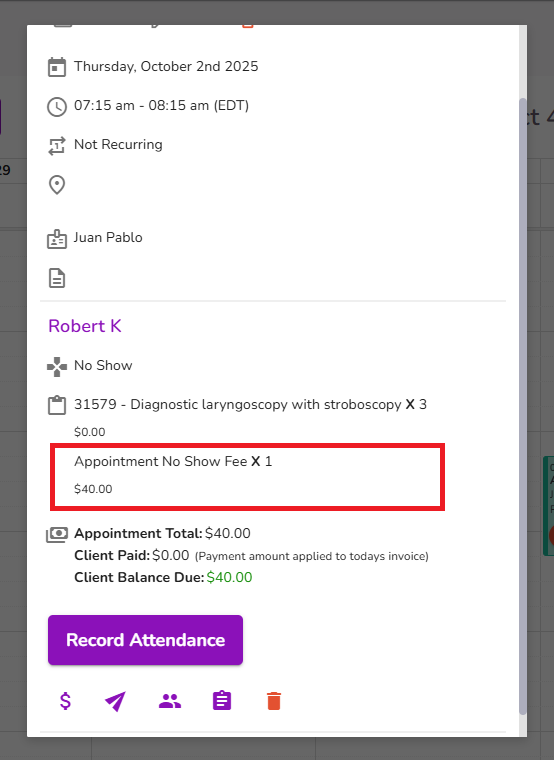
When the Hide No Show and Cancellation Fee checkboxes are enabled, this information will be removed from the appointment when attendance is marked.

Additionally, when recording attendance with the Record Attendance button, the "Confirm Services and Fees" pop up will not be displayed.
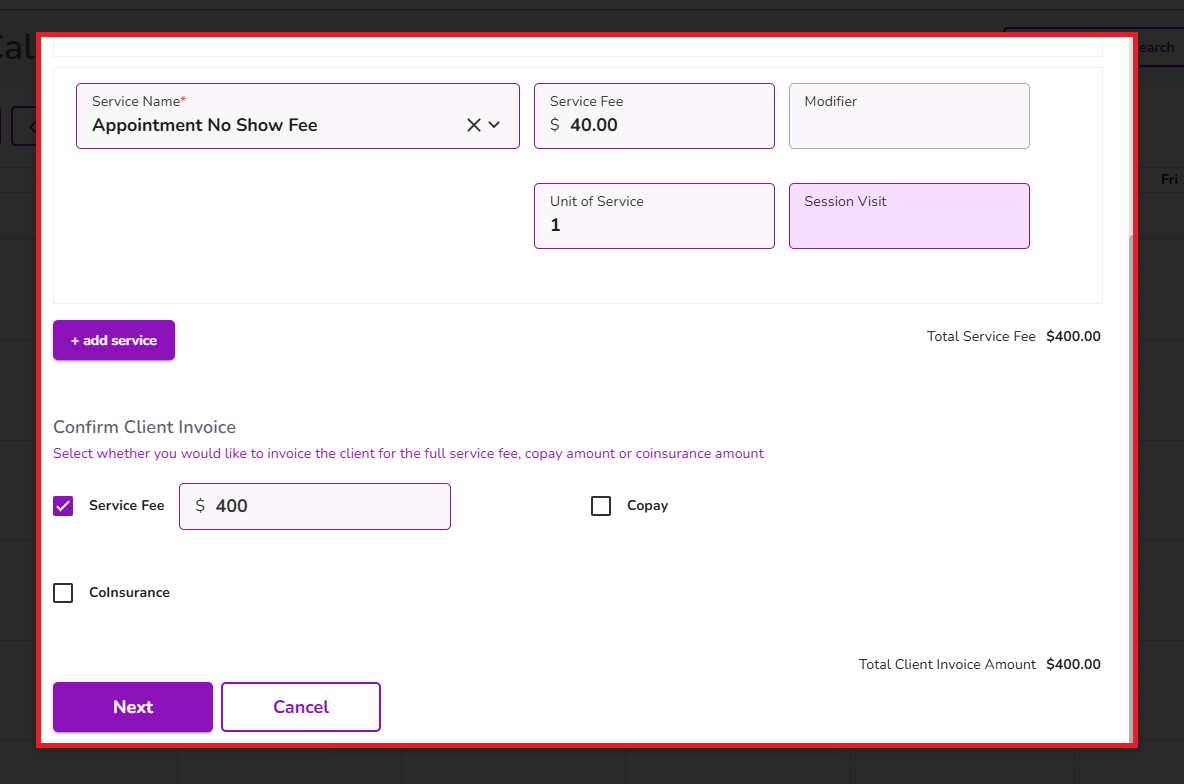
To add a different Contracted Billing Rate for other payers, select +Add More.

This will allow you to set different Contracted Billing Rates for different payers based on your needs.
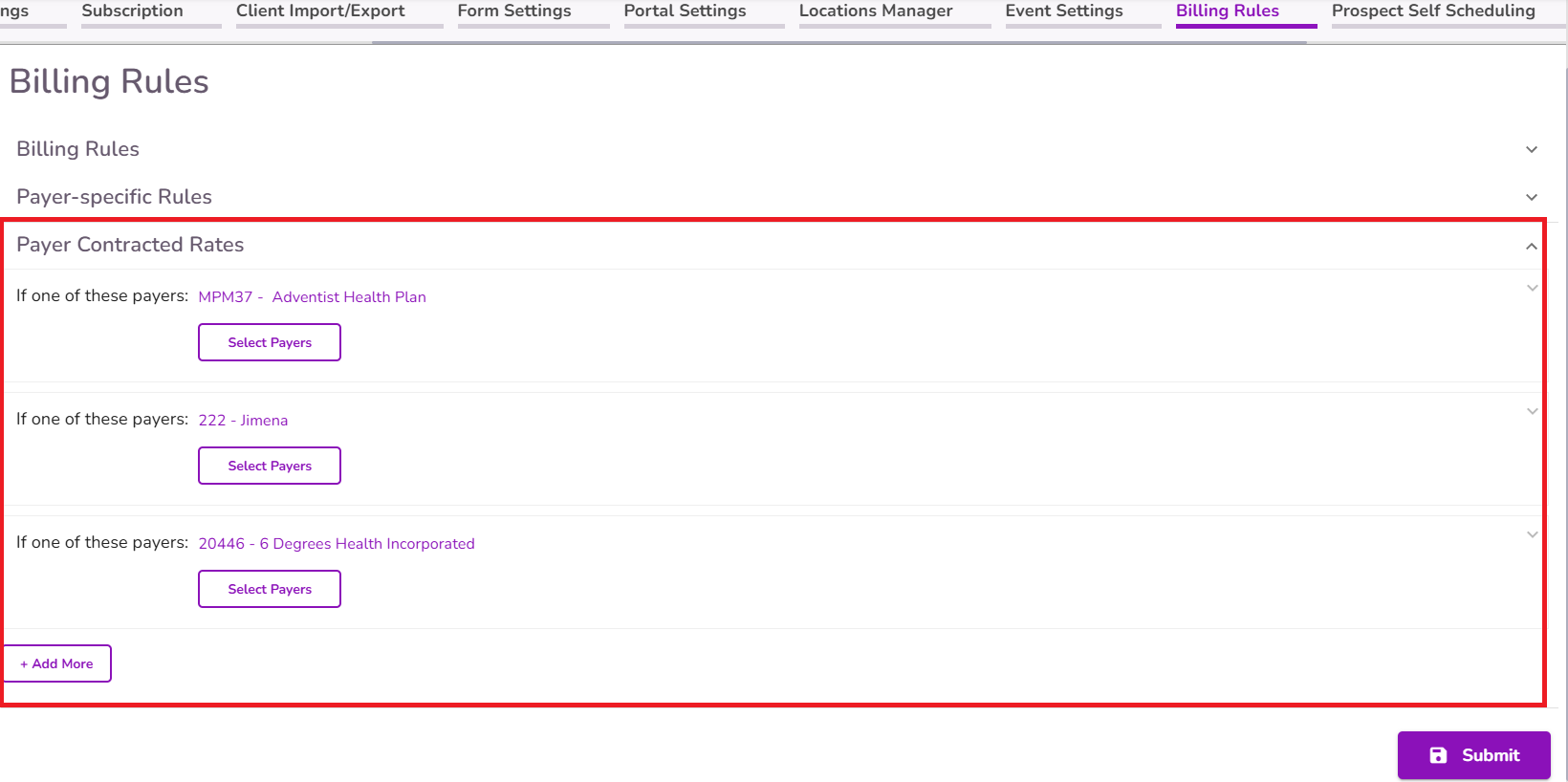
Once the information has been entered, scroll down and select Submit to save your updates.

Once Payer Contracted Rates are set in Practice Manager, the designated pricing will automatically update when assigning these services to clients with the corresponding payer in their profiles.

Payer Contracted Rates set in Practice Manager will automatically apply the designated rate when scheduling new appointments for clients with the corresponding payer in their profiles.

Click here for additional information on how to set a Payer Contracted Rate in the client’s profile.
When completing Treatment Plan for clients with assigned Payer Contracted Rate services, only these designated services will be available in the “Services Assigned” section of the Treatment Plan form.

NOTE: If you would like to include all practice services in a Treatment Plan, you may follow any of the suggestions below:
- Ensure the client does not have insurance info added to their profile.
- Not set a Payer Contracted Rate in Practice Manager.
- Select an insurance that has no Payer Contracted Rate setup.

IMPORTANT: If you’d like to set contracted rates for certain payers but still bill the full fee on insurance claims, you can enable this option in Practice Manager.
Simply navigate to the Billing & Payment tab and turn on the “Show Full Fee On Insurance Claim” toggle. This will allow the claim to reflect the full fee, even if a contracted rate has been assigned to the payer.
Click here to learn more about billing the full fee to insurance
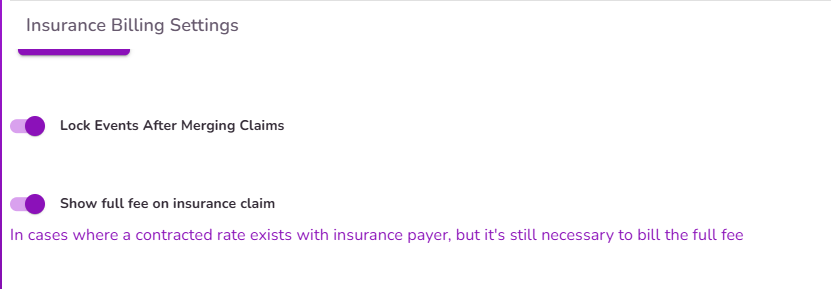
When Payer Contracted Rates are in place, and the system is set to display the full service fee in claims, the Client Service Fee in the Ledger will reflect the contracted rate. The Full Service Fee column will still display the original service fee tied to the selected service.
When a contracted rate is present in the Client Service Fee column, the Full Service Fee is not included in the Total Service Balance calculation.




