Setting Up Contracted Payer Rates For Clients
Users can assign services configured with Payer Contracted Rates in Practice Manager in the client's profile. This functionality offers greater flexibility and control over billing, making it easier to manage varying service rates across different payers according to your practice’s needs.
When a service with a Payer Contracted Rates is assigned to a client who has the corresponding payer listed in their profile, the configured rate will automatically apply, both when scheduling new appointments in the calendar and within the Treatment Plan documentation.
This guide offers step-by-step instructions for assigning Payer Contracted Rates services to a client’s profile.
First, Payer Contracted Rates must be configured in the Billing Rules Tab in Practice Manager.

Click here for more information on how to set Payer Contracted Rates in Practice Manager
Once services are configured with Payer Contracted Rates for designated payers, they will become available for selection within the client’s profile when assigning services.
To assign services with Payer Contracted Rates, navigate to the client’s profile and select the Pencil icon.

Navigate to the Clinical Info tab
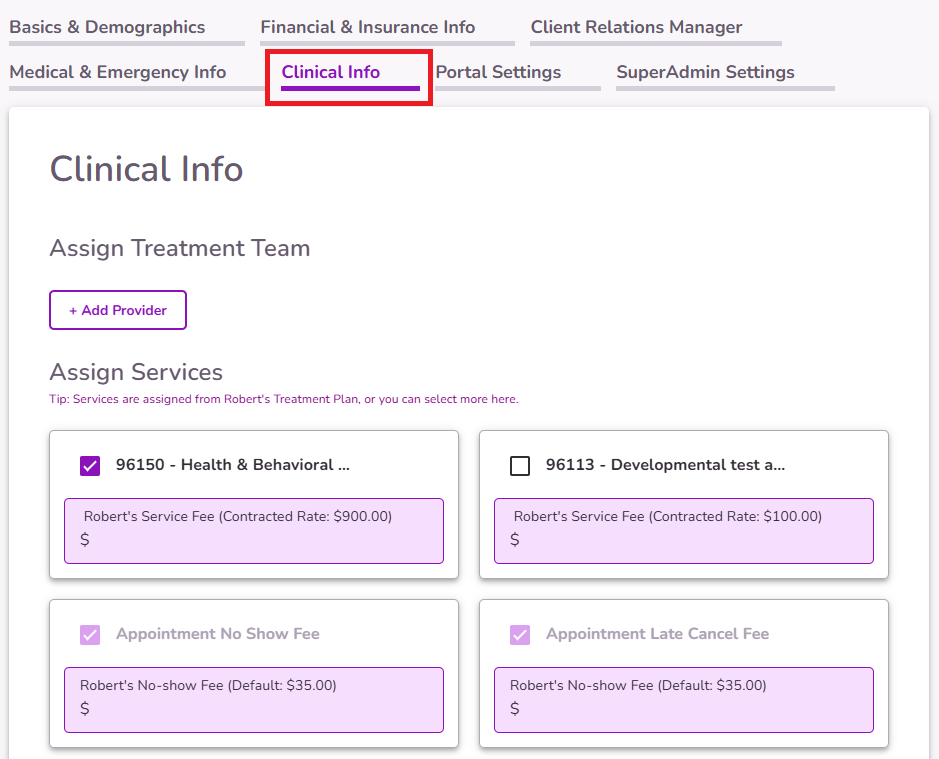
Under the Assign Services section, if a client has insurance information added to their profile, any services configured with a Payer Contracted Rate that matches the listed payer will be available for assignment.

The Contracted Payer Rate will be shown for each service, indicating that the current pricing is based on the configured payer-specific rate rather than the default practice-wide rate.

NOTE: You also have the option to manually input a custom amount for each service, if necessary.

After assigning the service information, scroll down and select 'Save Client Profile' to apply your updates. If you're creating a new client, choose 'Submit and Invite to Client Portal' to save the information and send the portal invitation.

IMPORTANT: To view all practice services available to be assigned to a client’s profile, please follow any of the suggestions below:
- Ensure the client does not have an insurance added to their profile.
- Not set a Payer Contracted Rate in Practice Manager.
- Select an insurance that has no Payer Contracted Rate setup.
Once services with Payer Contracted Rates have been assigned to a client’s profile, the designated rates will automatically populate when scheduling new appointments for that client.

In the Ledger, the Payer Contracted Rate will be displayed in the Client Service Fee column, while the Full Service Fee will still show the general fee for the service at the practice.
IMPORTANT: When Payer Contracted Rates are in place, and the system is set to display the full service fee in claims, the Client Service Fee in the Ledger will reflect the contracted rate. The Full Service Fee column will still display the original service fee tied to the selected service.
When a contracted rate is present in the Client Service Fee column, the Full Service Fee is not included in the Total Service Balance calculation.

When completing a Treatment Plan for clients with Payer Contracted Rate services assigned, only these selected services in the Clinical Info tab within the client profile will be available in the “Services Assigned” section of the Treatment Plan form.

NOTE: If you would like to include all practice services in a Treatment Plan, you may follow any of the suggestions below:
- Ensure the client does not have an insurance added to their profile.
- Not set a Payer Contracted Rate in Practice Manager.
- Select an insurance that has no Payer Contracted Rate setup.



