Configuring Claims To Display The Full Service Fee After Adding Payer Contracted Rates
In TiQ, you have the ability to configure Payer Contracted Rates for your services. By doing so, the contracted rate will be displayed in the appointments and claims.
Click here to learn more about Payer Contracted Rates.
However, you also have the option to add Payer Contracted Rates but still bill the full service fee to insurance. This guide will show you how.
Once you’ve added the Payer Contracted Rates, navigate to the Billing & Payment tab in Practice Manager.
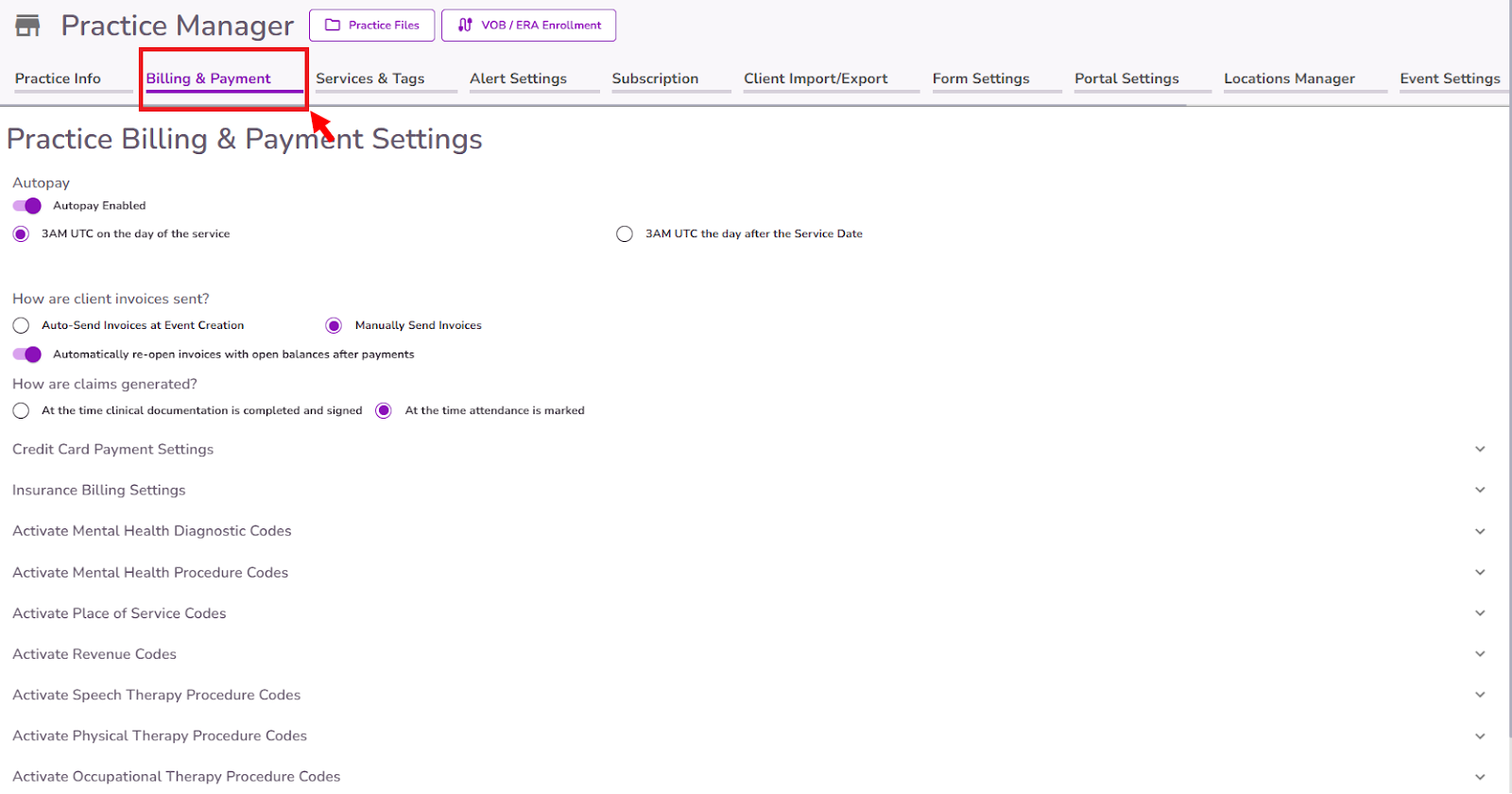
Scroll to the Insurance Billing Settings section
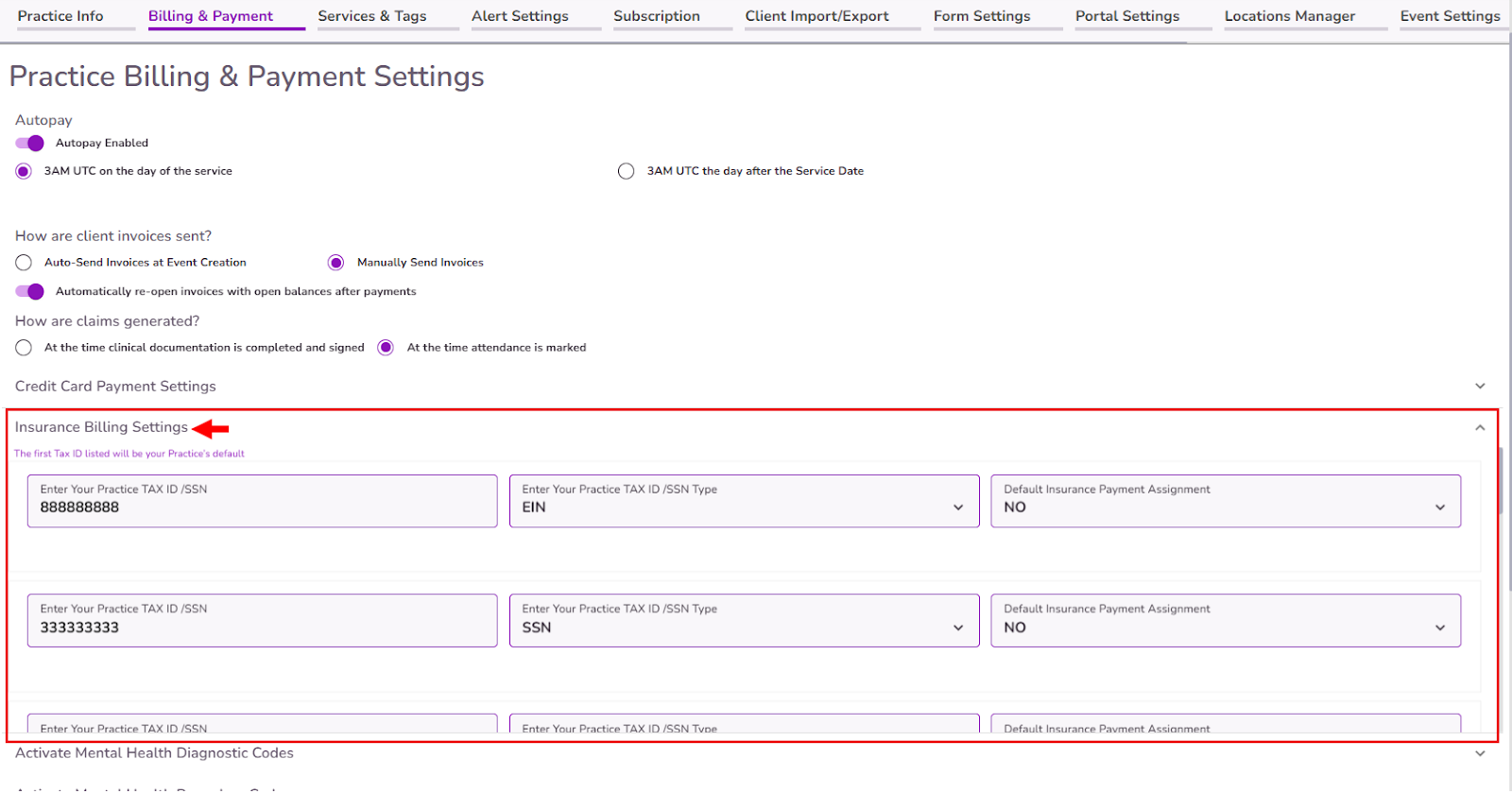
In the Insurance Billing Settings section, scroll until you see the “Show full fee on insurance claim” toggle.
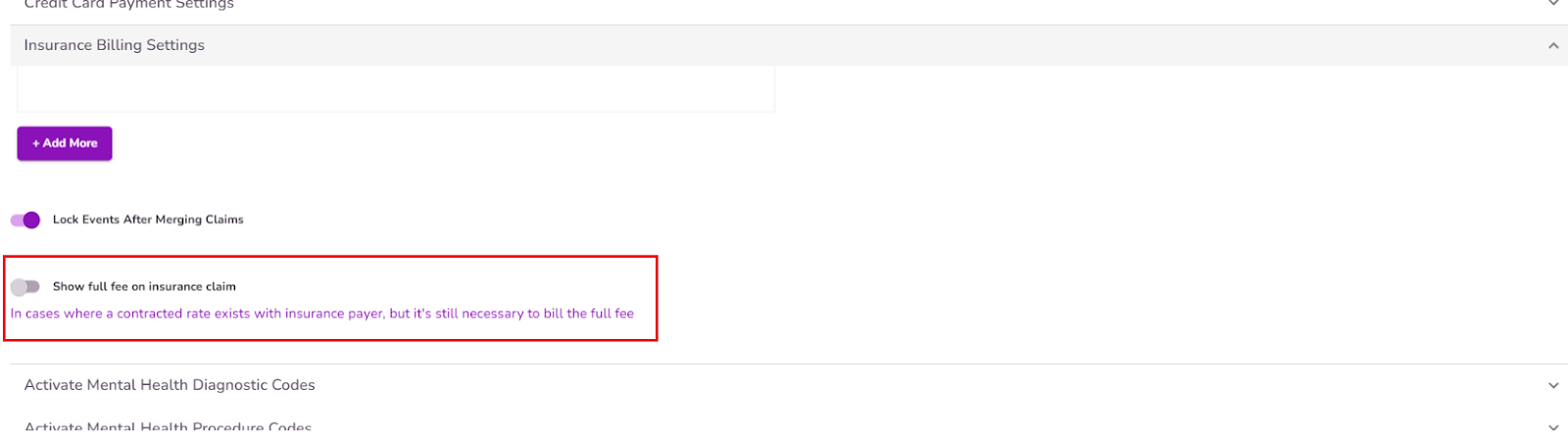
Turn the toggle on, and Submit at the bottom to save the changes.

Once this is complete, claims will always display the full service fee as the Total Charge even if you’ve configured Payer Contracted Rates.
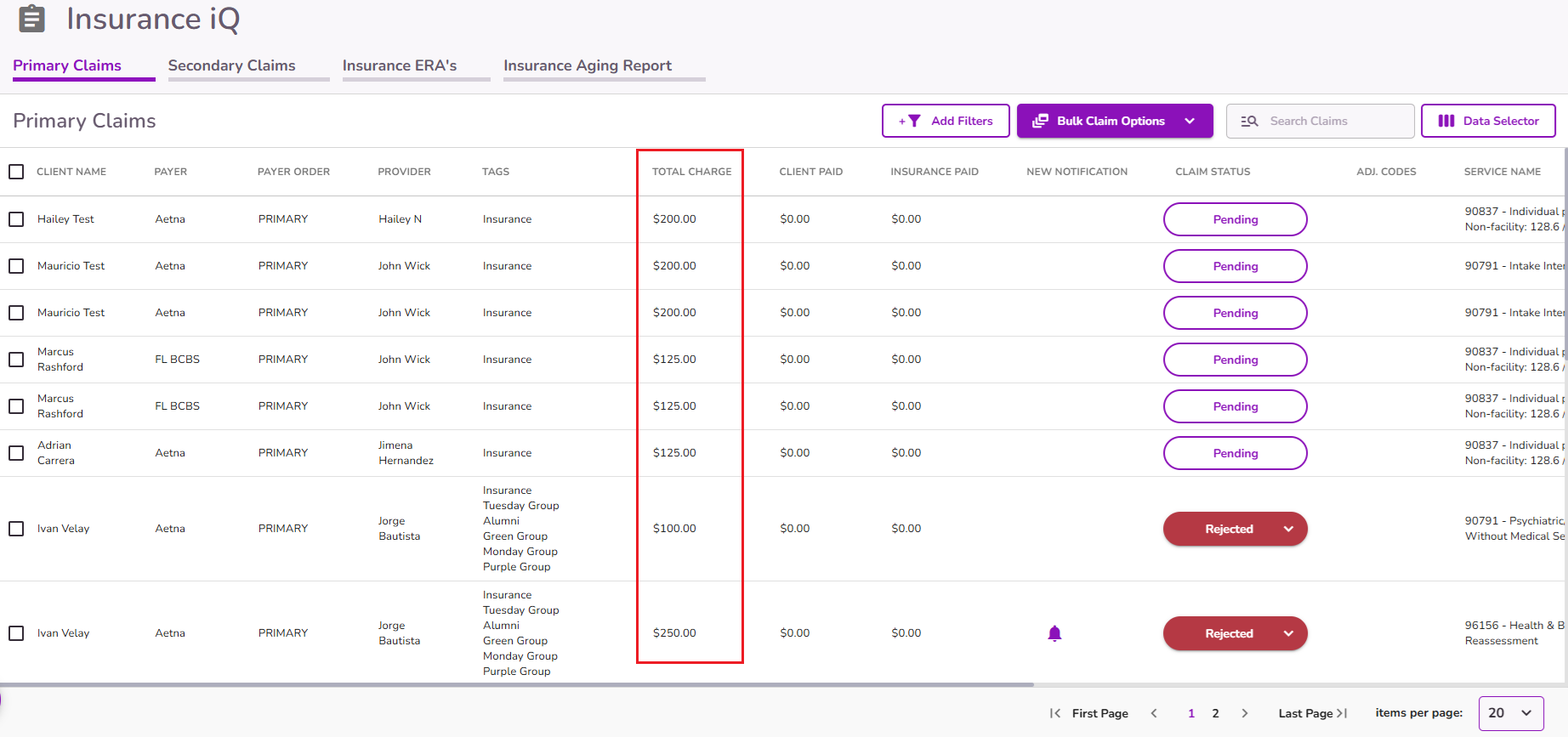
IMPORTANT: When Payer Contracted Rates are in place, and the system is set to display the full service fee in claims, the Client Service Fee in the Ledger will reflect the contracted rate. The Full Service Fee column will still display the original service fee tied to the selected service.
When a contracted rate is present in the Client Service Fee column, the Full Service Fee is not included in the Total Service Balance calculation.




