Understanding Dashboard Alerts
This guide will walk you through the different types of alerts you may encounter in the Dashboard, what they mean, and the best practices for handling them.
NOTE: The type and number of alerts you’ll see in your Dashboard depend on the permissions you’ve been granted.
There are four categories of alerts:
- Missing Documents Alerts
- Missing Signature Alerts
- Operational Alerts
- E-Prescription Alerts
IMPORTANT: The E-Prescription Alert alert will appear only if you have the Prescribe iQ feature in your account.

Missing Document Alerts
These alerts will be triggered whenever one of the following document types is due based on the frequency set for this in Practice Manager. This means that the document was either never started or it was saved as a draft only and it is pending submission
- Biopsychosocial Assessment
- Individual Treatment Plan
- Progress Note
- Treatment Review
- Discharge Reports

IMPORTANT: To clear the missing document alerts, the specific document that triggered the alert should be completed. The best way to do this once the alert was triggered is by clicking directly on each alert and that will take you to the specific document that must be completed.
Revision Needed Alert: Check this guide for more details about this alert

Operational Alerts
TiQ can alert you when any of these operational situations occur:
- New Leads
- Informed Consent
- No Client Activity
- New Client Intakes
- Upcoming Discharges
- Payment Signatures
- Outstanding Balances
- Expiring Pre-Auths
- Tasks Completed (client)

Missing Signature Alerts
If any of the following documents don’t have at least 1 of the required signatures, you’ll get a missing signature alert. These alerts will be cleared out until all signatures are present in the document.
- Mental Health Biopsychosocial Assessments
- Service Agreement
- Individual Treatment Plans
- Release of Information
- Discharge Report
- Treatment Review
- Progress Note

There are 4 different signatures that may be required depending on the document type.
- Client
- Provider Signature
- Guardian
- Supervisor

Click Here to learn how to request a remote signature for documents
E-Prescription Alerts
These alerts will trigger for:
- Re Fill
- Rx Change
- Rx Pending
- Rx Need Signing

Note: By selecting any of the options from any alert, you will be directed to a list of all related clients along with additional details based on the alert. This will help you review each case and complete the necessary steps to clear the alert based on its type.
Here’s an example of the Biopsychosocial Assessments alert list from the Missing Document alerts.
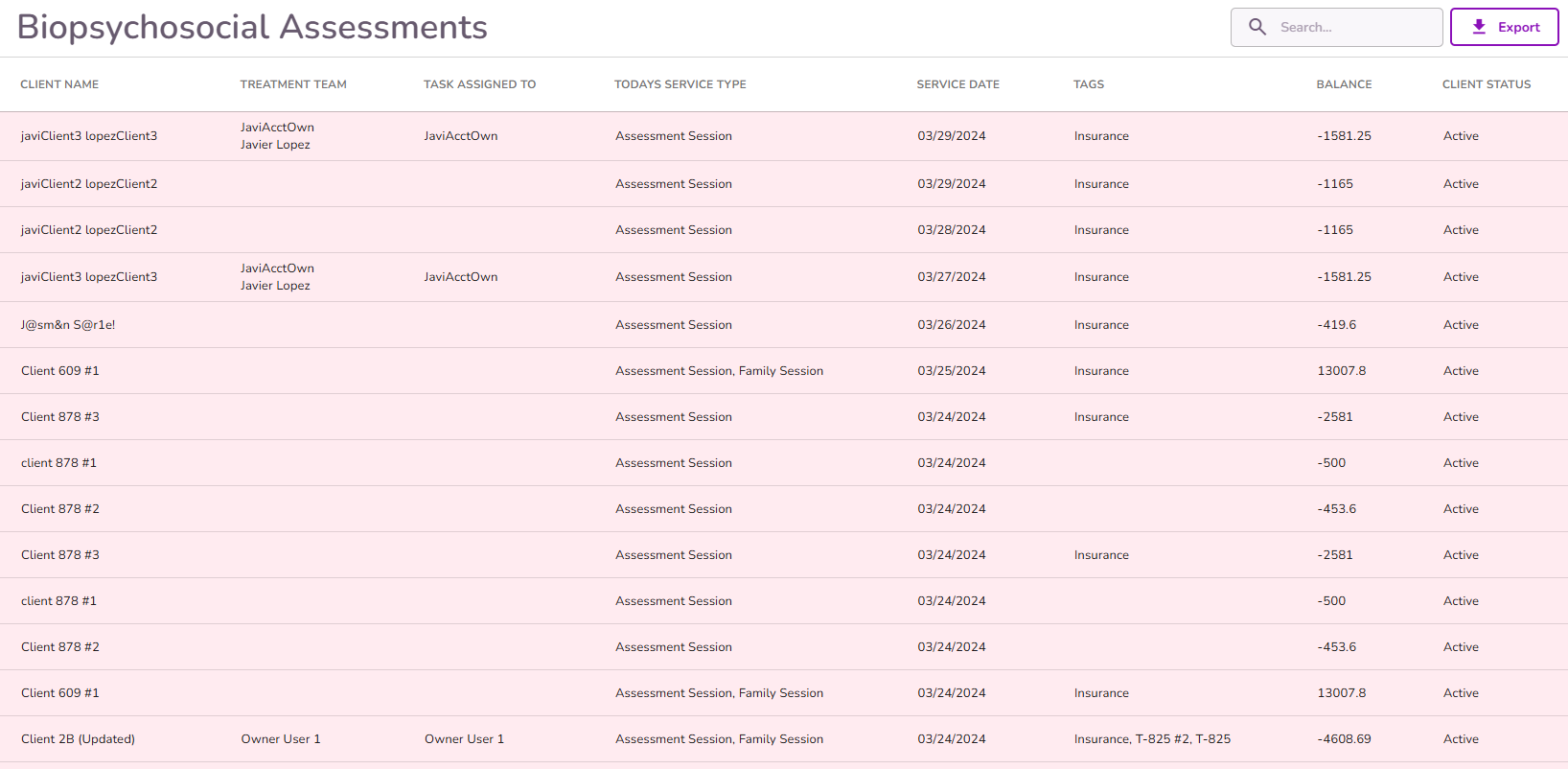
Color Coding.
- Critical: Alerts highlighted in red were triggered more than 14 days ago
- Urgent: Alerts highlighted in yellow were triggered between 7-14 days ago.
- Due Now: Alerts not highlighted were triggered less than 7 days ago.




