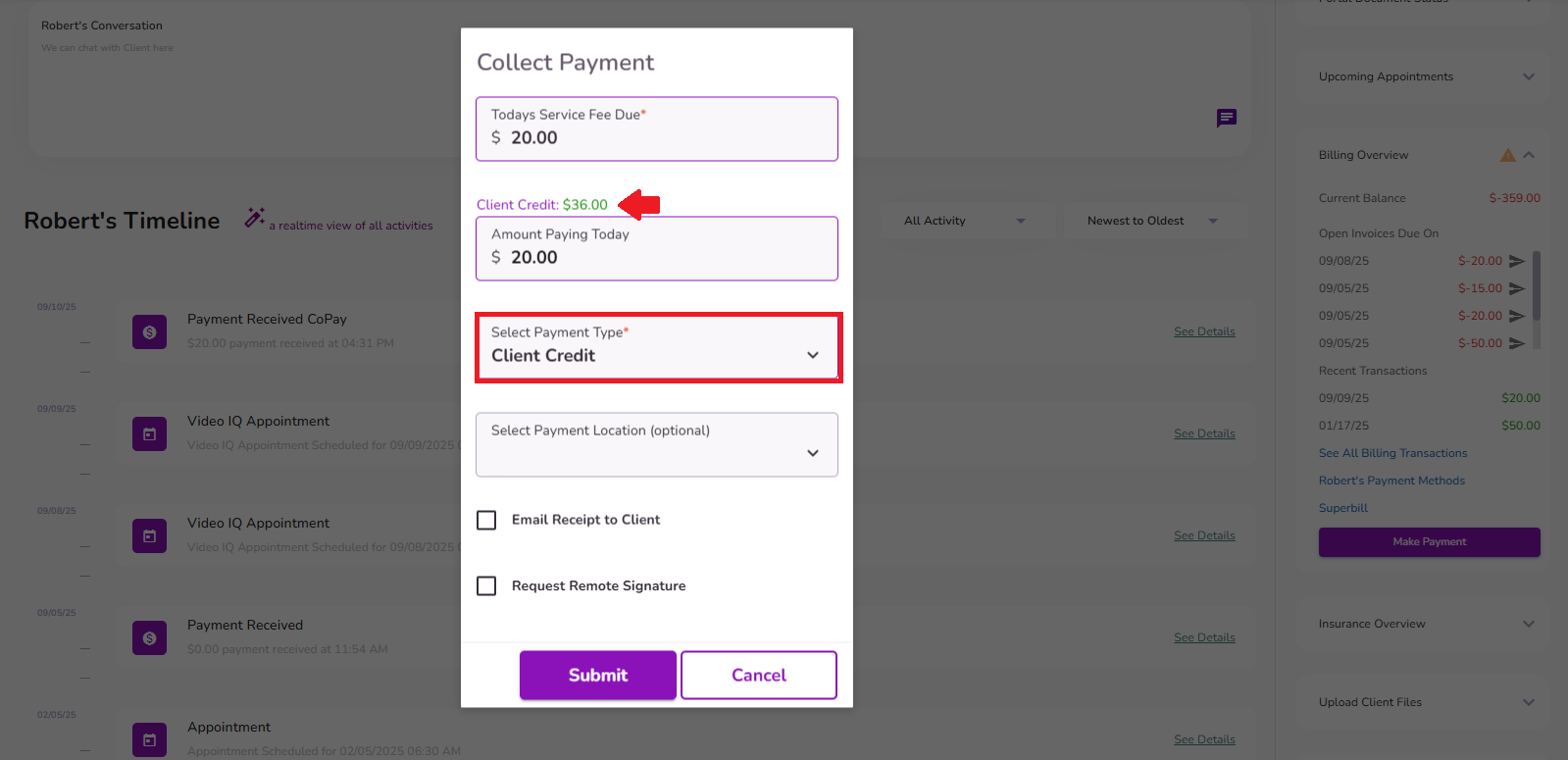How To Move Positive Balances To Client Credit
For instances where a client has an overpayment or a positive balance in their ledger for a specific appointment, you can create a client credit for the excess amount. By doing so, the excess amount is moved to the client credit section of the ledger.
This credit can then be applied to other or future appointments as needed
This guide will walk you through the steps to move a positive balance to client credit.
From the Navigation Bar, select Client iQ.
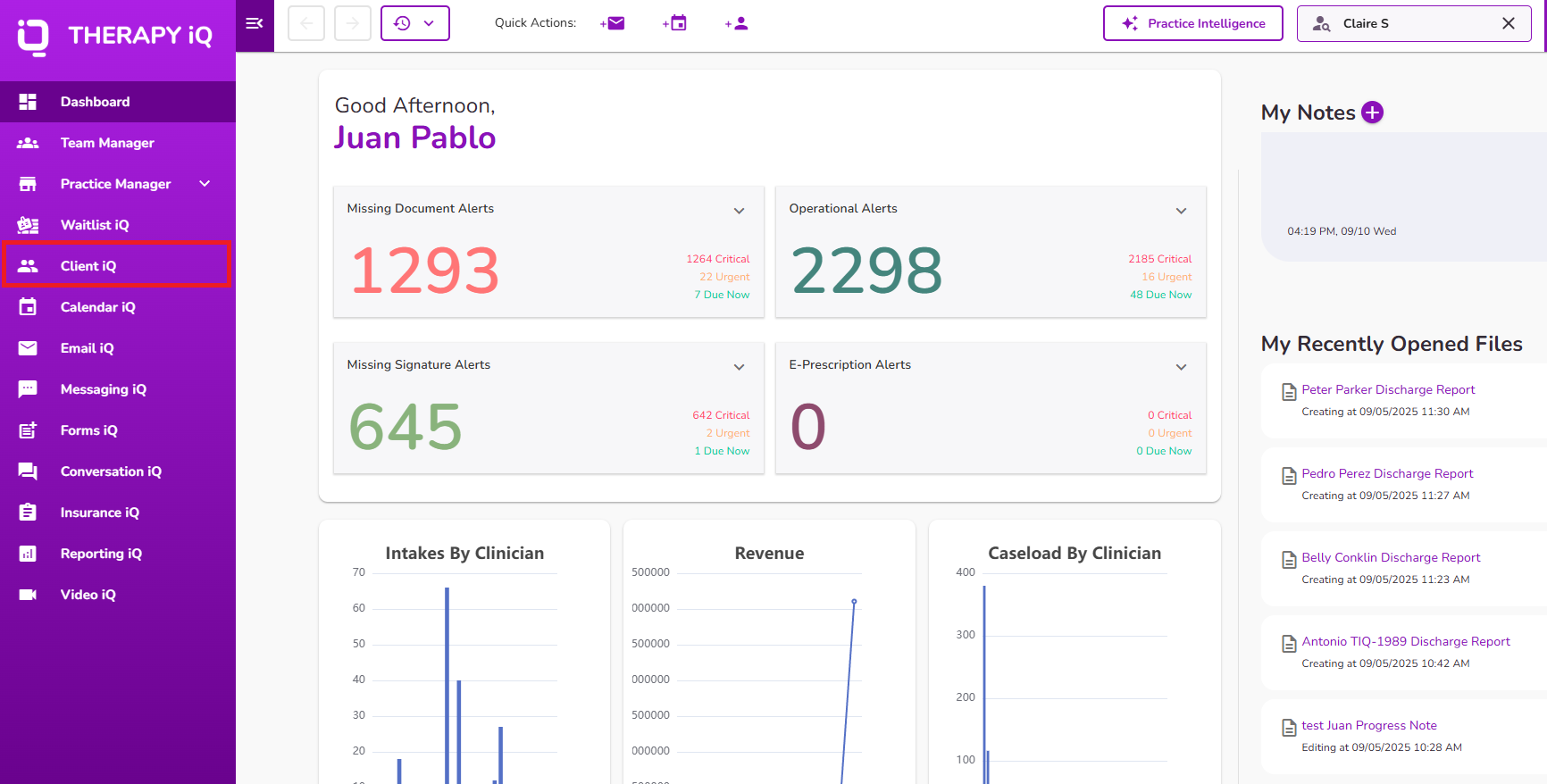
From Client iQ, search for or manually select the client you would like to review.

In the client’s profile, go to the Billing Overview section on the right and click See All Billing Transactions.

From the client's ledger, locate the positive balance you want to move.
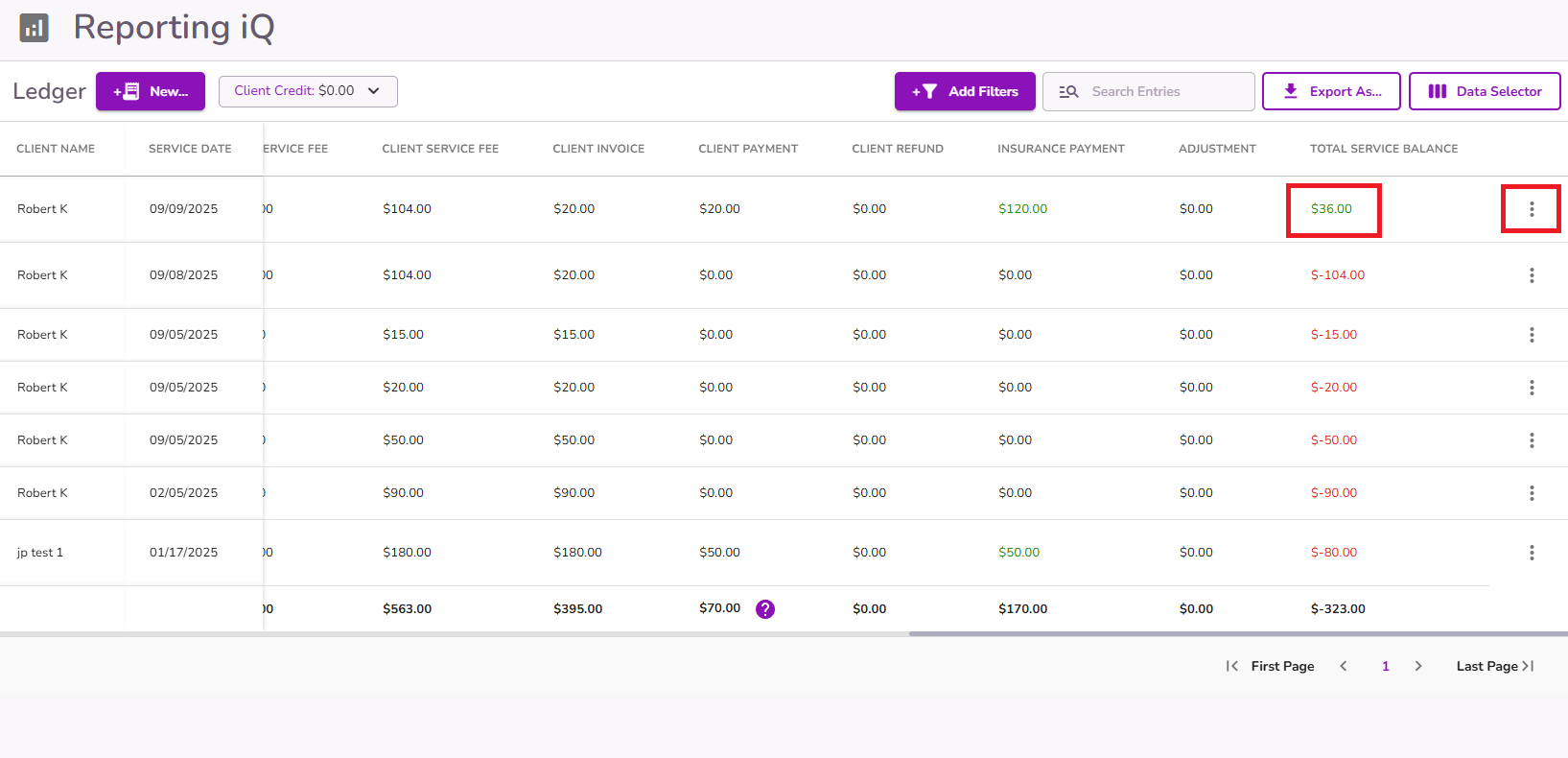
Click the three-dot menu on the right and select Move to Client Credit.
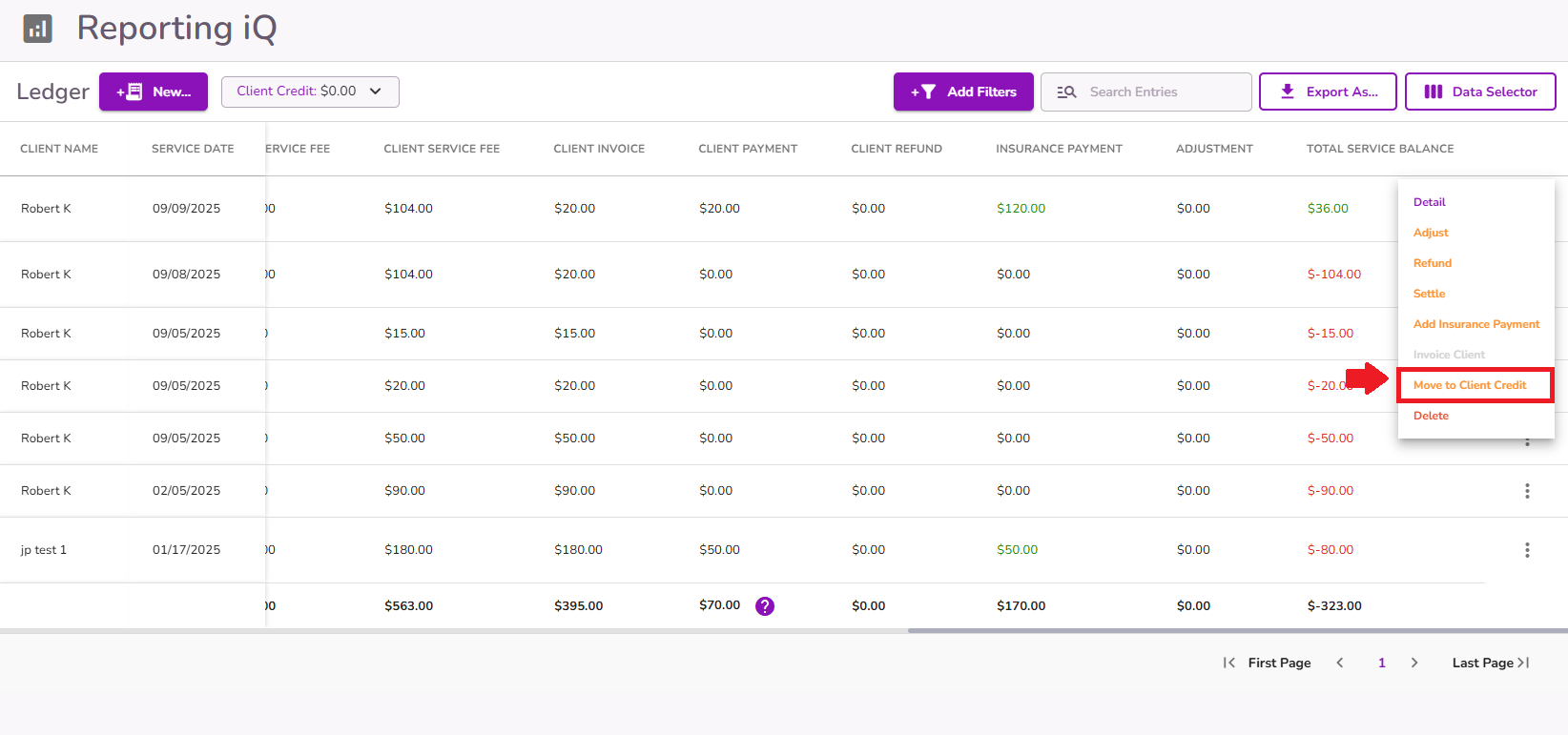
A pop-up will appear prompting you to confirm the amount to move. At the top, you’ll see the Available Balance to Move. At the bottom, you’ll see the current Client Credit Balance.
NOTE: You can move up to the full positive balance for that line item.
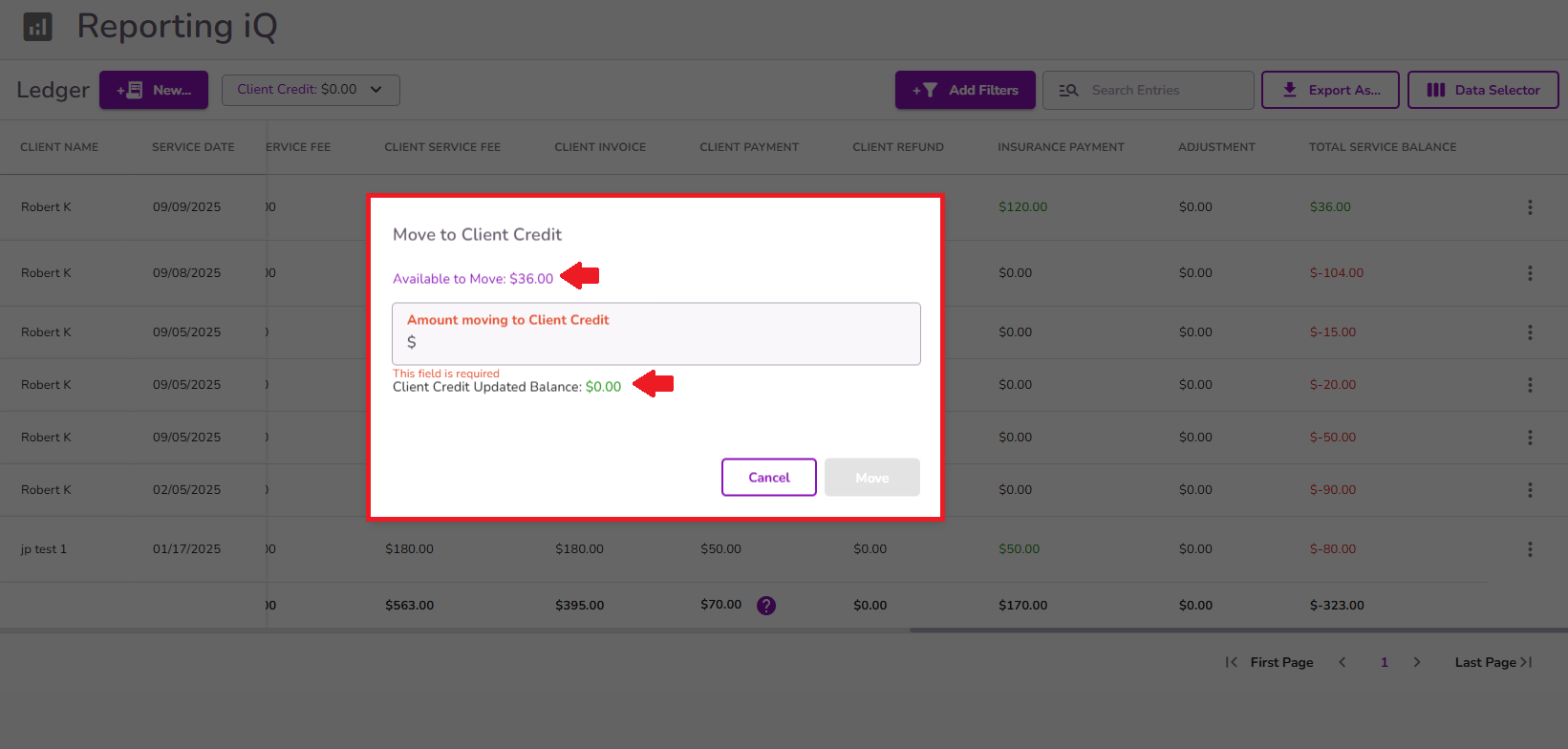
Enter the amount to move. The client credit balance will update automatically, then click Move to confirm.
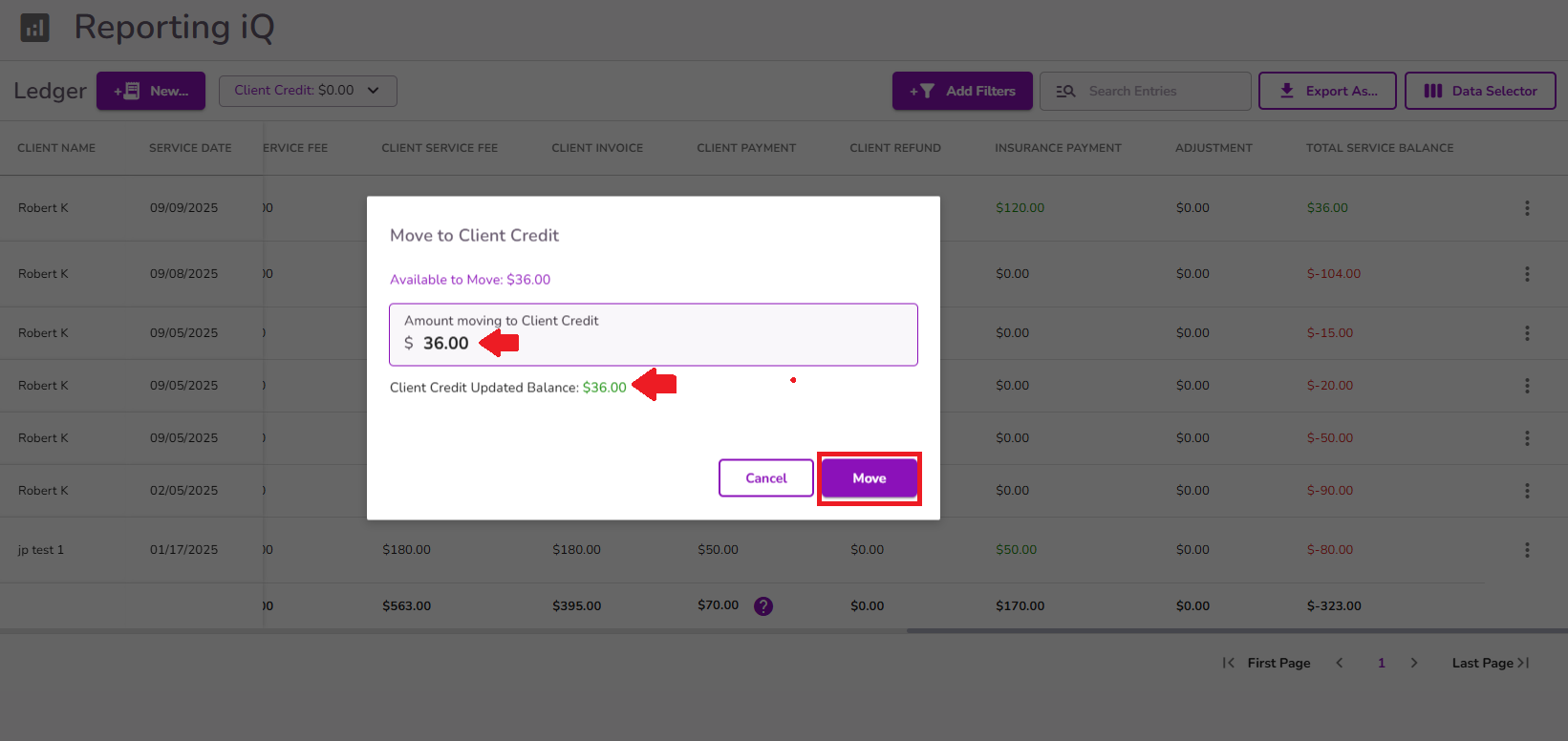
Once moved, a notification will confirm the transfer. The Client Credit balance at the top will be automatically updated.

The original line item will update to reflect a $0 balance or any remaining positive balance. The moved amount will display under the Adjustment column.
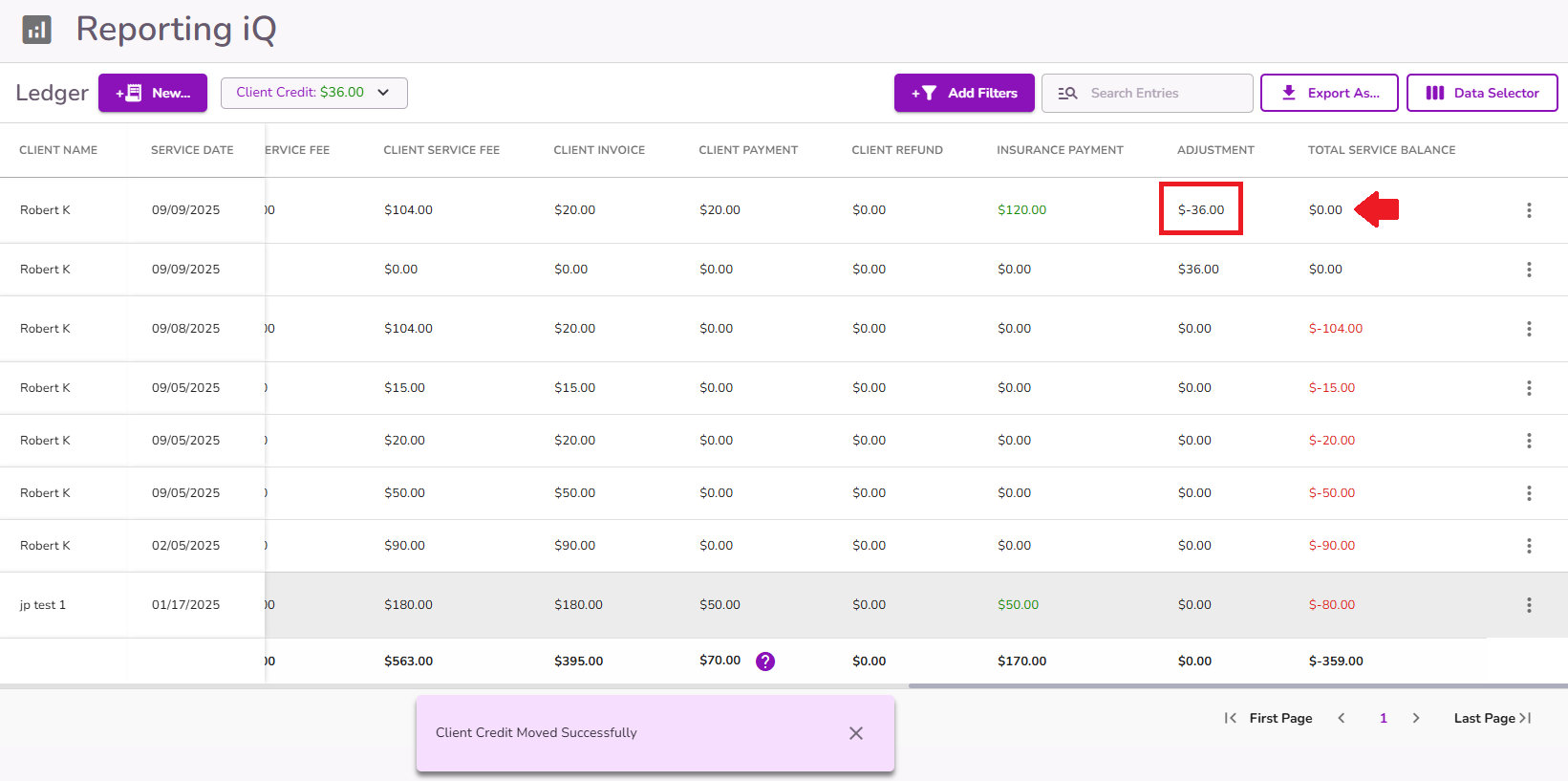
For tracking, a new line item will be created in the ledger showing that a client credit was generated from a positive balance. It will display the same service date as the modified item. Under meeting details, a note will indicate the credit was moved.
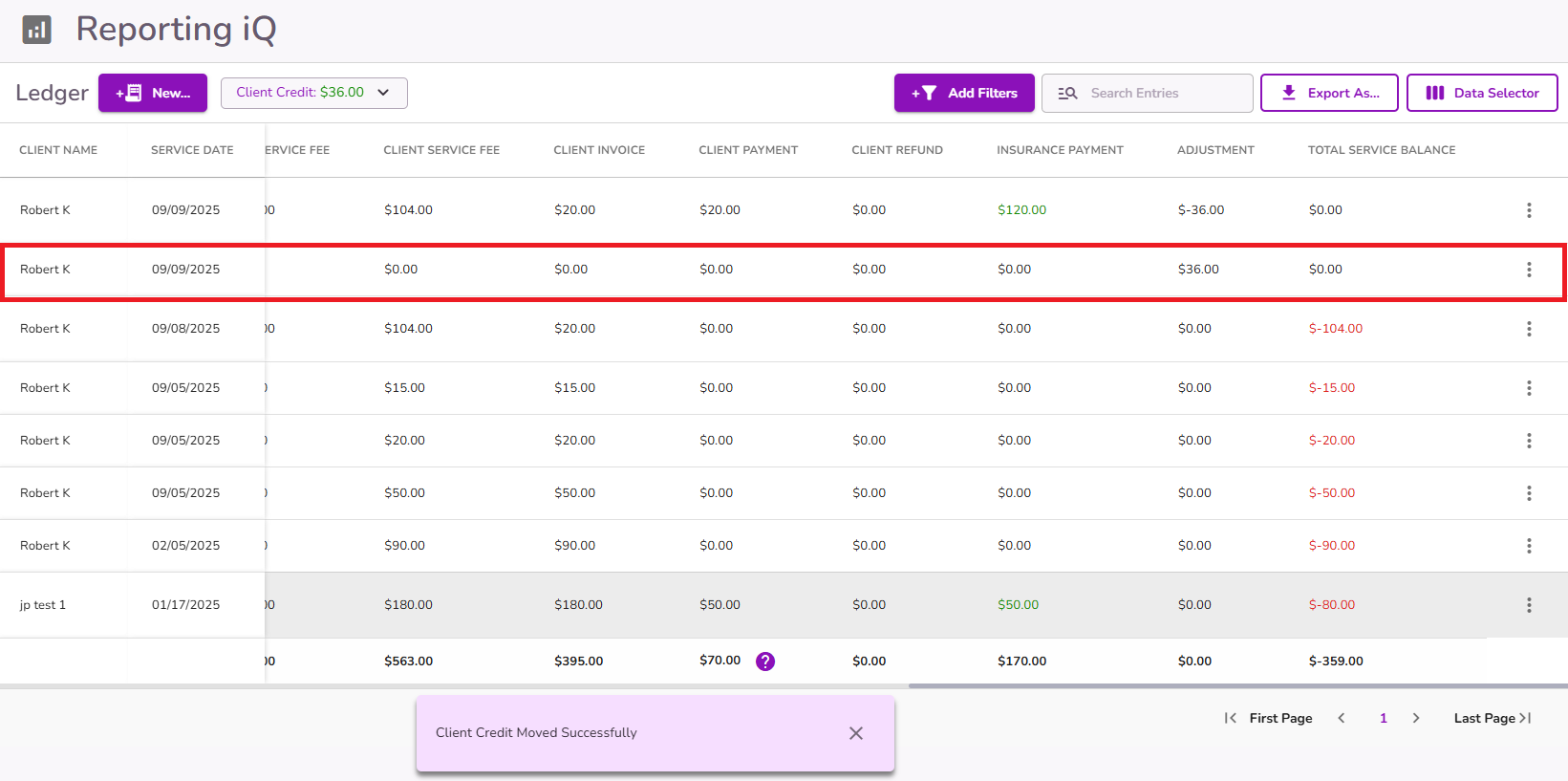
The payment type will show Client Credit Transfer, and the payment date will reflect the modification date.
IMPORTANT: Each time a positive balance is moved to client credit this way, the initial line item will be updated for tracking rather than creating new ones.
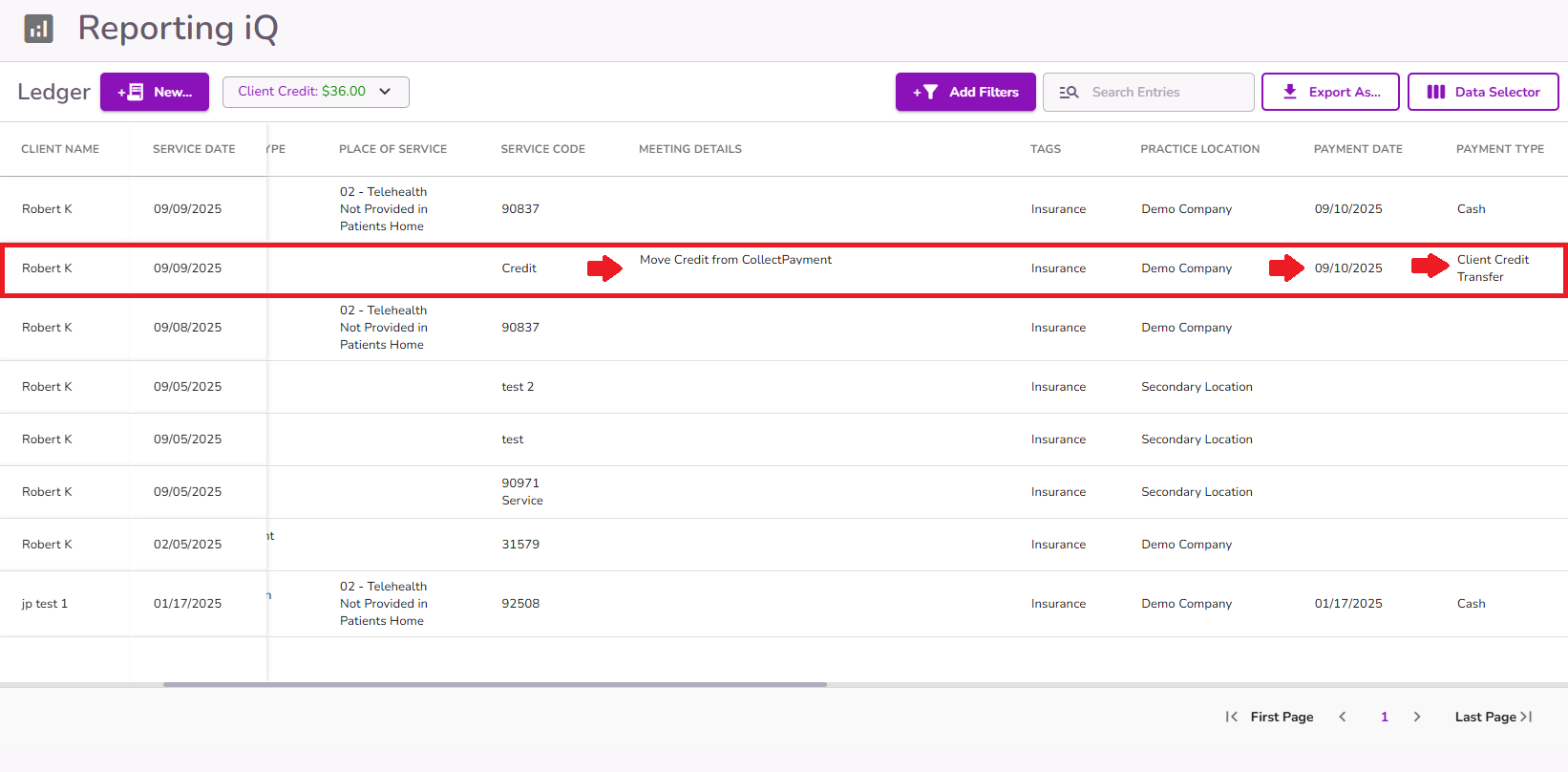
The total client credit balance will always display at the top of the ledger. This balance can be applied to future appointments as needed.

For additional information on how to reverse the created client credit, please refer to our How to reverse a client credit guide.
Applying Client Credit to a specific date of service
From the client’s Billing Overview, open the invoice for the date of service where you’d like to apply the credit.

In the Collect Payment pop-up, select Client Credit as the payment type to apply the available balance.