How To Reverse A Client Credit
From the client’s ledger, when there is an overpayment or positive balance on a specific appointment, users can create a client credit by moving the excess amount to the client credit balance.
When a client credit is created this way, users can also reverse the amount back to the original date of service where the positive balance occurred. This action restores the credit to the original appointment.
Note: This differs from the refund option, as no refund is issued. Instead, the credit balance is simply reversed back to the original appointment.
This guide will walk you through the steps to reverse a client credit created in this way.
From the Navigation Bar, select Client iQ
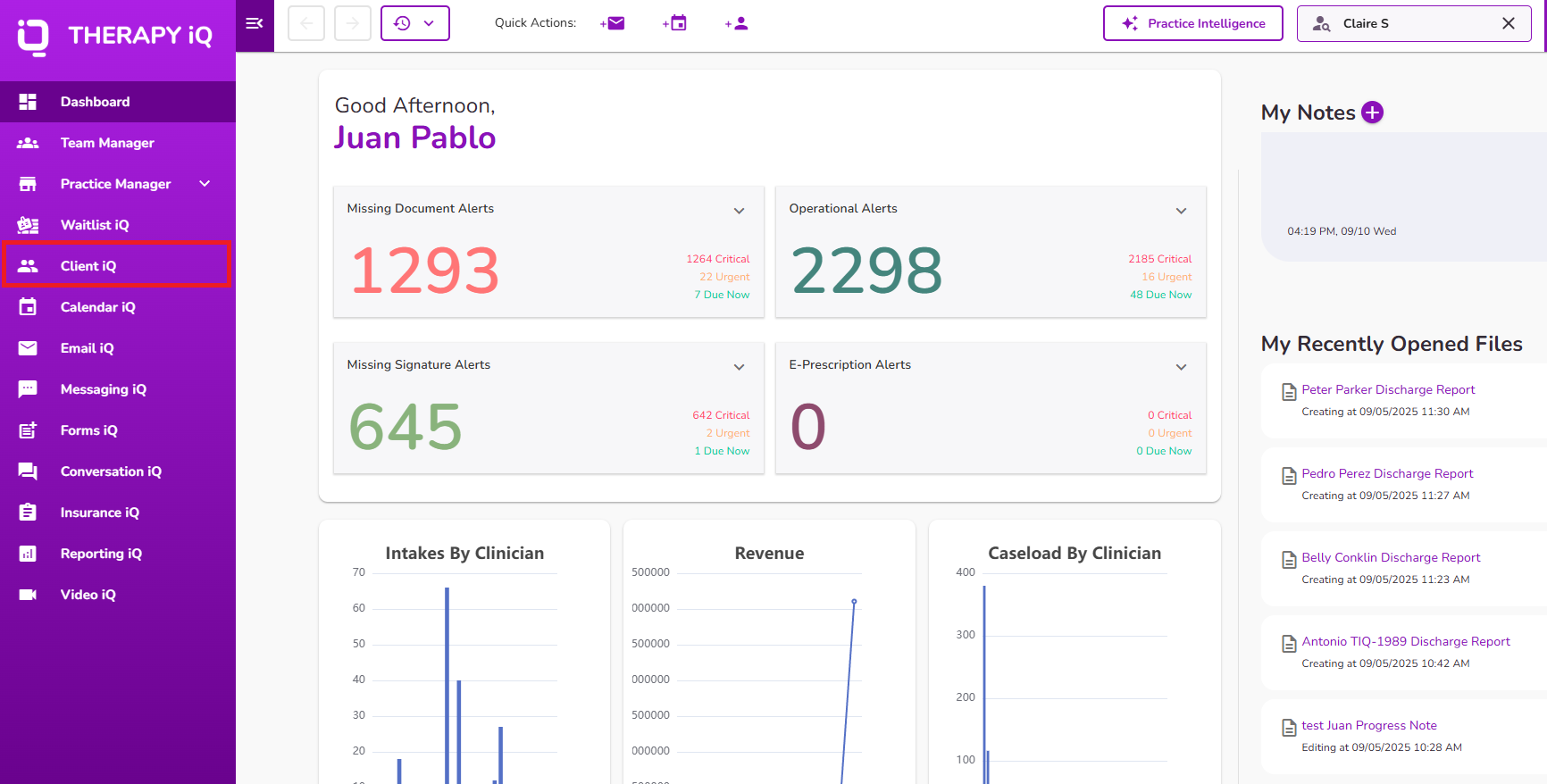
From Client iQ, search or manually select the client you would like to review

From the client’s profile, navigate to the Billing Overview section on the right side and select See All Billing Transactions.

From the client’s ledger, any created or available client credit balance will be displayed at the top.
Note: When a client credit is created using the" Move Balance to Client Credit" option, a line item is generated to track the date and amount of the balance moved. This serves as the unique record for all credits created in this way.
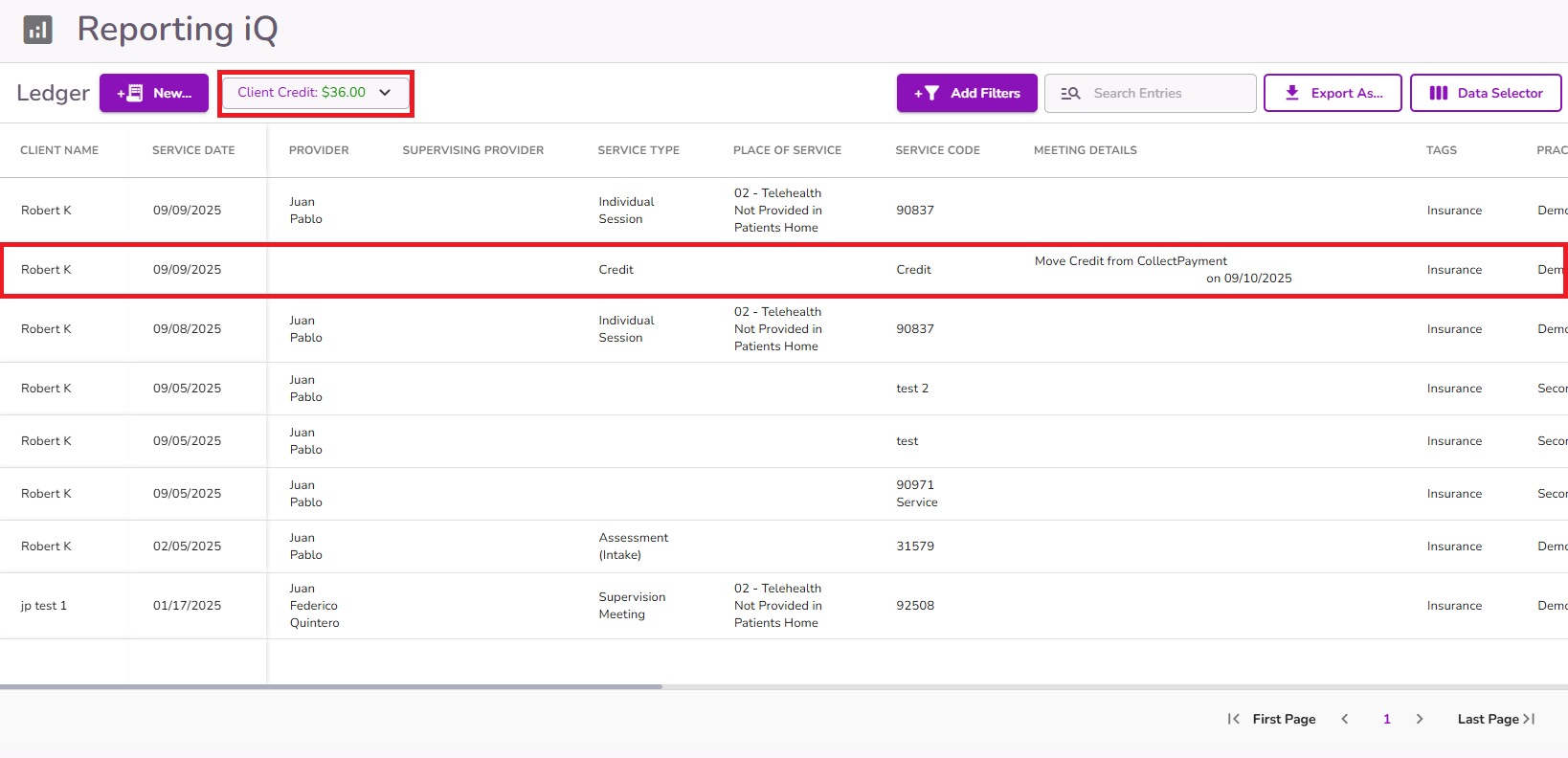
To reverse a client credit balance, open the client credit dropdown at the top and select Reverse.
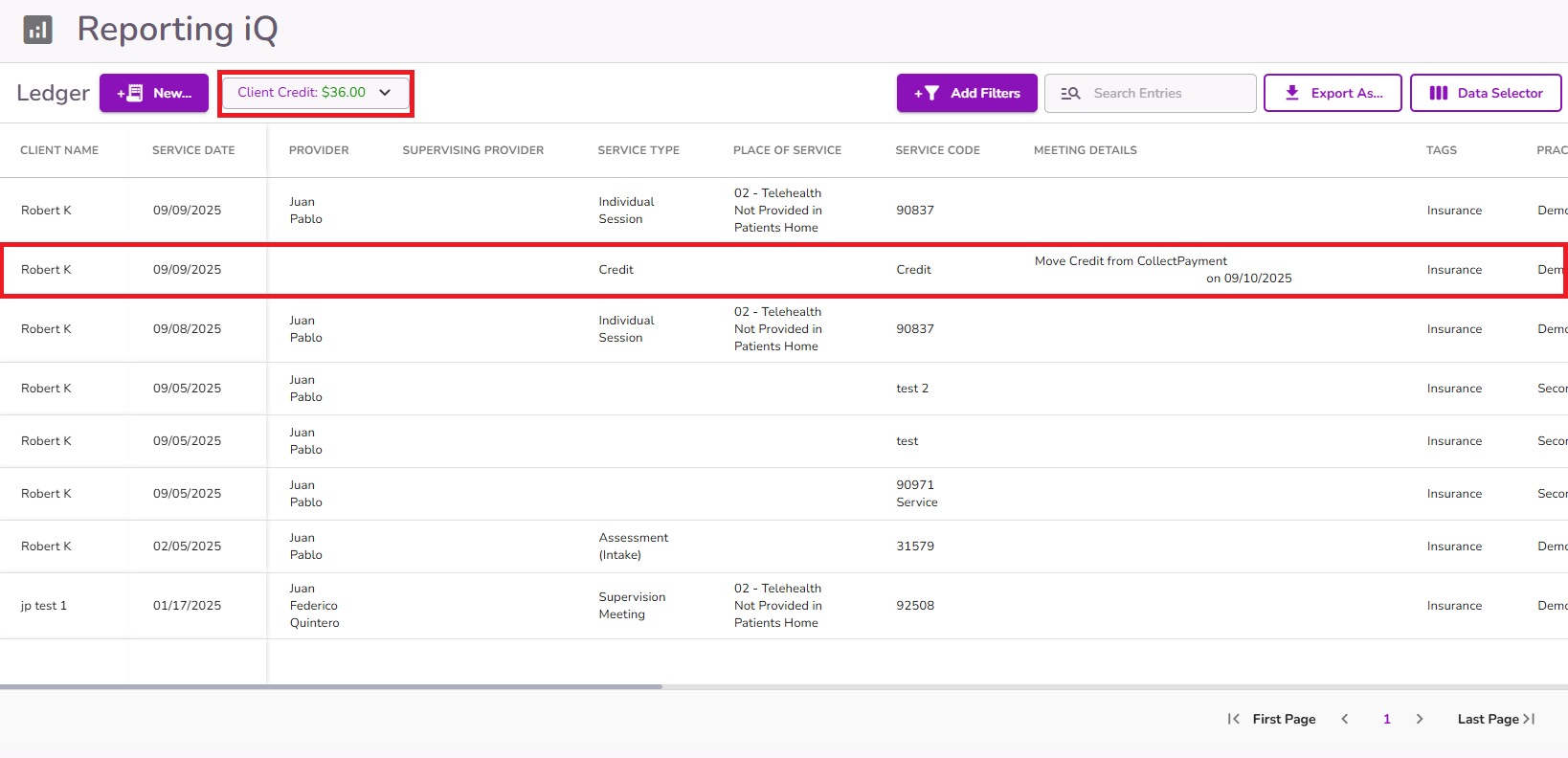
A pop-up will appear, prompting you to confirm the dates and amounts to reverse.

From the "Event Reversing" dropdown, select the appointment to which you want to return the client credit balance.
Note: Only appointments with positive balances that were moved to create credits will be available.

Once an appointment is selected, the Available to Reverse amount will update to reflect the total originally moved for that date. The payment type will also adjust to match how the payment was recorded for that appointment.
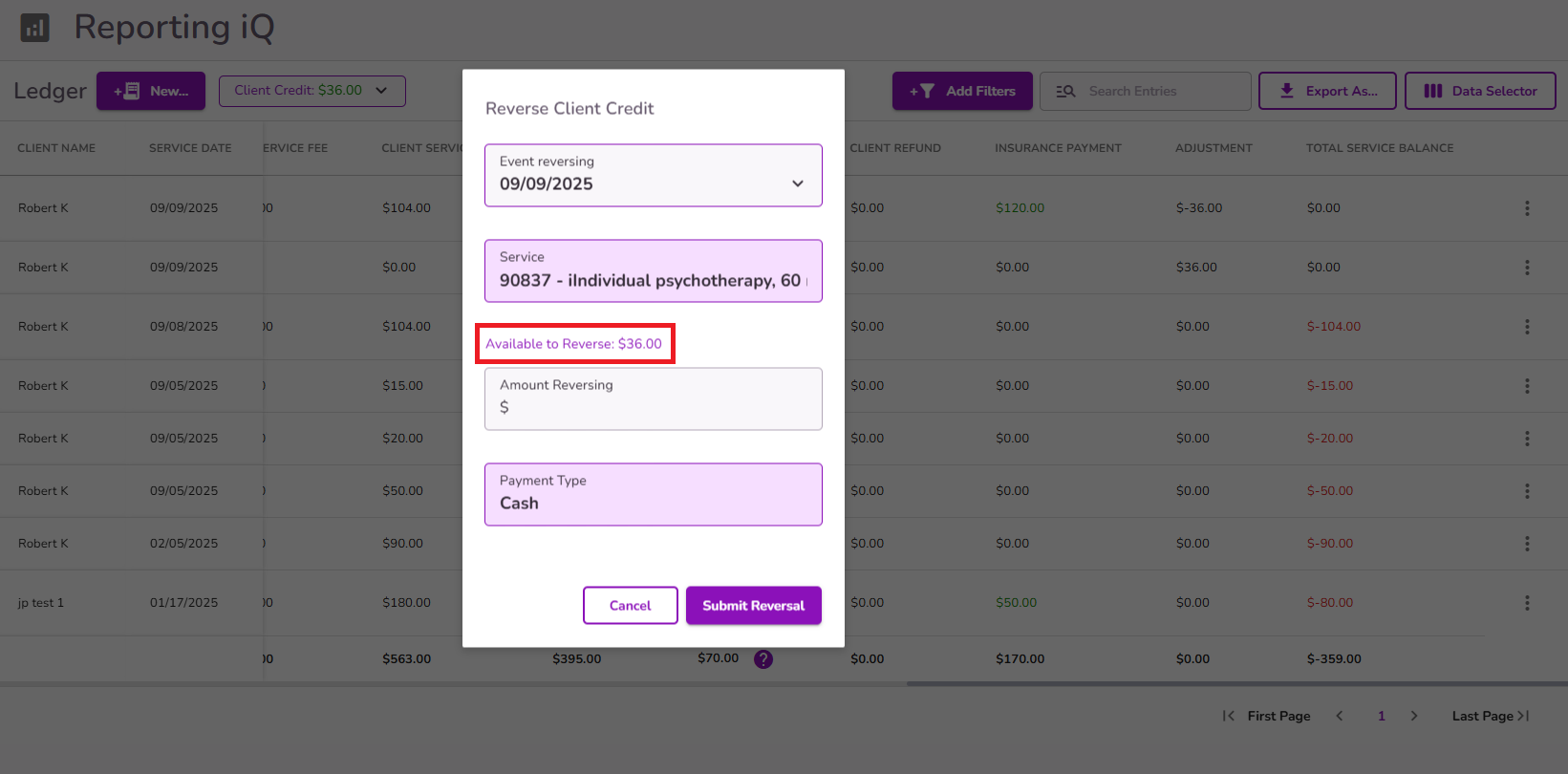
Enter the amount to reverse and click Submit Reversal.
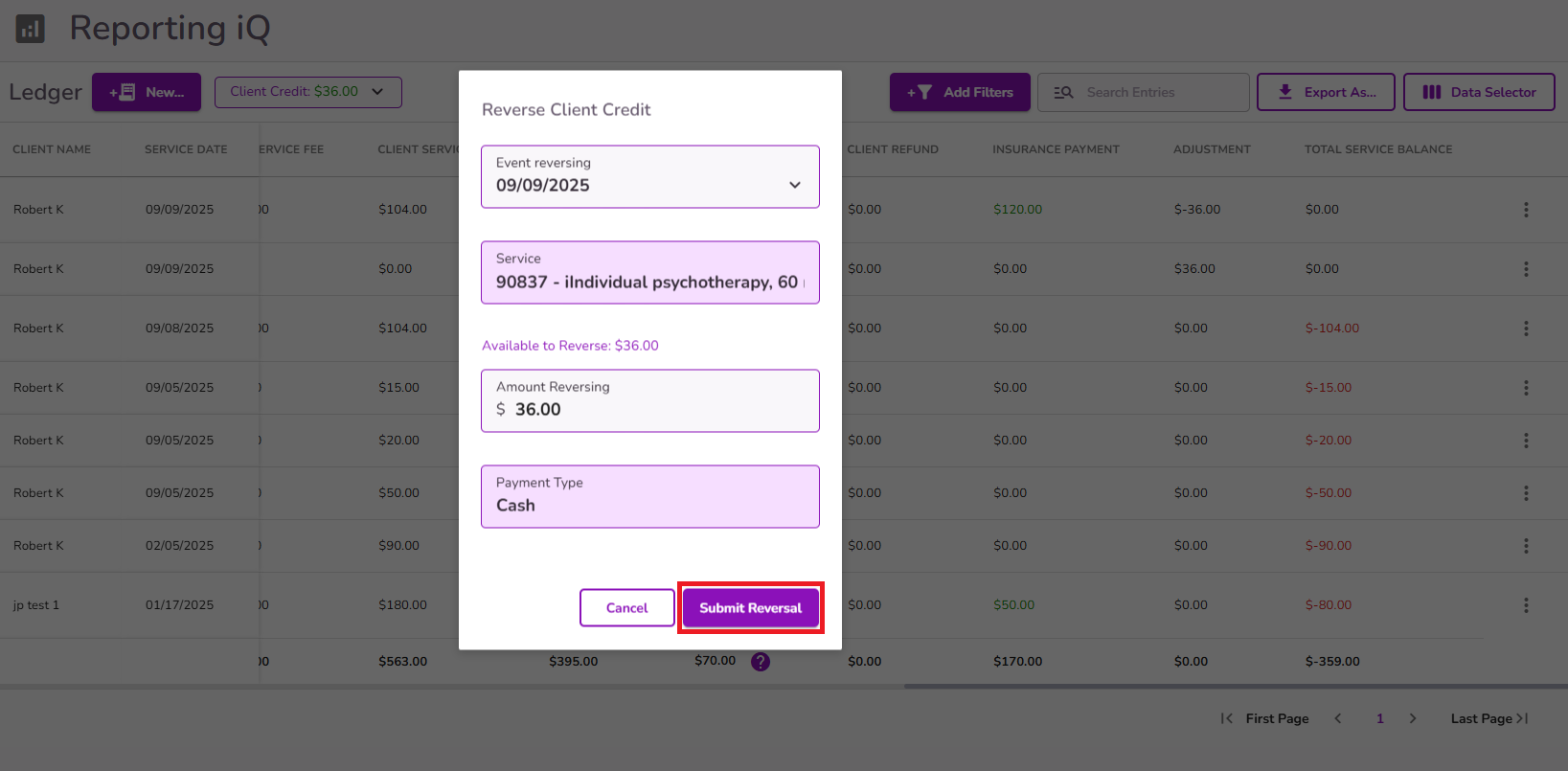
A notification will confirm the reversal, and the client credit balance will be reduced accordingly.
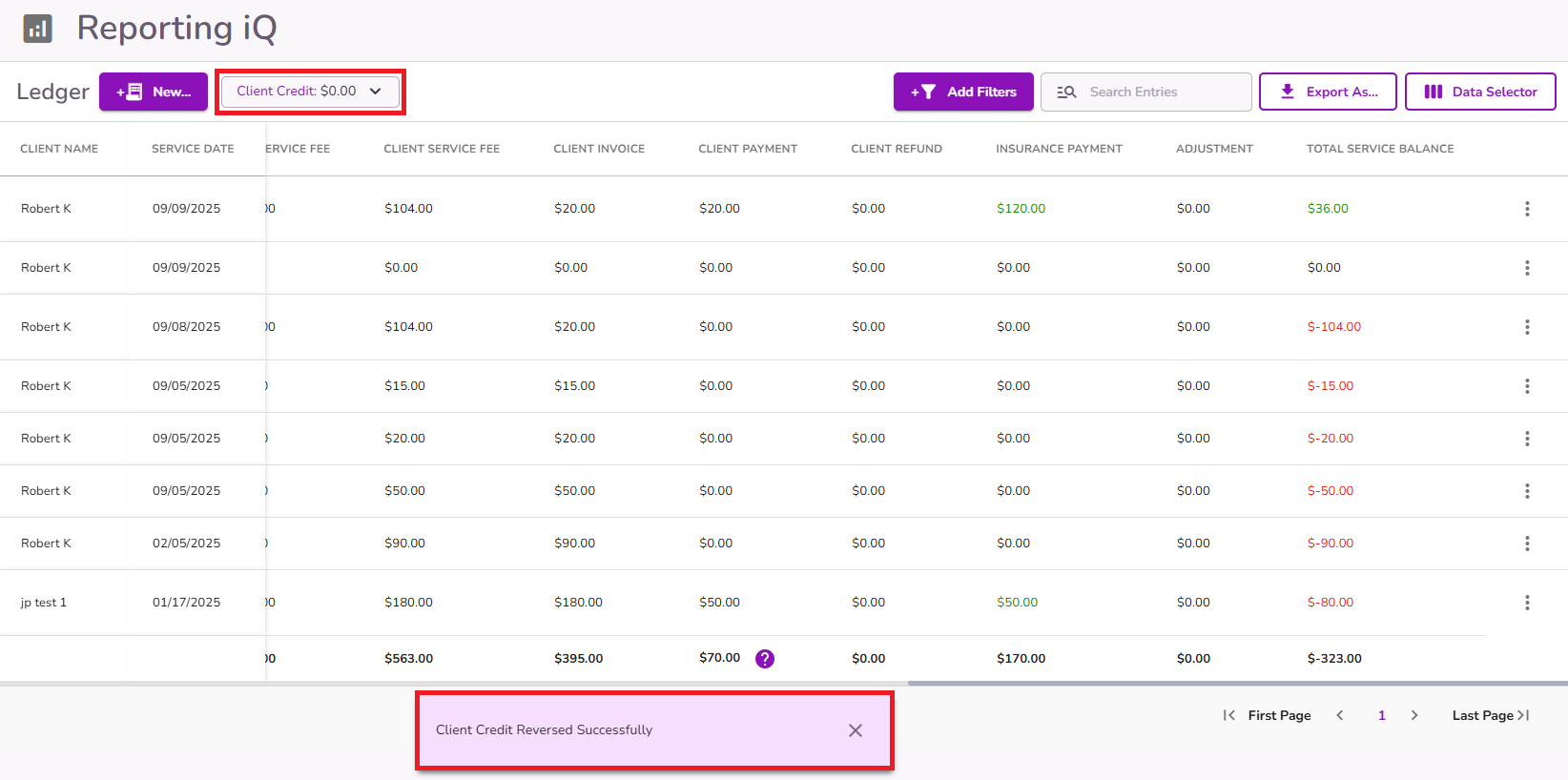
The reversed amount will appear in the corresponding appointment, and the credit line item used to track will automatically update to reflect the reduced balance.
Important: This process differs from issuing a refund. No refund is made, only the credit balance is moved back to the original appointment.

For more details on creating a client credit by moving a positive balance, please refer to our How To Move Positive Balances To Client Credit guide.



