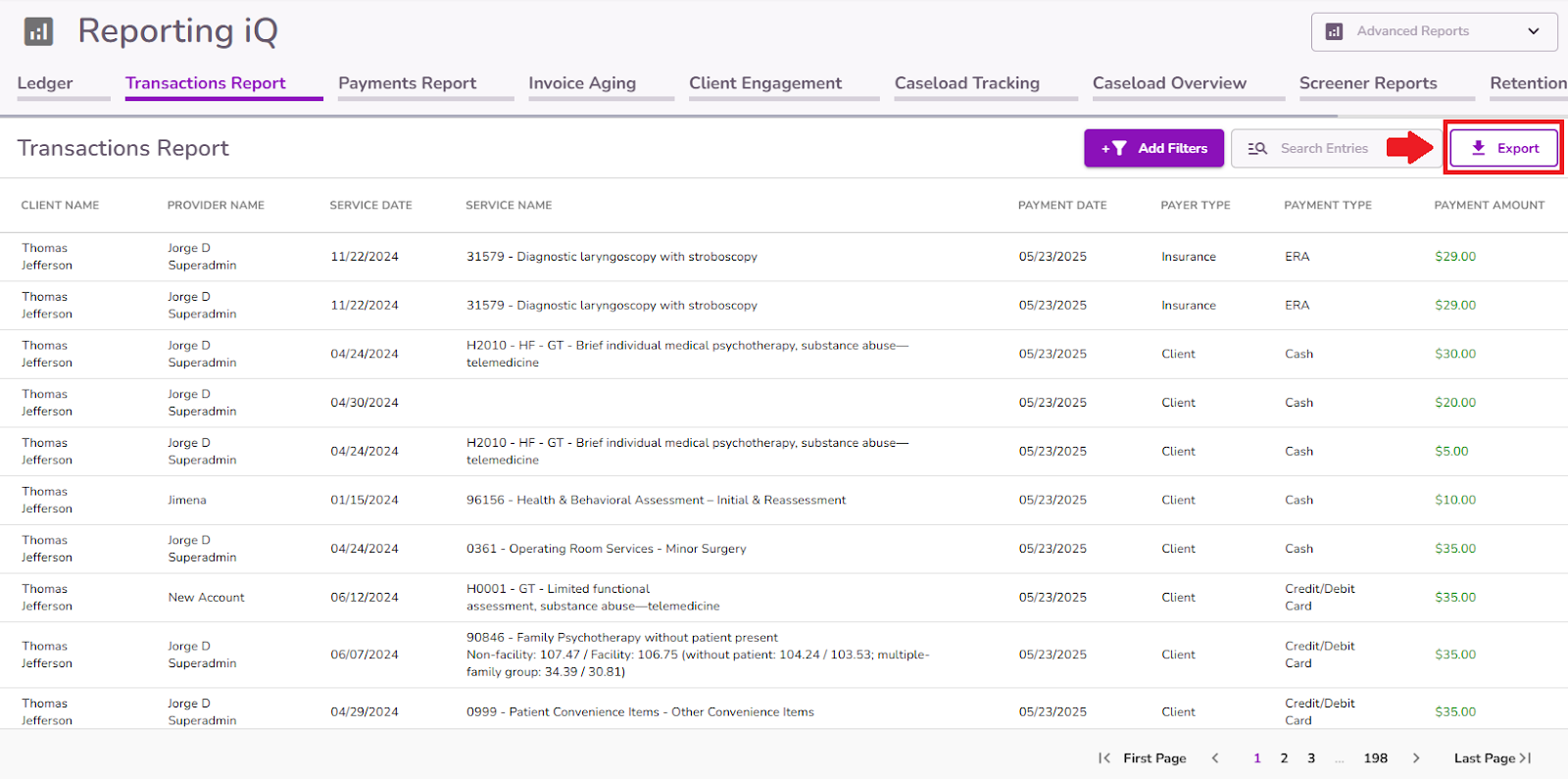Understanding The Transaction Report
From Reporting iQ, users with the appropriate permissions can access the Transaction Report tab. This report offers a detailed overview of all payment transactions recorded in the Ledger, including both client and insurance payments. It captures key information such as client name, provider, service date, payment type, payer type, and payment amount.
The Transactions Report provides a detailed overview of all transactions from clients and insurance companies, showing when they occurred, the amount, and who issued them.
This guide will walk you through the report and its available options, enabling providers to retrieve information based on client and insurance payments for specific dates.
From the Navigation Bar, select Reporting iQ.

From Reporting iQ, navigate to the Transactions Report tab.
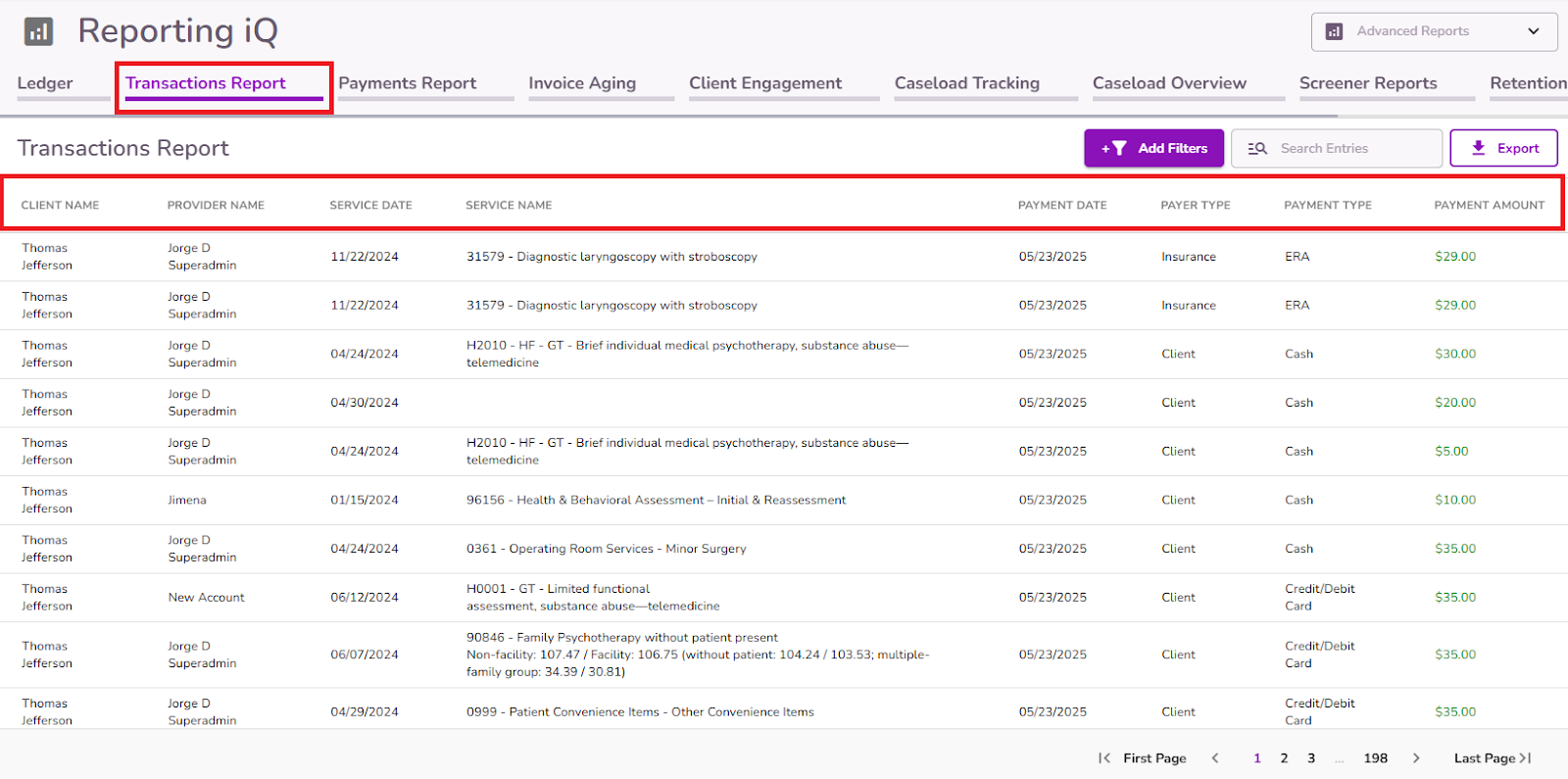
The report displays the following details and can be sorted by clicking on the column headers:
- Client Name
- Provider Name
- Service Date
- Service Name
- Payment Date
- Payer Type
- Payment Type
- Payment Amount
This allows for easy organization and analysis of the data based on your preferred criteria.
By clicking the Add Filters button, providers can customize their reports by applying filters that meet their specific needs.
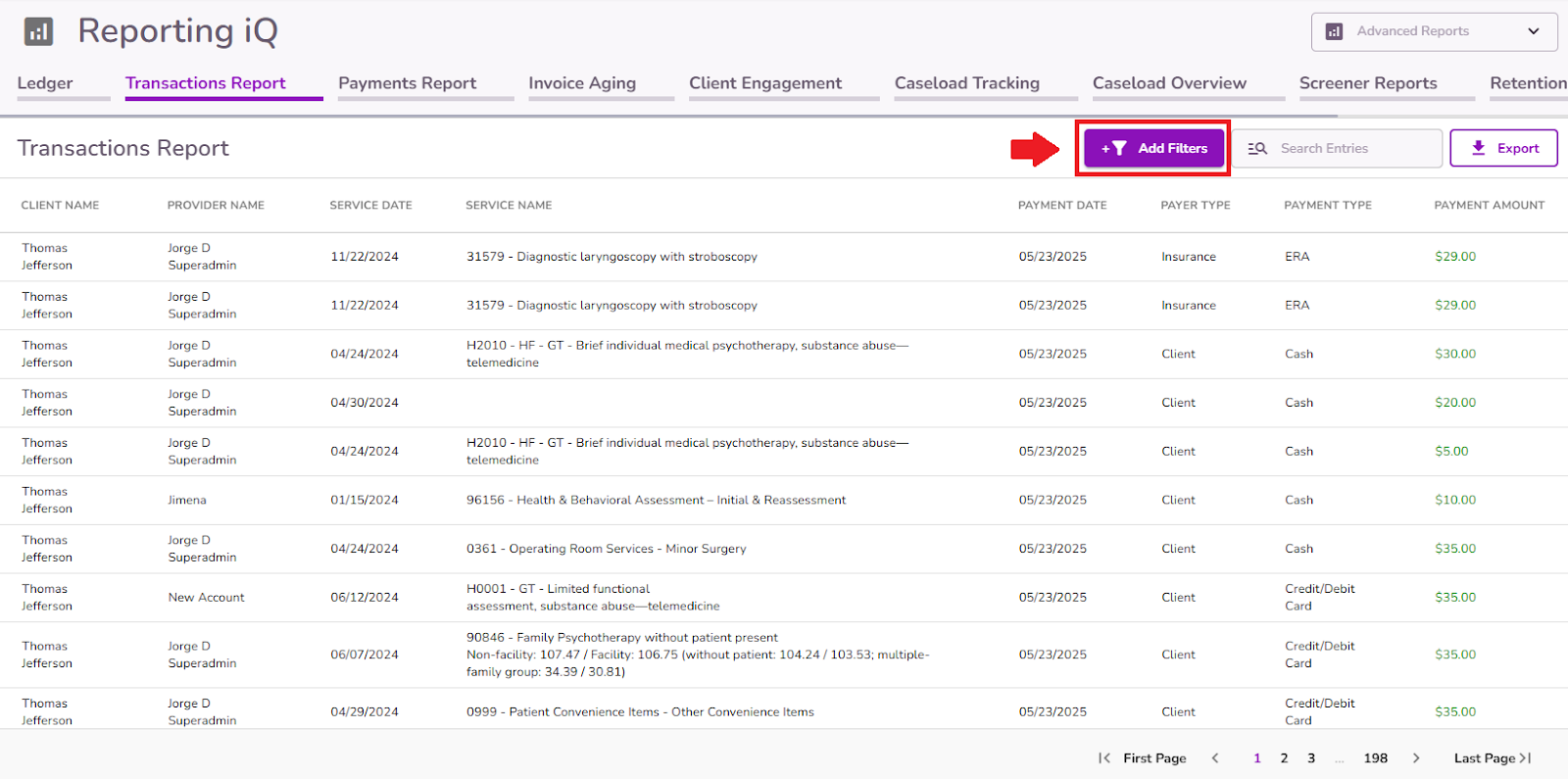
The report can be tailored using filters for client name, provider, service date range, payment date range, and payer type (Client or Insurance).

This feature enables providers to generate reports for specific date ranges, allowing them to identify client and insurance payments collected for appointments within the selected timeframe.
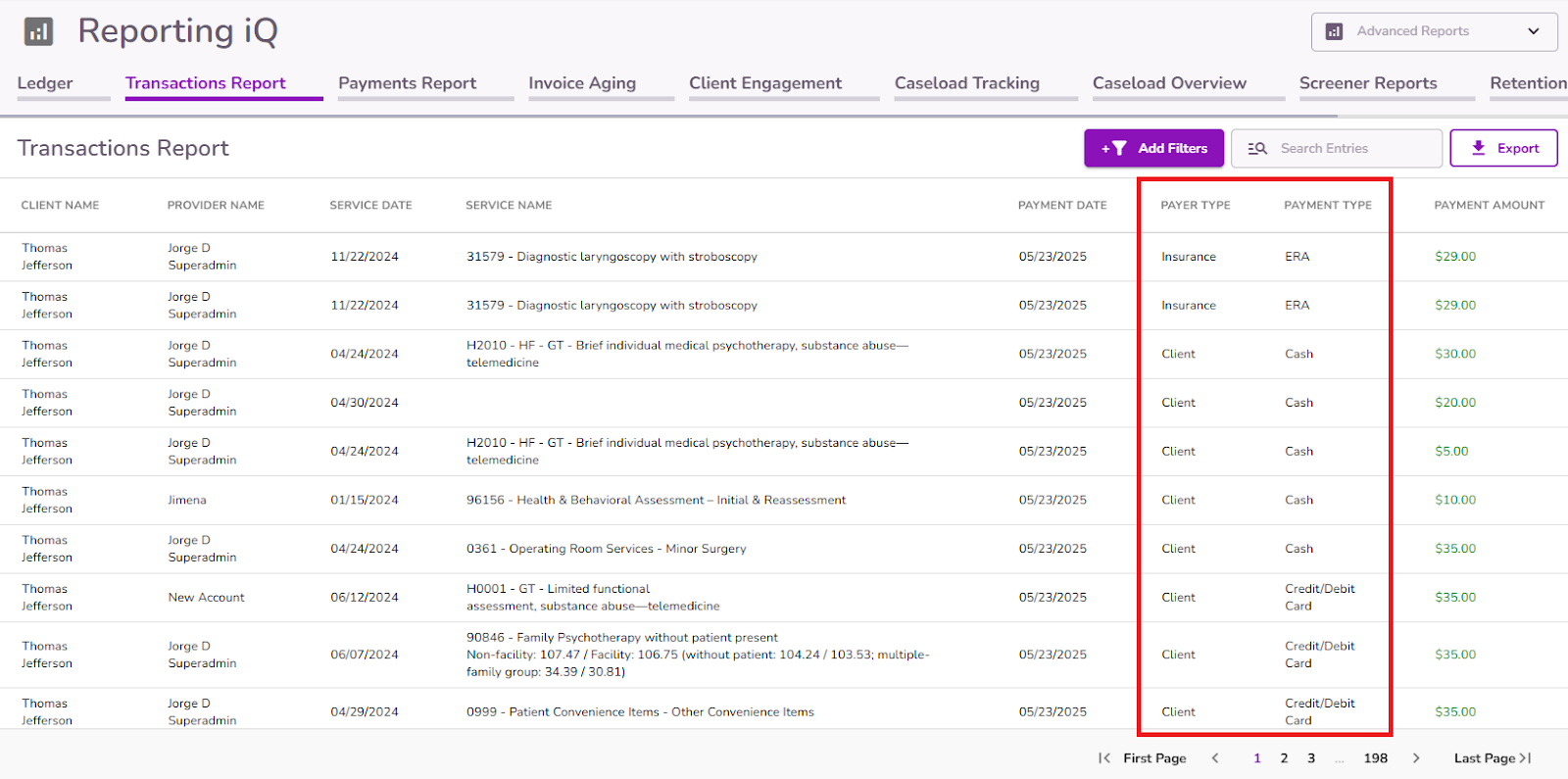
The Payer Type identifies whether the payment came from a client or an insurance company.

The Payment Type shows the payment method used, such as credit card, cash, ERA, or any other available method.
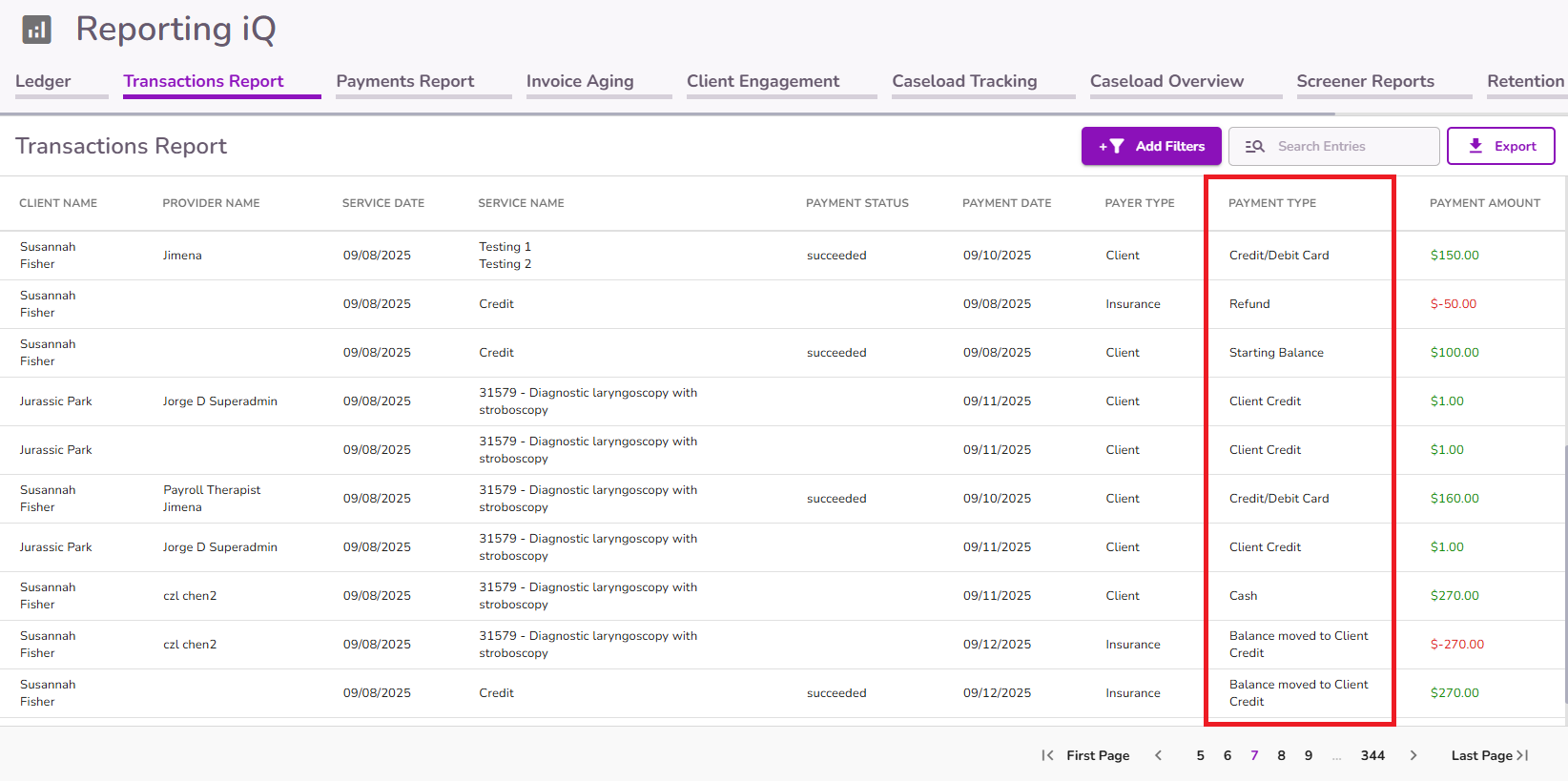
Refunds, starting balances, and client credits are also displayed to help distinguish between actual payments and applied credits or refunds.
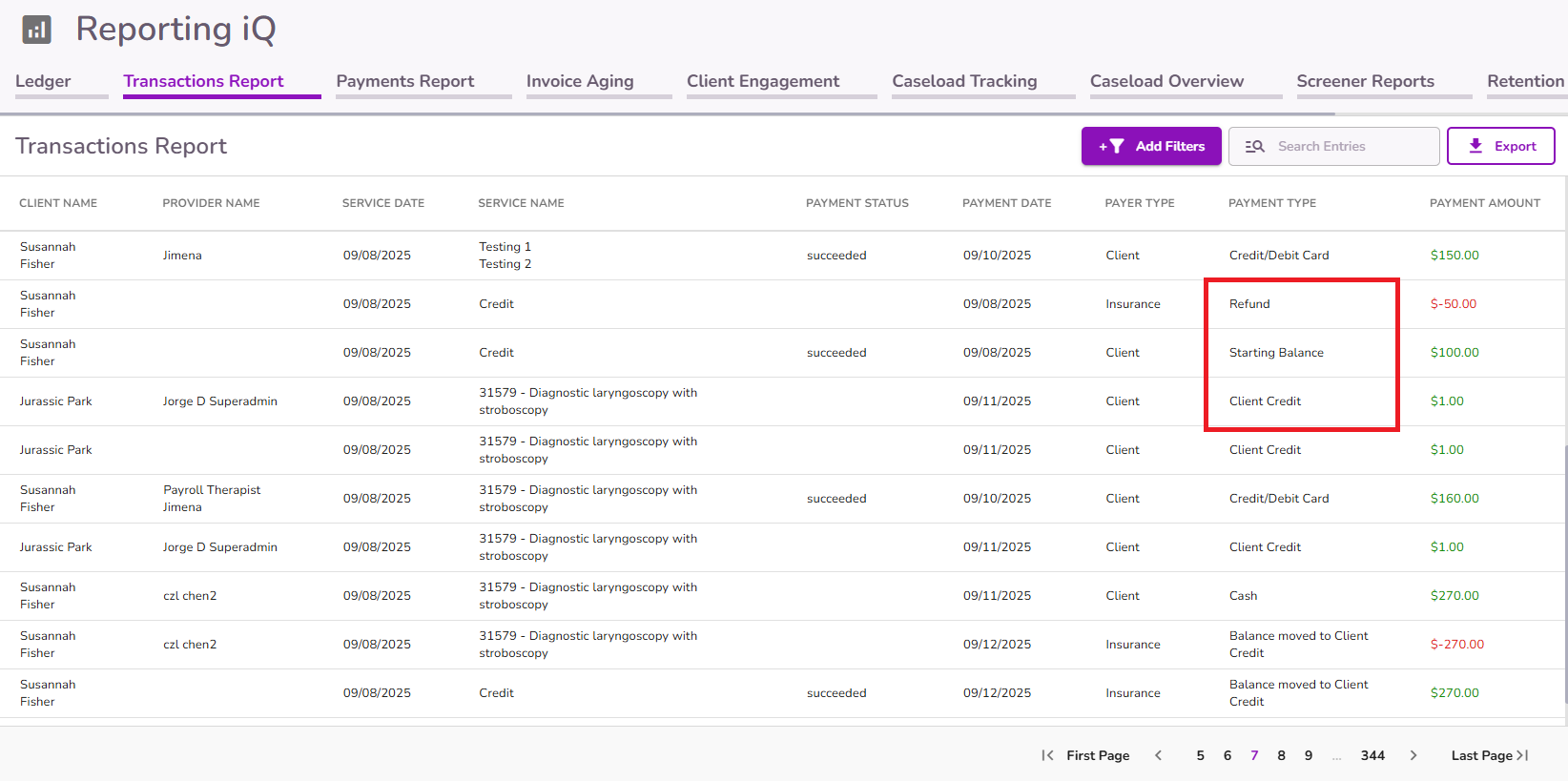
Important: Refunds, starting balances, and applied client credits are visible and trackable in the report, but they do not count toward the total amount shown at the bottom.
Hovering over the question mark icon will display a note explaining that these specific items are excluded from the total, as they represent credits or refunds rather than new payments.
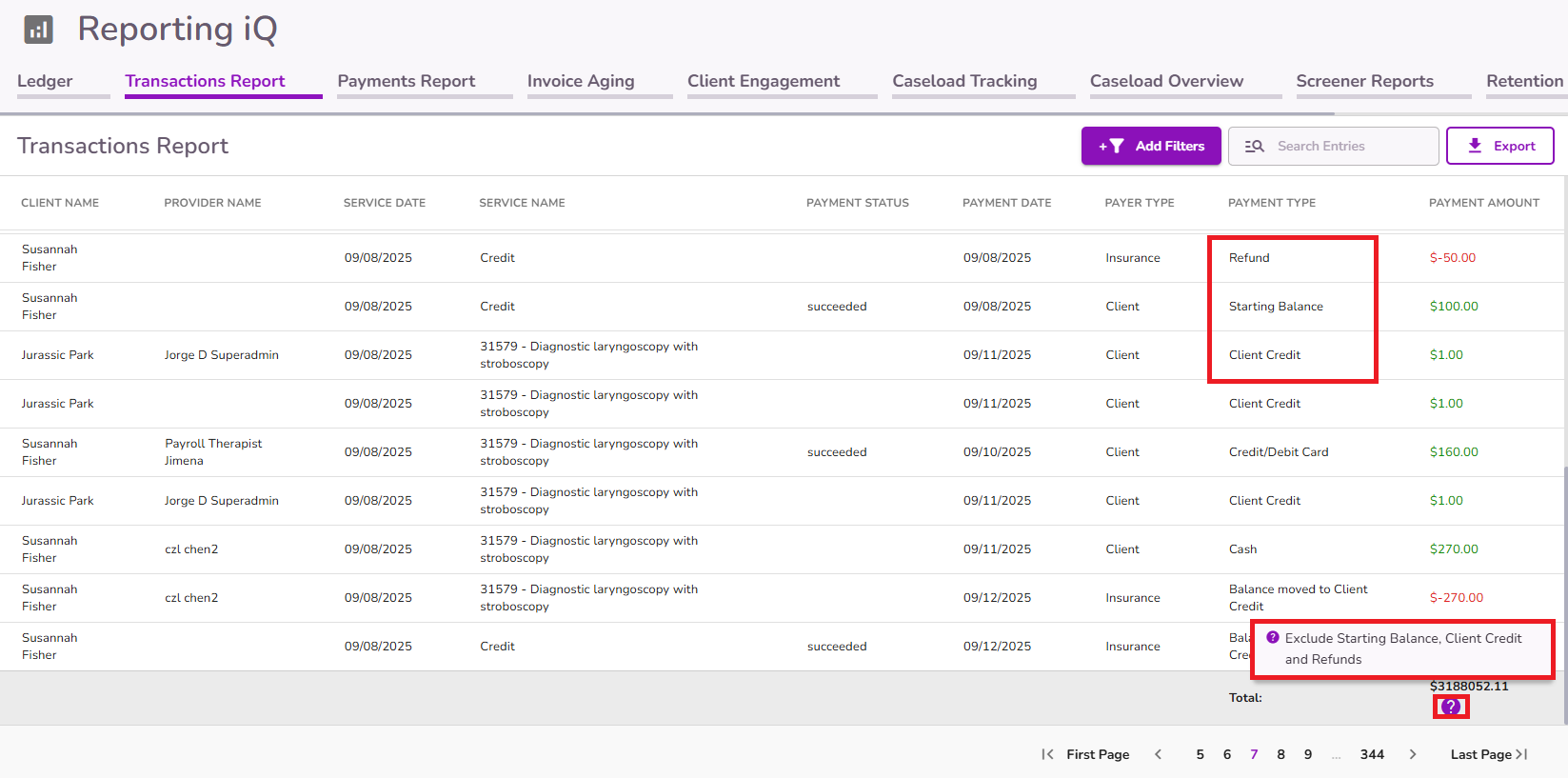
Using the search bar, providers can search by client name or provider name. Any applied searching will be reflected in the exported version of the report.

Using the "Export" button, providers can download the report to their personal device in an .xlx file format.
Note: Any filters applied will be reflected in the exported report