Understanding The Invoice Aging Report
The Invoice Aging report provides a comprehensive overview of all outstanding client invoices. It allows you to access detailed information about each invoice, including the number of days that have elapsed since the service was rendered and the invoice became open.
Note: This report does not include amounts that are expected to be paid by insurance.
From the Navigation Bar select Reporting iQ.

From Reporting iQ, select the Invoice Aging tab.
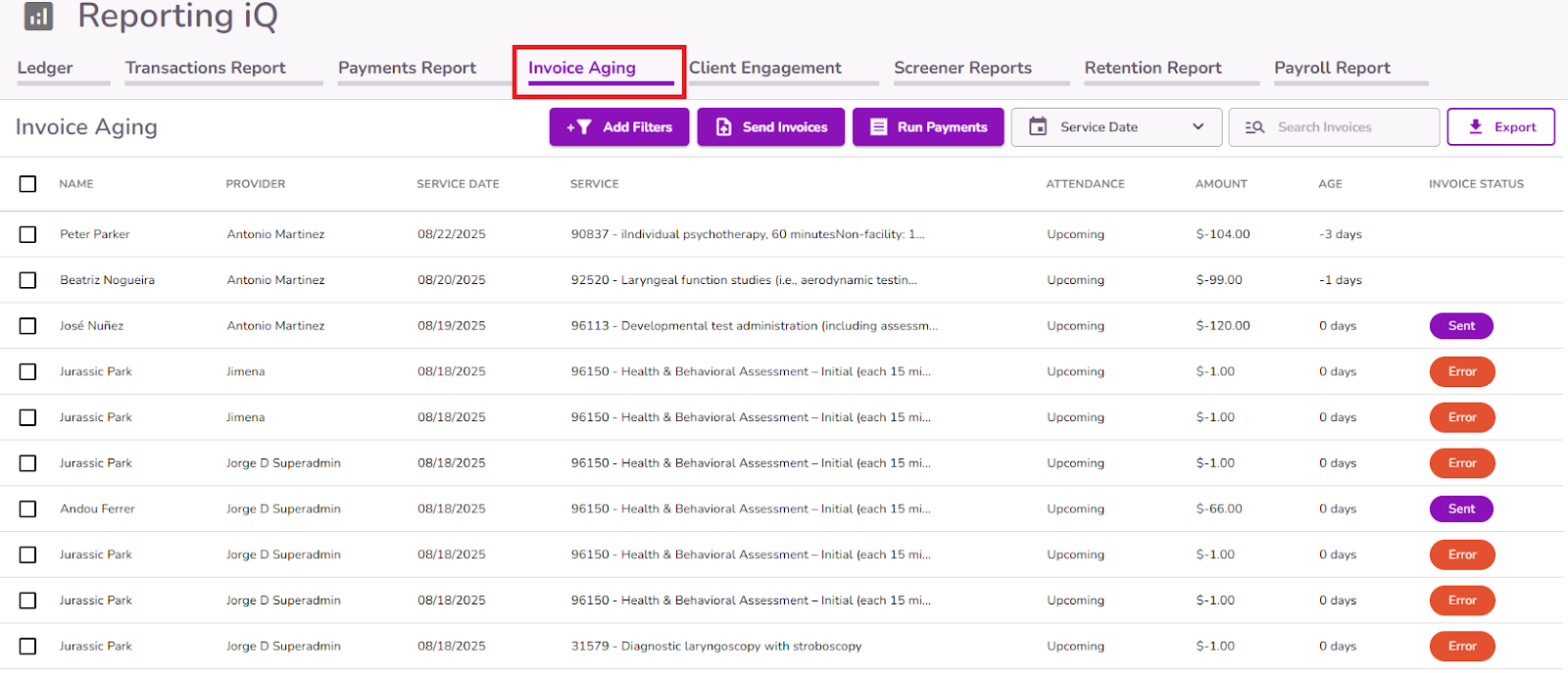
On this page, you can sort by: Name, Provider, Service Date, Service, Attendance, Amount, Age, Invoice Status.

To send an invoice:
Select or search which client you'd like to send the invoice to.
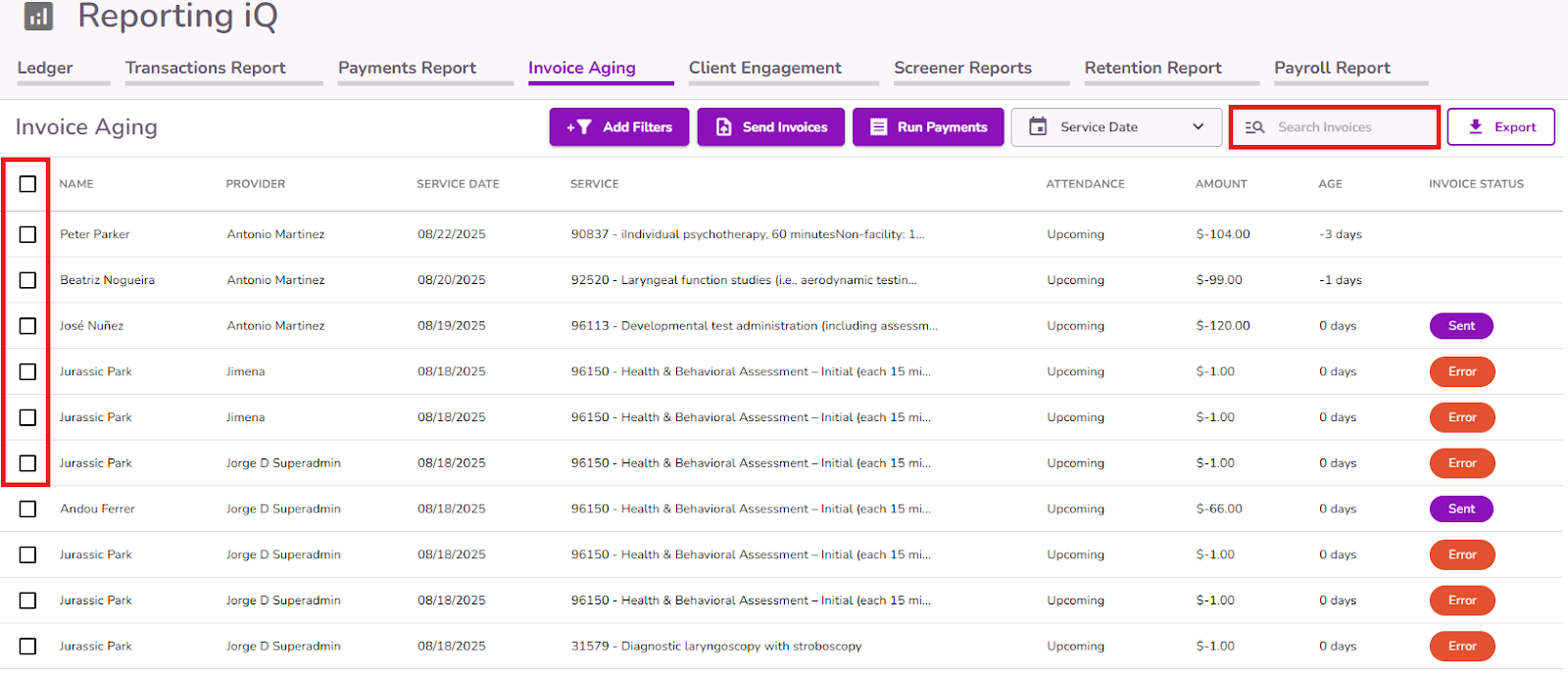
Select Send Invoices.

Confirm if you'd like to send the invoices for the selected records.

Once the invoice is sent, the invoice status will now be Sent.

Important: If an error occurs when sending an invoice, such as missing information or the client not being invited to the client portal, it will appear in a pop-up message explaining the cause and why the invoice was not sent. The status will update to "Error" until it is properly sent.

To Run Payments:
Select or search which client you want to run the payment for and then select Run Payments
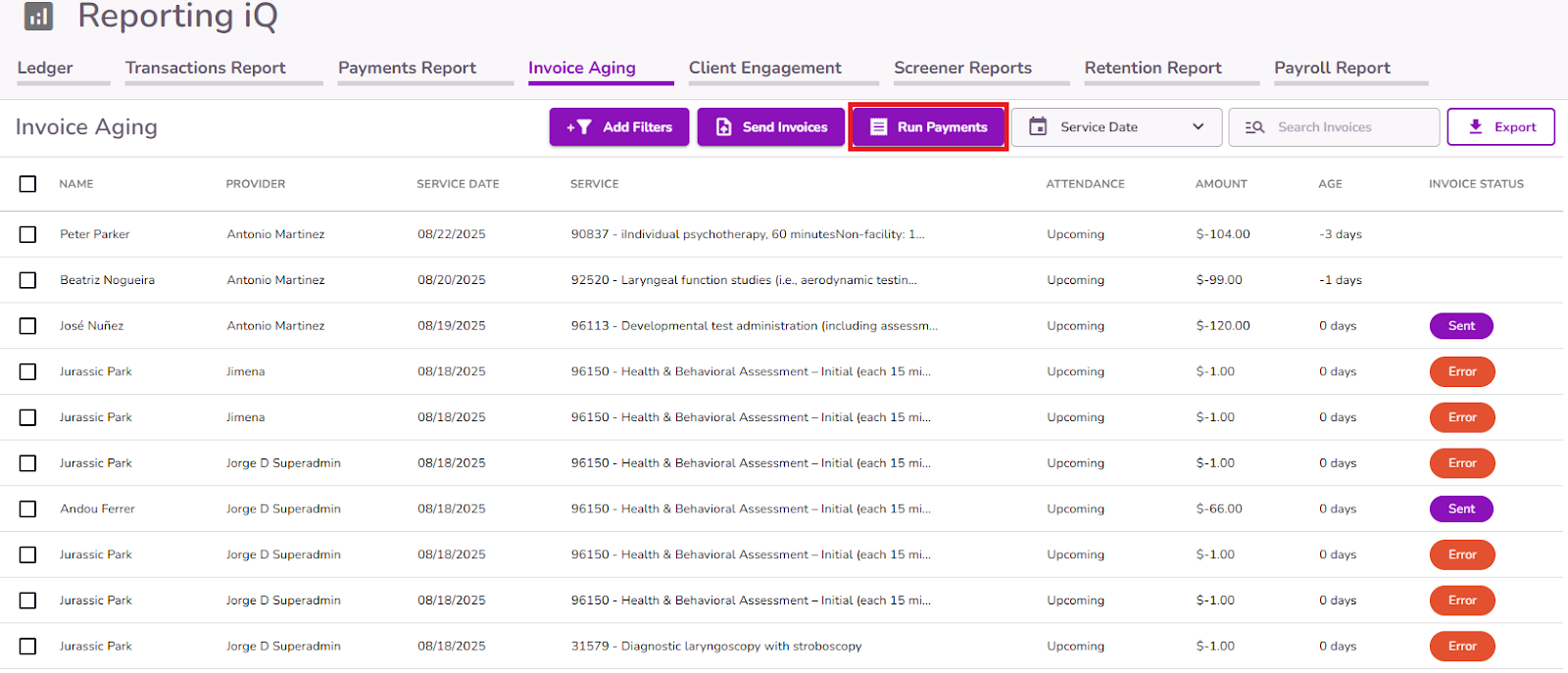
Confirm if you'd like to run payments for the selected invoices.
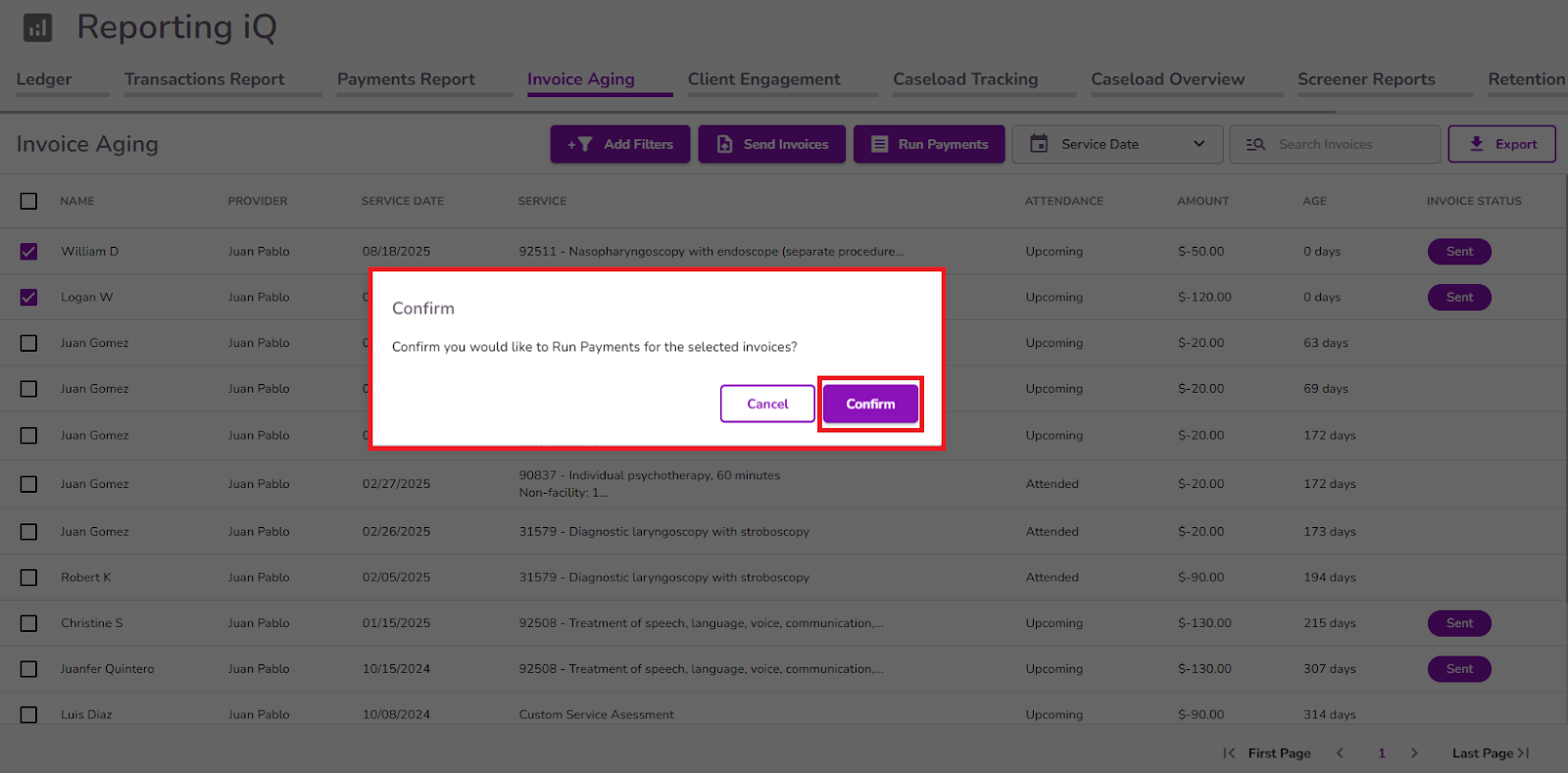
Once the payment has been made, you will get a confirmation at the bottom of the page and the invoice will no longer be listed.
Important: In order to run payments the client(s) need to have a payment method on file, they don't have one you will get an error message.

Filters can be applied in the Invoice Aging Report to customize the report view.

You can filter by: Service Date, Provider, Tags, Attendance Status, Service and Invoice Status.

You can filter your report by service date through the dropdown, choosing from options like Today, Yesterday, Last Week, Last Month, or All service dates.
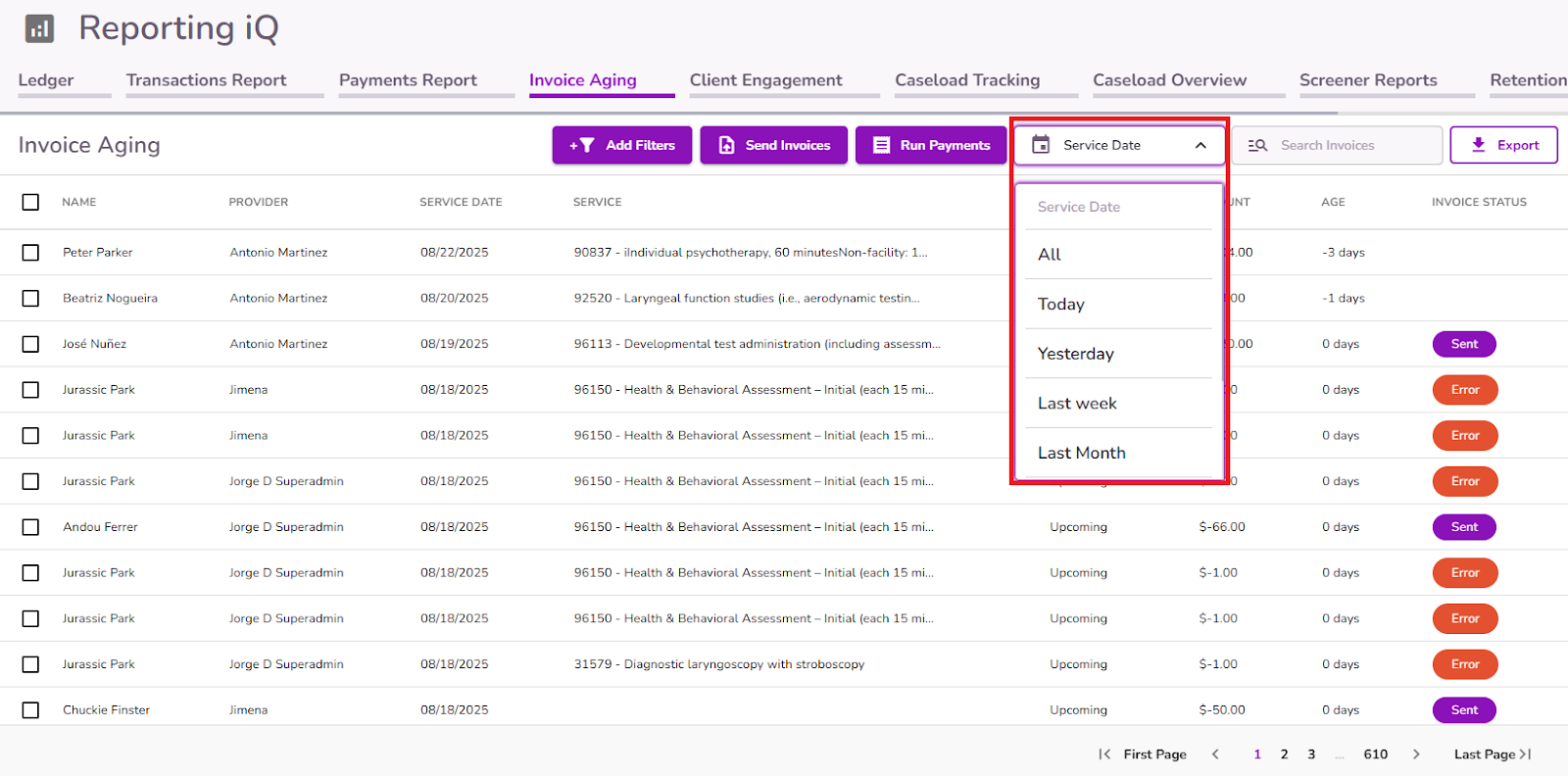
If you would like to export the report, select Export.
Note: Any filters or searches applied will be shown on the exported Invoice Aging Report.

Glossary:
Name: name of the client associated with the invoice.
Provider: Provider assigned in the appointment.
Service Date: the date of service associated with the invoice.
Service: Service name and code provided in the appointment.
Attendance: Current attendance status in the appointment.
Amount: current outstanding amount associated with the invoice.
Age: age of the invoice from the initial service date.
Invoice Status: Show the invoice delivery status.



