Understanding the Client Task alert
From the Operational Alerts section in the Dashboard, users can track documentation sent to the clients' portal and verify when these documents have been signed and submitted. This feature is designed to support efficient documentation tracking and management across the practice, without needing to review each individual client profile.
This guide will walk you through the steps to review and confirm client-submitted documentation:
From your Dashboard, navigate to the Operational Alerts section
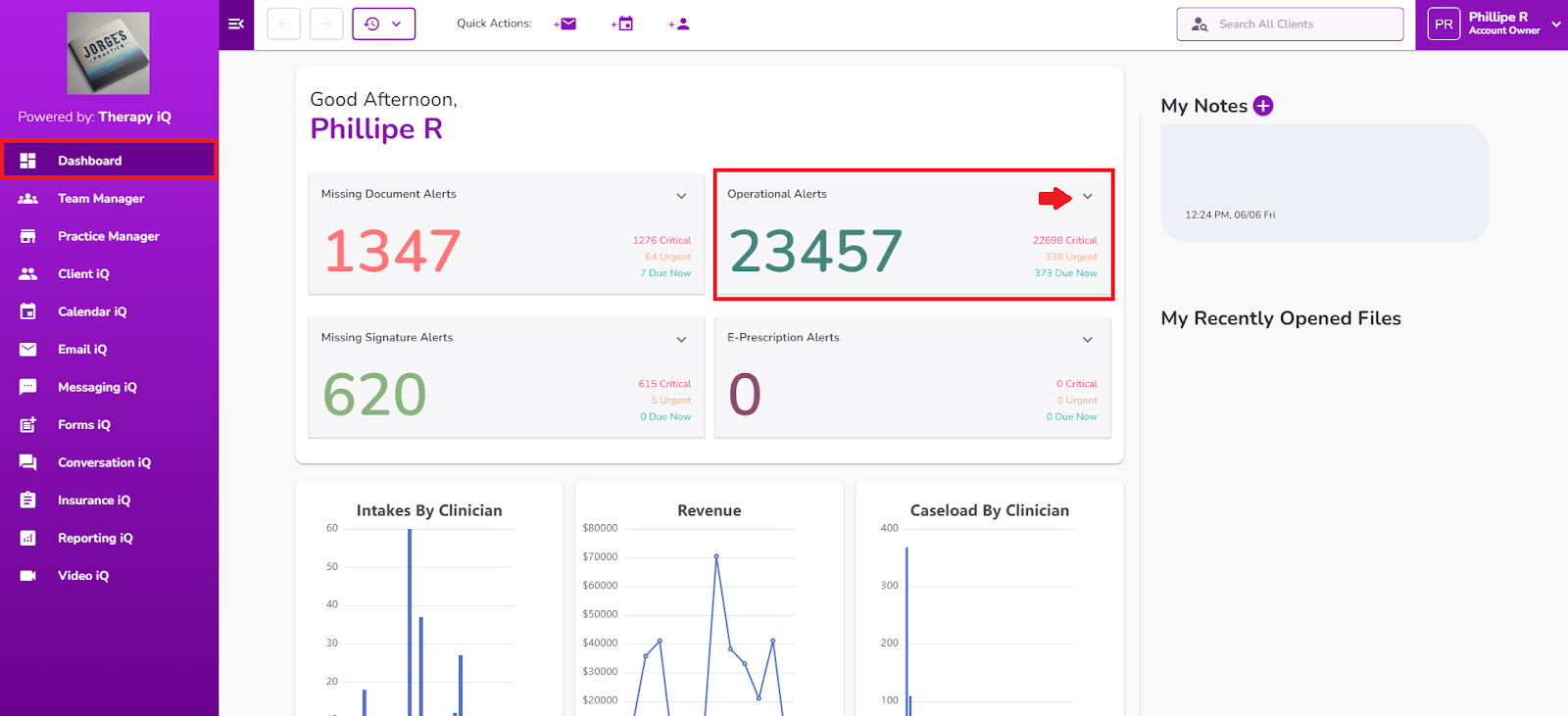
Select the dropdown menu and choose the Tasks Completed (Client) option.
Note: While this alert allows you to track all documentation sent, the number displayed will reflect only the documents that have been signed and successfully submitted by the clients.

The Client Tasks list will open, providing an overview of the documentation sent to clients and their current status. The list uses different colors to indicate the date each task was assigned.
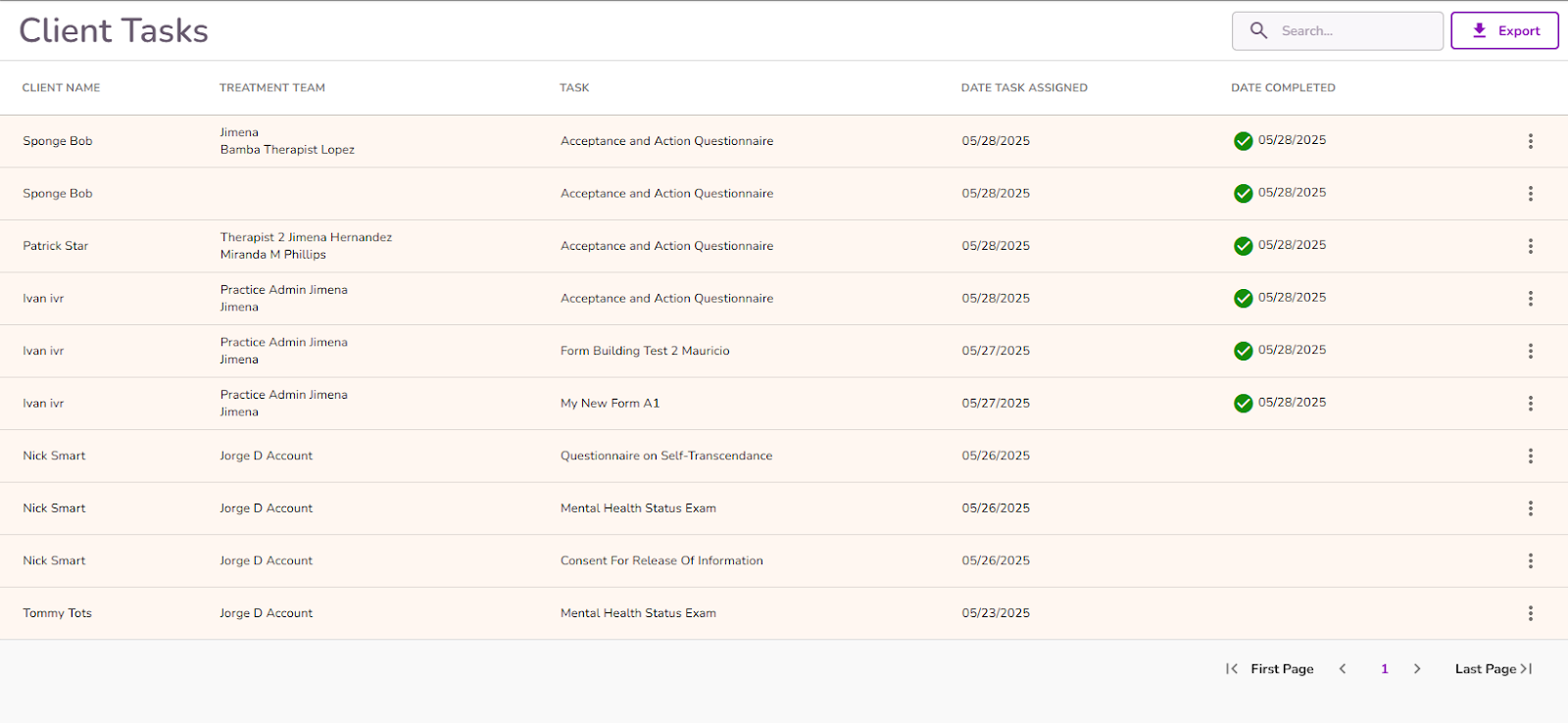
Due Now (Green) - When the documentation is sent and the log is triggered
Urgent (Yellow) - 7 days post triggered
Critial (Red) - 14 days port triggered
The client task overview will be organized into sortable columns. By clicking on each column header, you can sort the list to display key information, including:
- Client Name
- Treatment Team
- Task
- Date Task Assigned
- Date completed
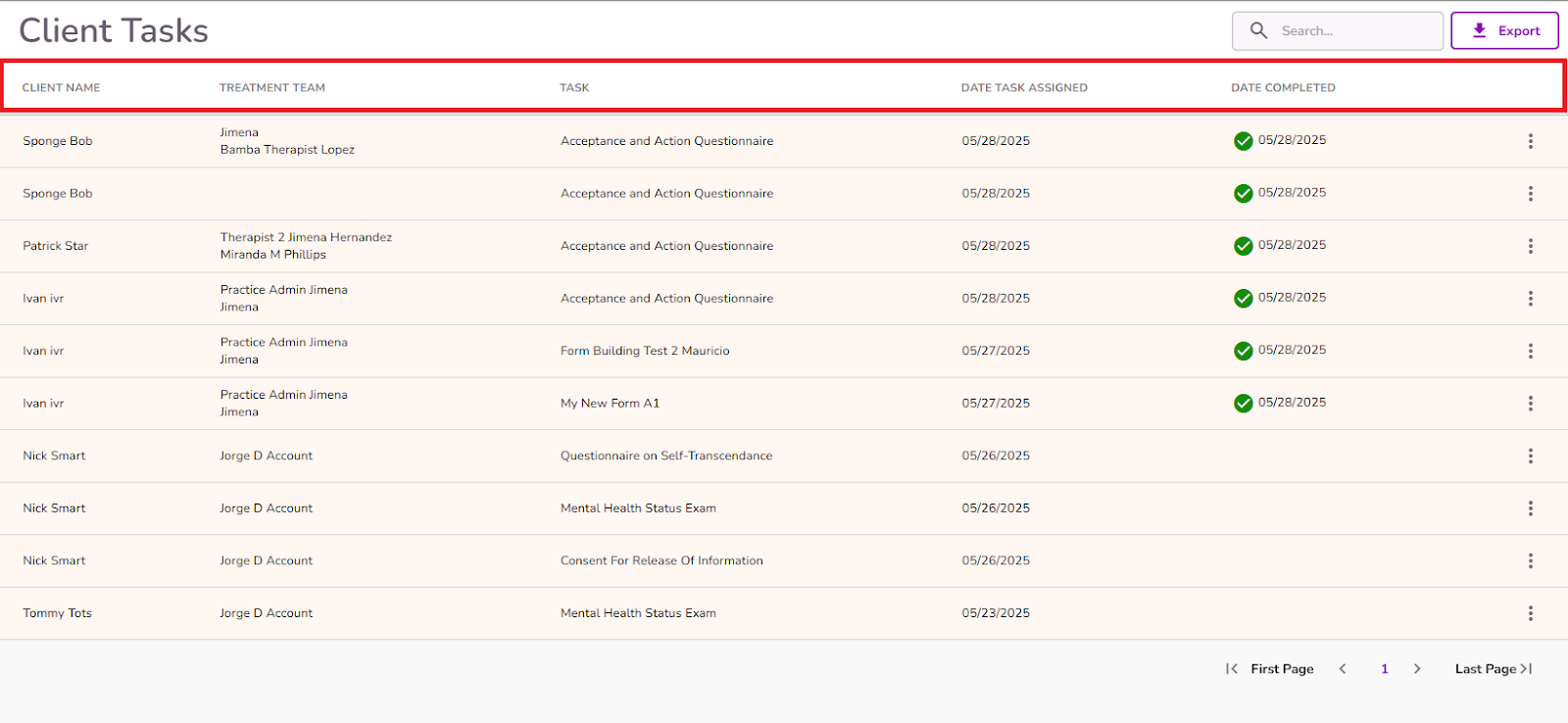
You can use the search bar to filter the list by client name, treatment team, or task for quicker access to specific information.
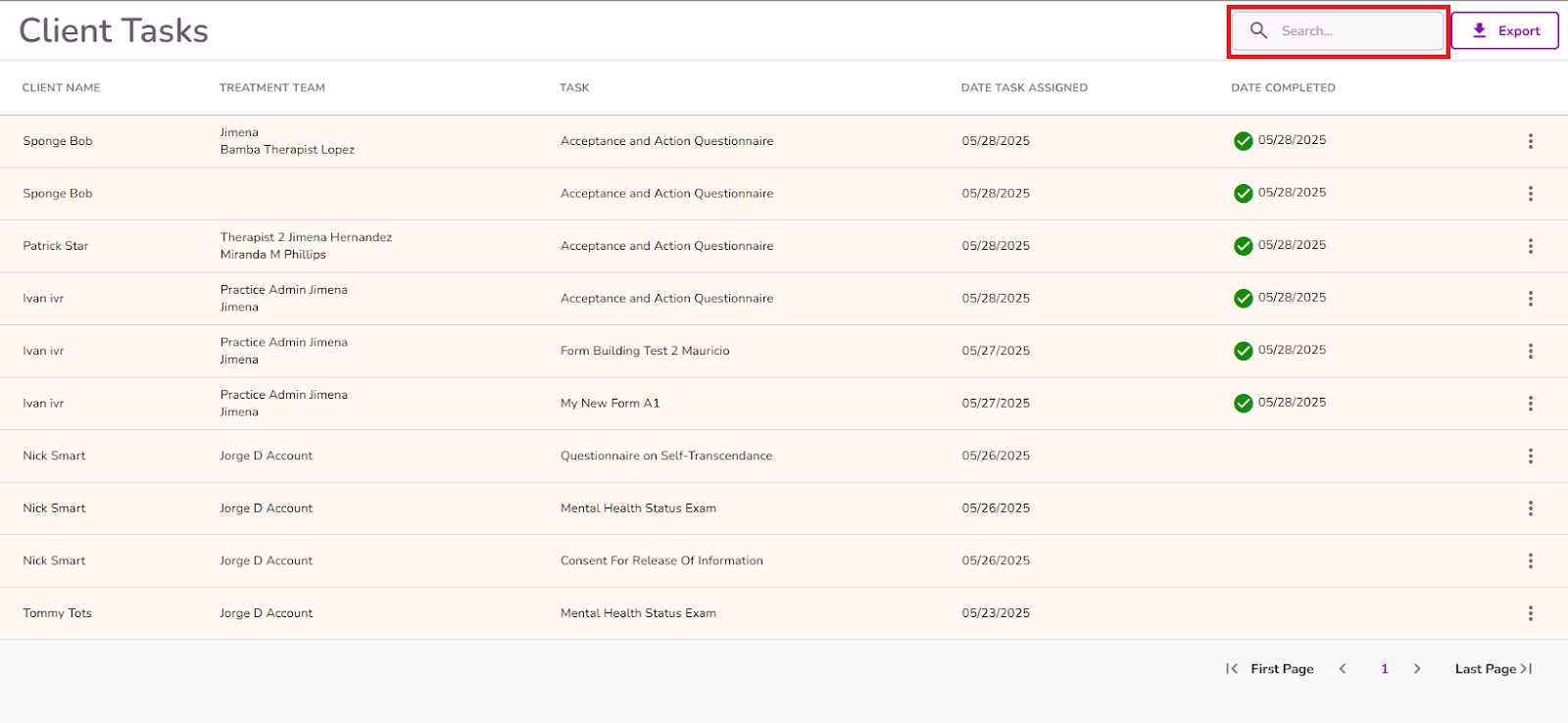
By clicking the Export button, you can download the list to your personal device. Any filters applied will be reflected in the exported file.

When a document is signed and submitted by the client, an alert will appear on your dashboard. The corresponding submitted documentation will show a checkmark icon along with the submission date.
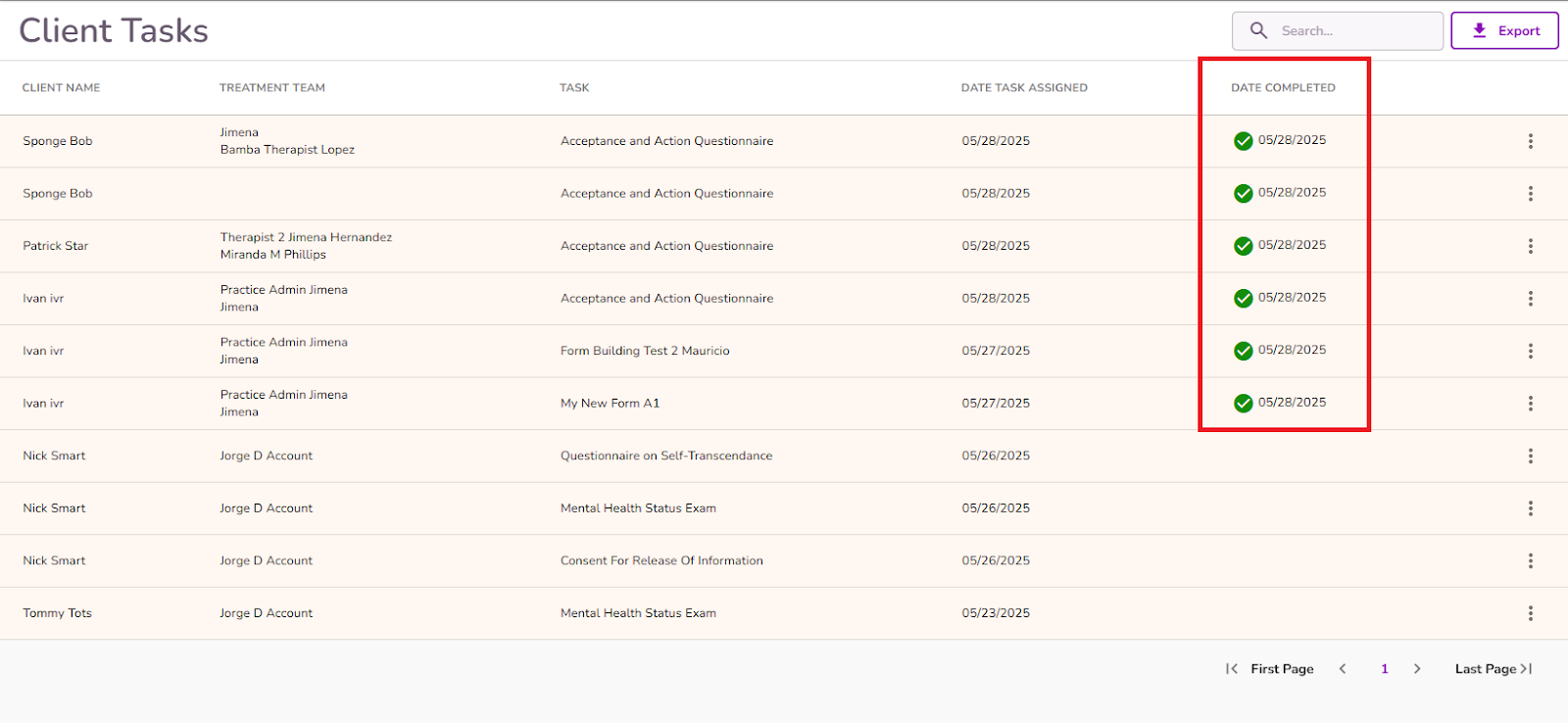
To remove the alert from your Dashnoard navigate to the alert in the Operational Alerts section
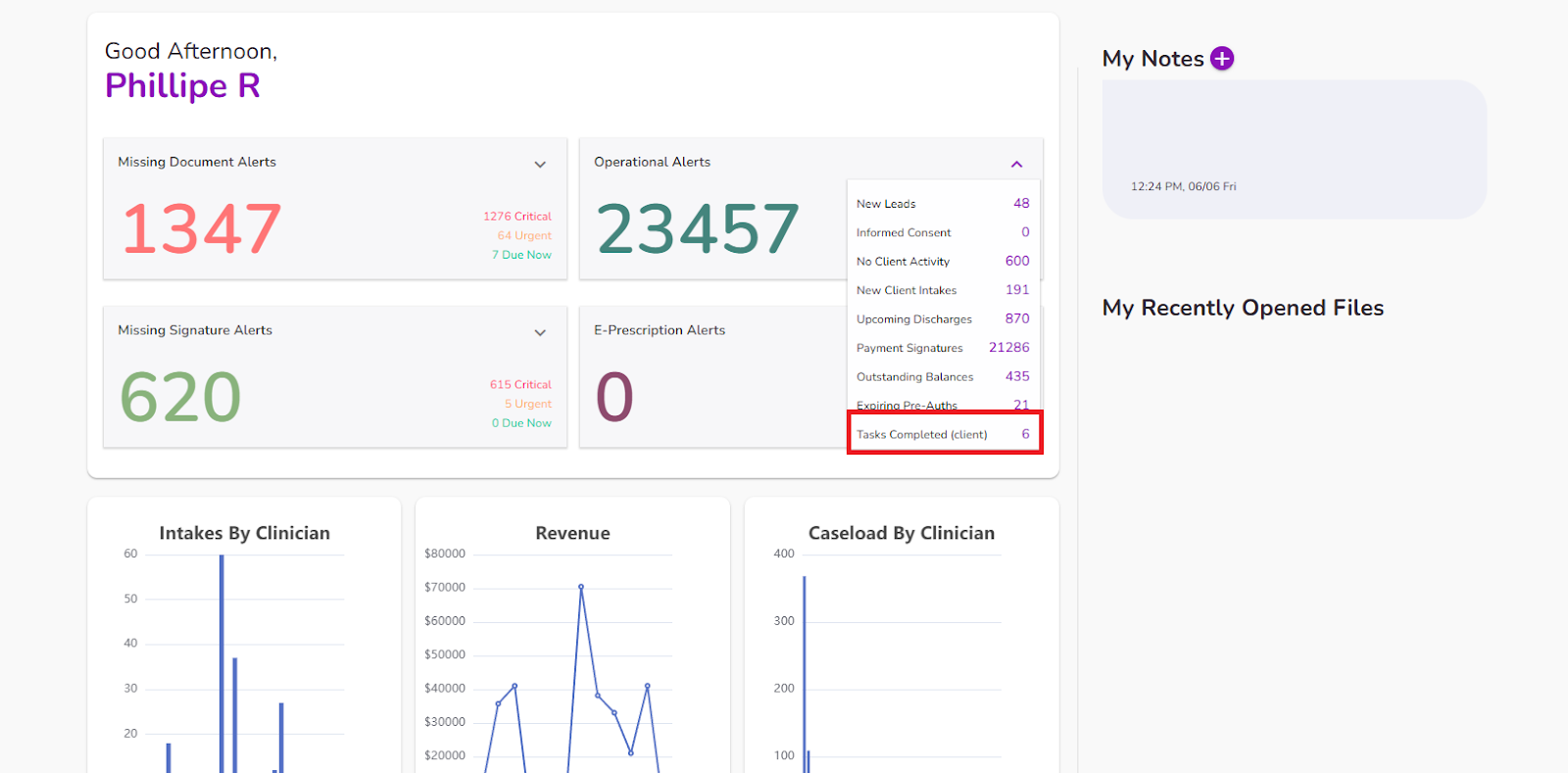
On the completed documentation, select the three-dot menu and select Acknowledge
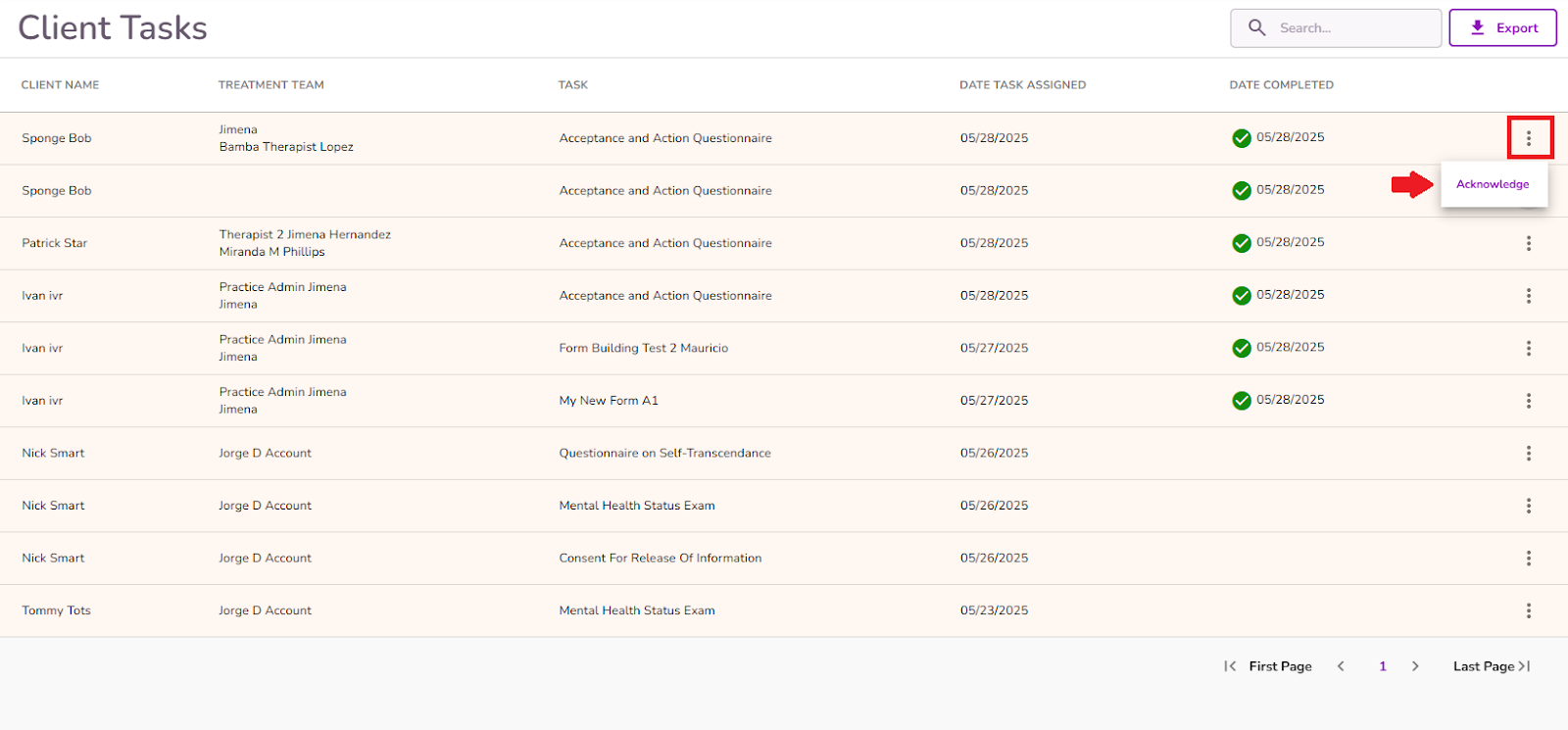
A confirmation pop-up will appear, and the item will be removed from the client task list as well as from your dashboard alerts.
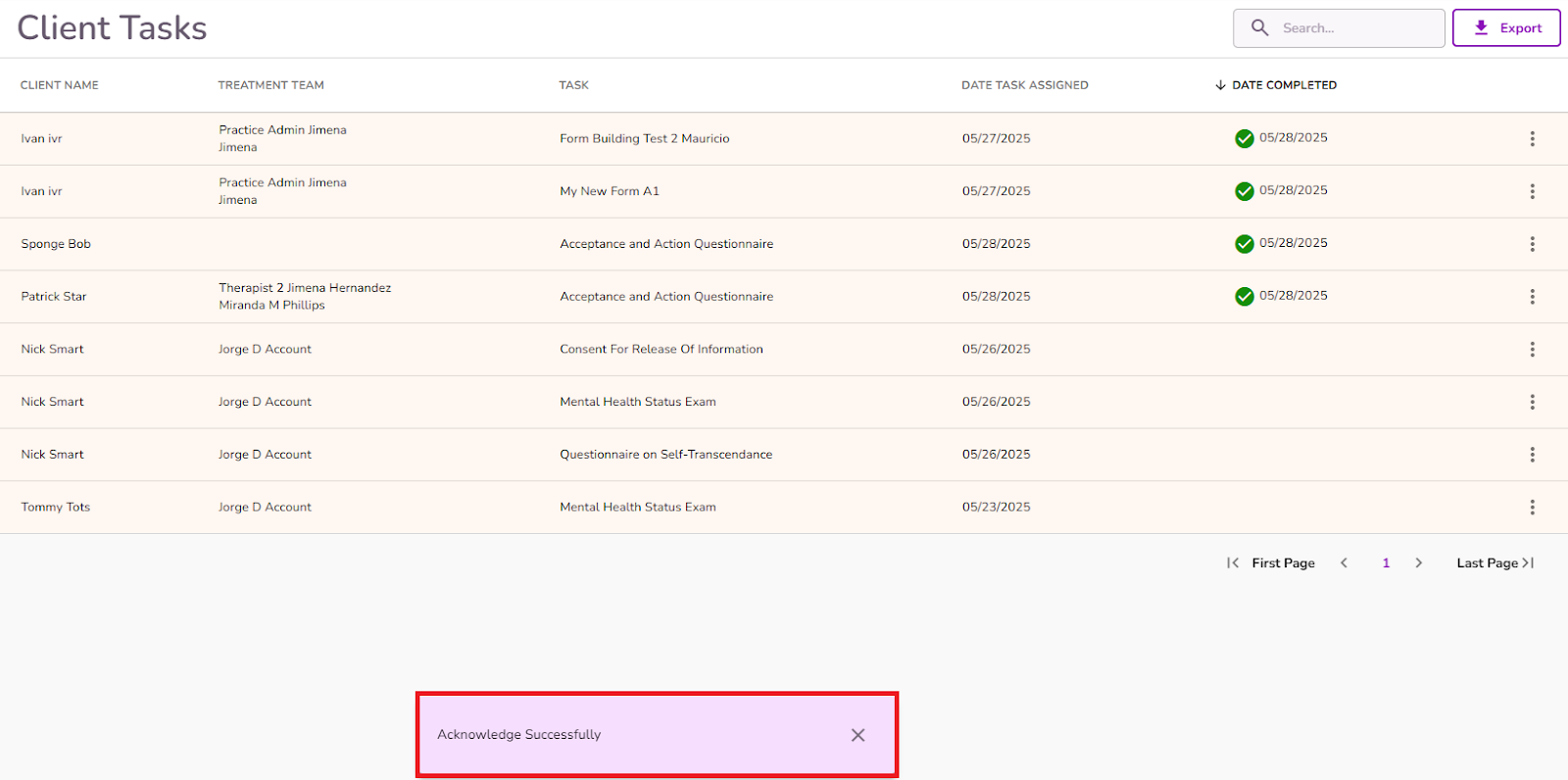
Note: The dashboard refreshes every 15 minutes, this means any acknowledged alerts will be cleared after this interval.
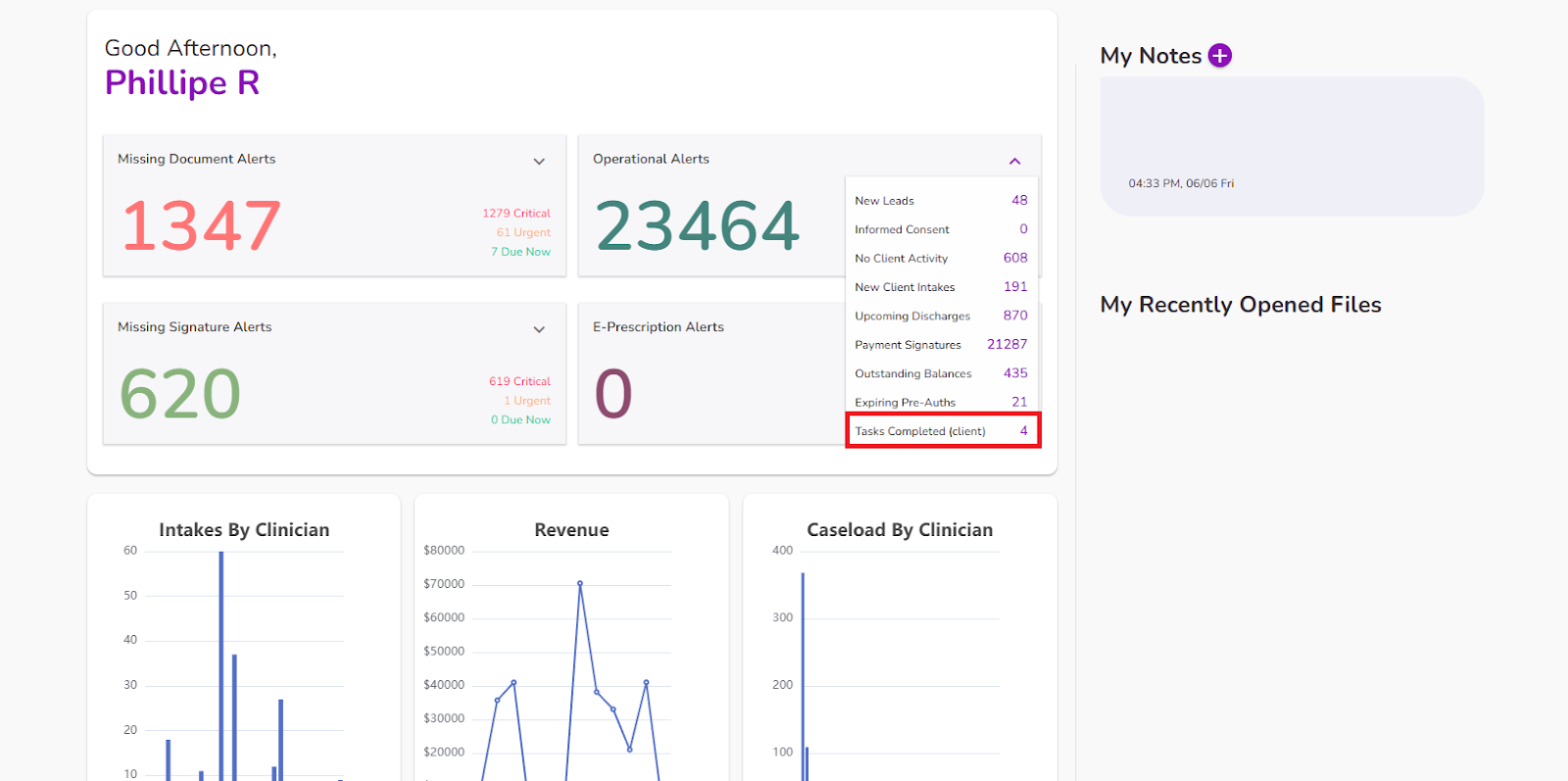
This alert will keep track of documentation sent to the client including:
- Custom Forms
- Screeners
- “Other” Type forms
For additional information, please refer to our Understanding Form Sharing guide.



