Understanding The Missing Signature Alerts
TiQ tracks and reports Missing Signatures for the following 7 forms:
- Biopsychosocial
- Service Agreement
- Individual Treatment Plan
- Release of Information
- Discharge Report
- Treatment Review
- Progress Note
4 different signatures may be required for a form:
- Client
- Provider/Witness
- Supervisor
- Guardian (when clients are underage)
In the Missing Signature Alerts, you can view both the signatures that have been collected and those that are still pending, allowing you to collect them as needed.
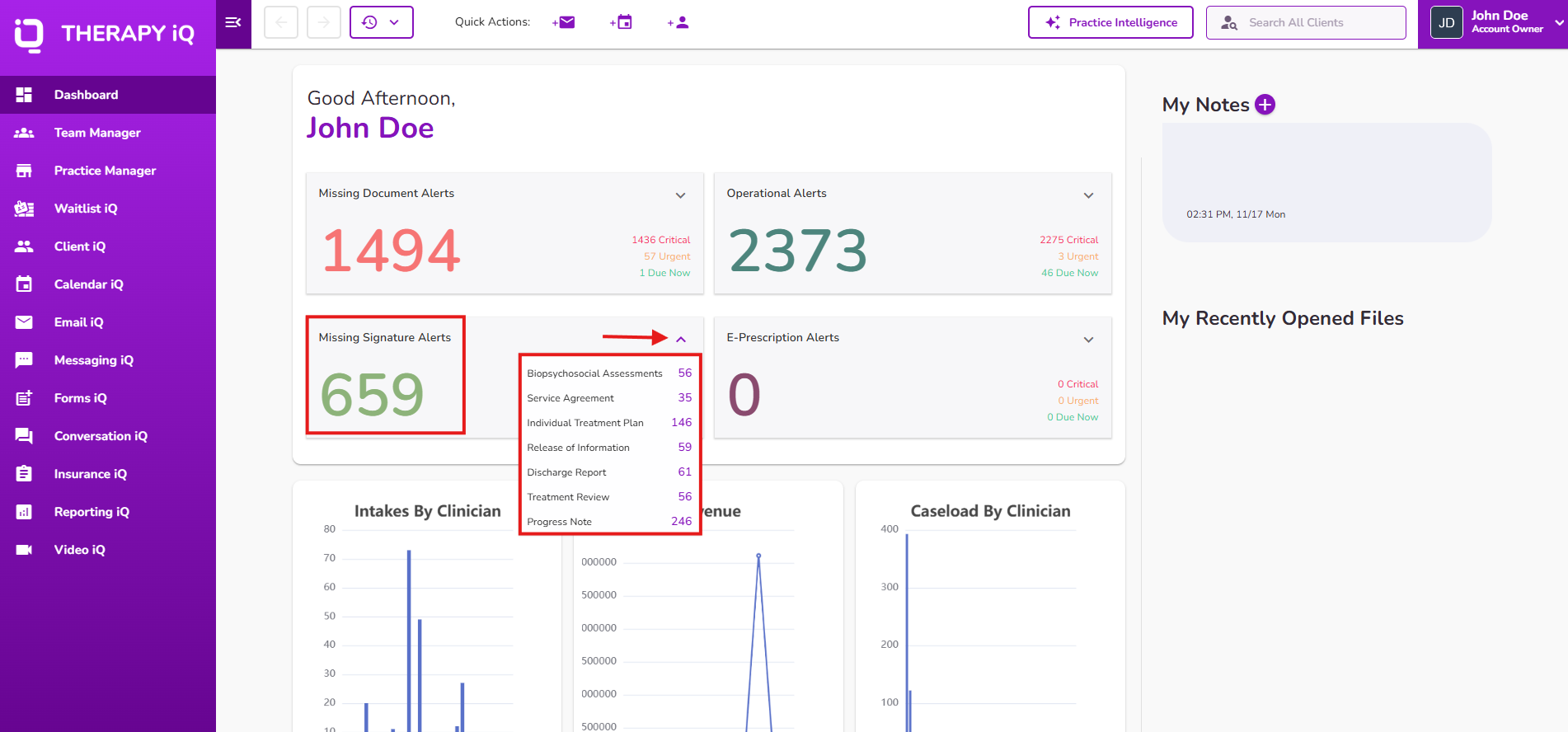
When looking at the alerts, if you see a “No” under a specific signature column, it means that the signature is not present in the document.
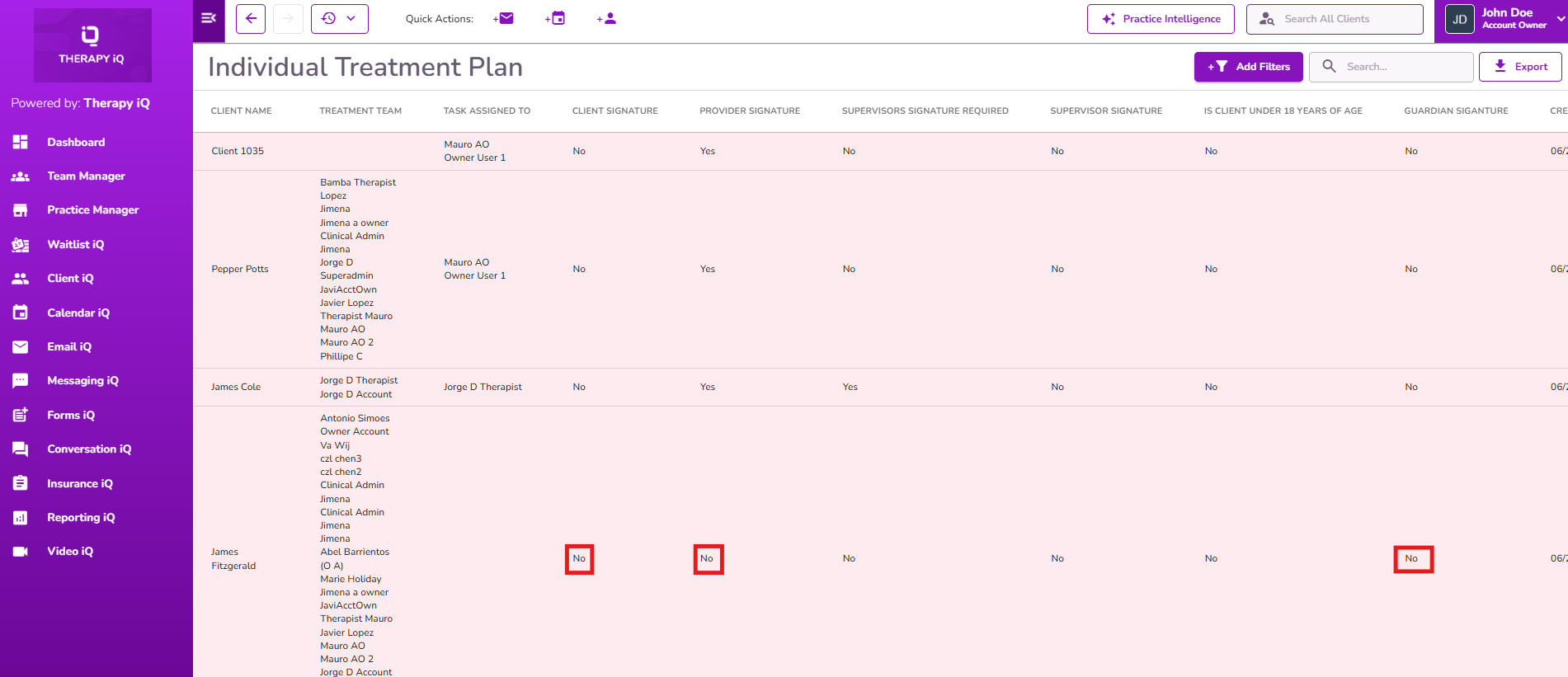
The “Task Assigned To” column will display the name of the specific user that needs to take action in the document. This is helpful when a client has a long list of providers assigned as part of their treatment team.
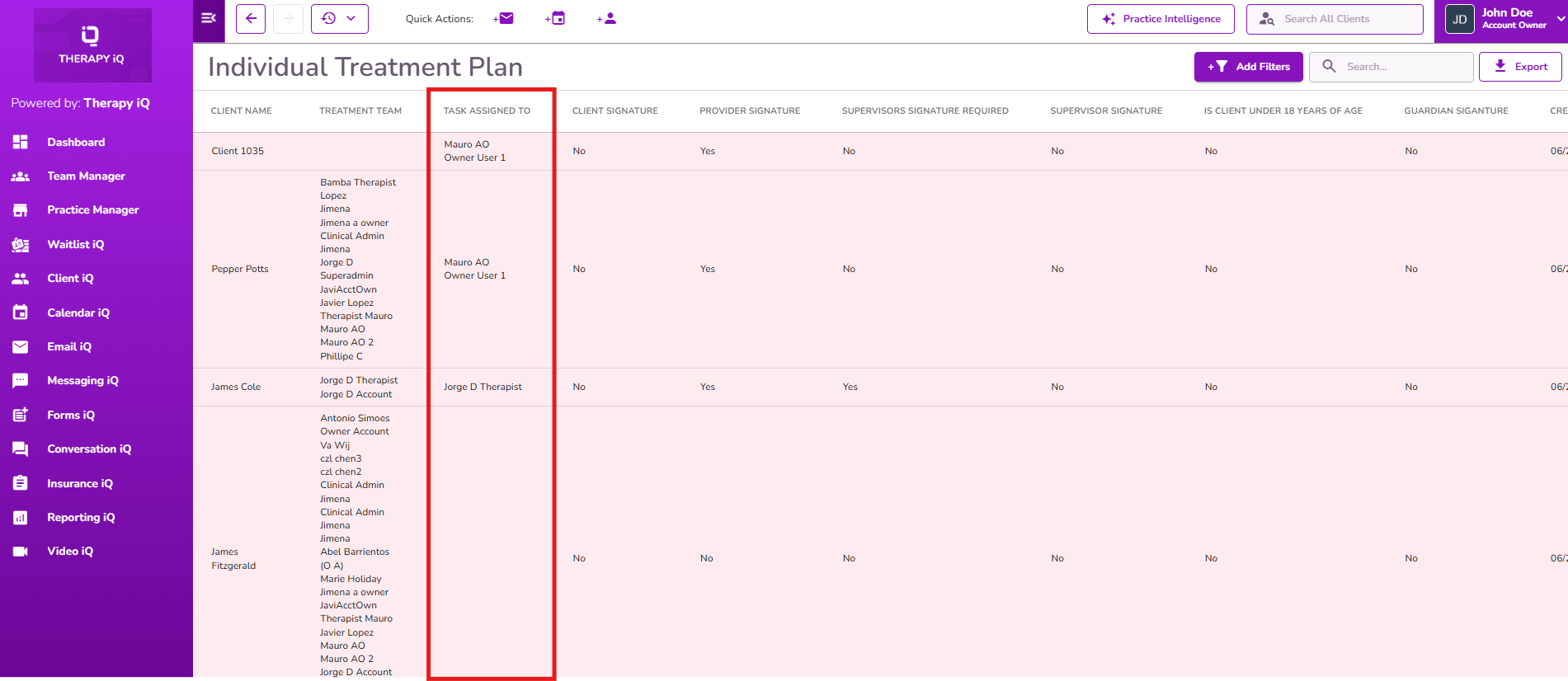
IMPORTANT: This column will only display the name of the providers listed in the document that have not added their signature yet, which may or may not be the same as the providers assigned to the client.
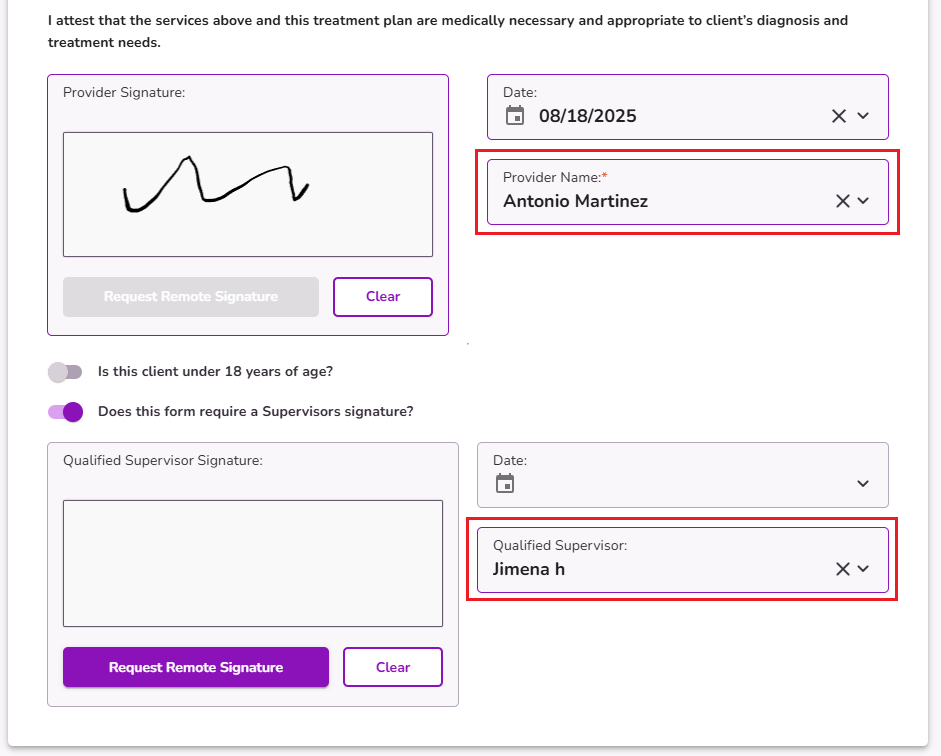
The "Supervisor Signature Required" column indicates if a supervisor's signature is required in the document.
NOTE: If the supervisor signature is not necessary, the Does This Form Require A Supervisors Signature column will show “NO”.
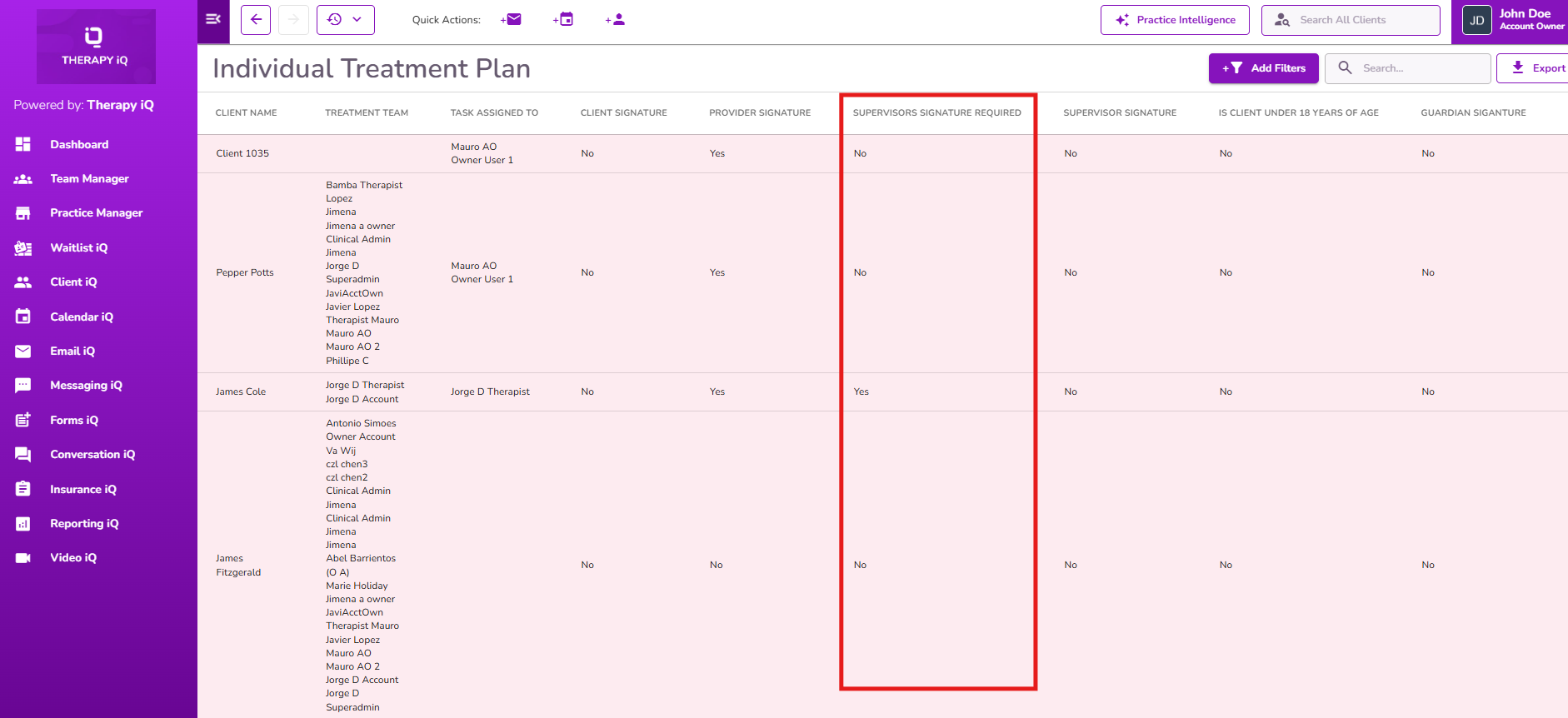
You can use the Search box to find specific alerts, or Export the alerts list to a spreadsheet for easier manipulation.
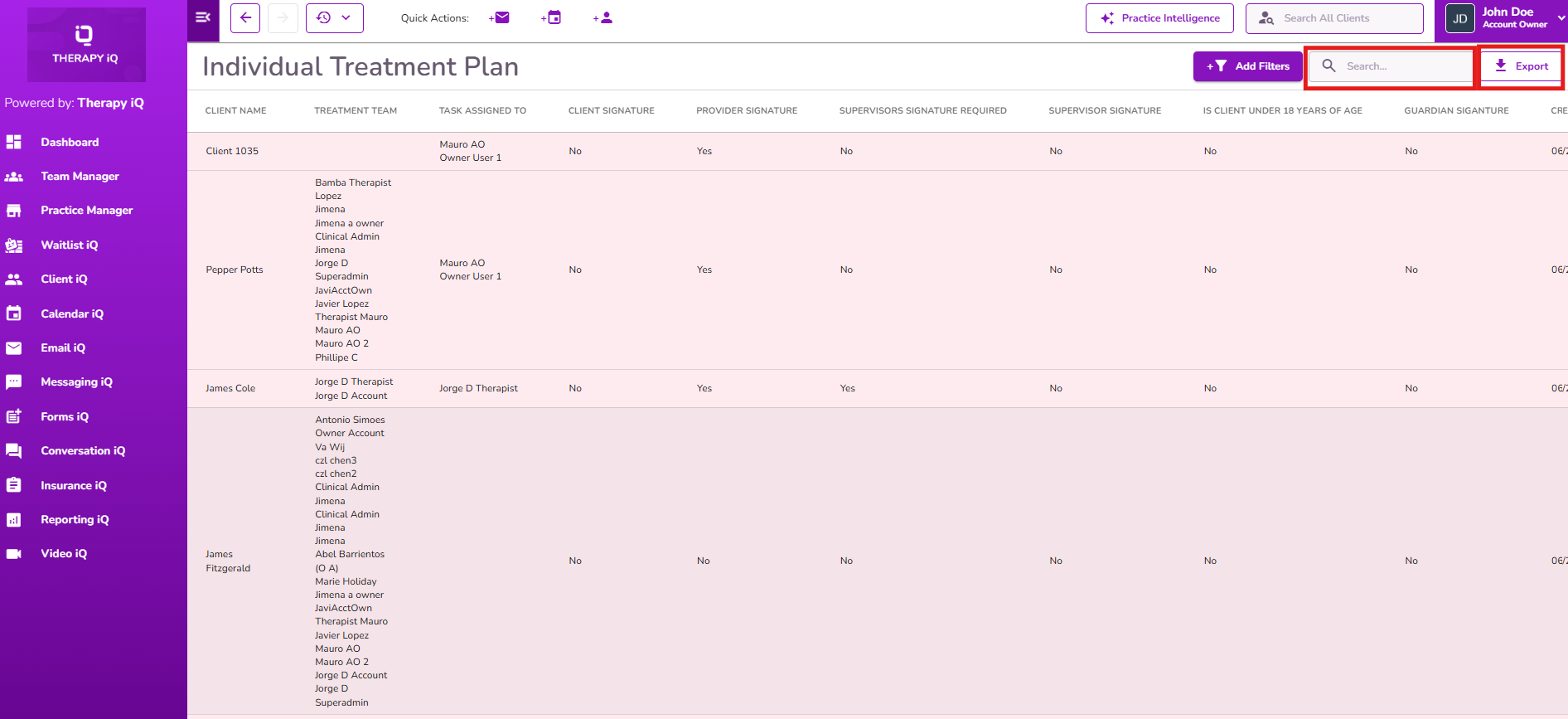
The alerts list can be filtered using the filter located at the top right. Select the provider to refine the results as needed.
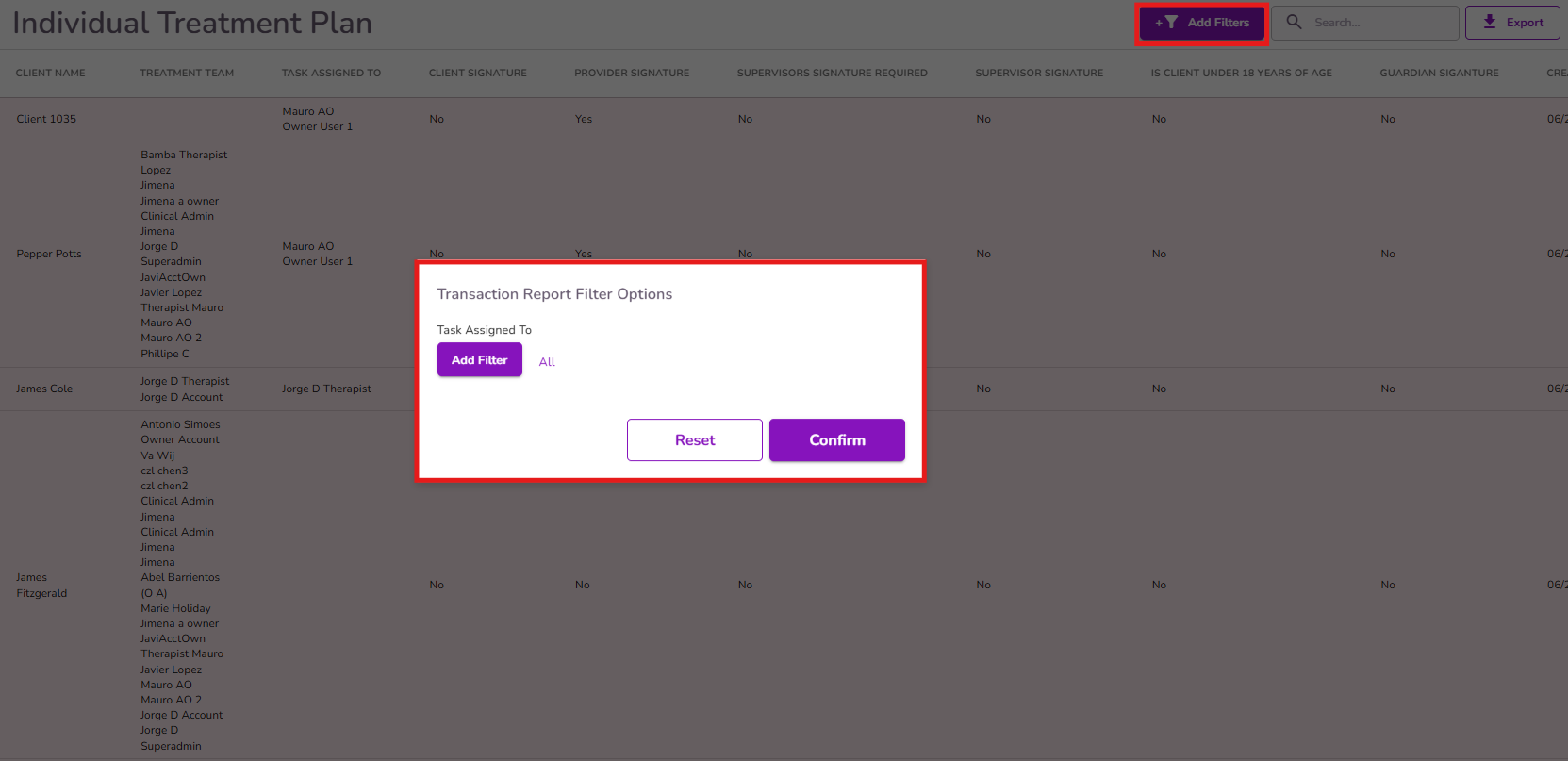
Based on your role and permissions, you could also sign documents in bulk. Click here to learn more about bulk signatures.
For Treatment Plans only
If collecting client signatures for treatment plans is not a standard procedure at your practice, you can check the "Client Signature Not Required" box on the treatment plan form. This will prevent any alerts from being triggered due to a missing client signature.
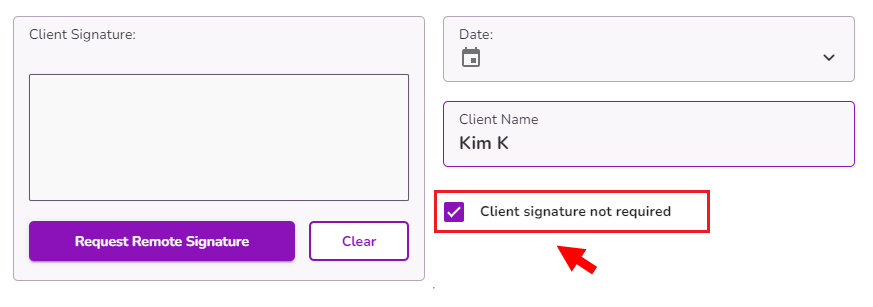
If the “Client Signature Not Required” was checked in the treatment plan, the Client Signature column in the alerts list will show “Not Required”

To clear missing signature alerts.
Select the specific alert you’d like to clear to open the corresponding document that triggered that alert.
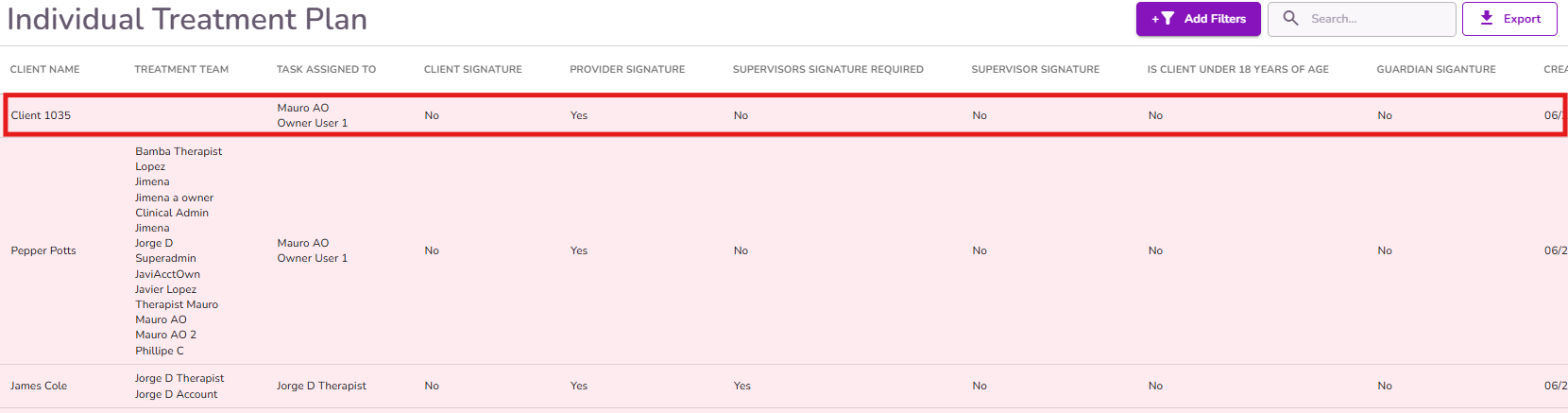
Add or collect the necessary signatures, and select Submit. Once all required signatures are present, the alert will be removed.



