Manage Your TiQ Billing
This guide will give you an overview of the Subscription tab in Practice Manager, so you can manage your billing successfully.
IMPORTANT: Changing the status of a user (Inactive) in Team Manager does not automatically update your billing. Ensure that if you are making changes to your staff you also update your paid seats if necessary.
How to manage your team Seats and Add-on features
From the Navigation Bar select Practice Manager

Navigate to the Subscription tab
IMPORTANT: The Subscription tab in Practice Manager is only accessible to Account Owners.

Under Manage Team Configuration, you will see:
Your subscription status.

If you're being billed monthly or annually

Next you'll find the Seats you can add to your subscription. The number you see to the left of the price represents how many seats you're paying.
Click here to learn more about each paid Seat and the roles each of them allow you to add.

Also the Add-On features you can add to your subscription.

- Insurance iQ | Additional Tax ID - Counts as one NPI and one Tax ID seat. Enables to activate mental health codes, access insurance billing settings, submit claims, verify benefits electronically, and receive ERAs directly within TiQ. If you need to add more than 1 Tax ID, you'll need to increase the number of Seats.
- Insurance iQ | NPI - Allows practices to add NPIs based on the number of seats added. IMPORTANT: If you only have 1 NPI and 1 Tax ID, then you only need 1 Insurance iQ | Additional Tax ID for both.
Click on each of the links below to learn more about each feature.
- Prescribe iQ / Drug Monitoring Program
- Sidekick iQ | Practice Intelligence
Lifetime Licenses - granted only to specific users by our admin team. Users are unable to modify this on their own.

Once you're done making updating your subscription, select Submit to save everything.

When removing a feature that is also a permission (ex: Video iQ, Insurance iQ, Conversation iQ), you will get a popup requesting the permission be removed from the appropriate user profile, if the permission is not removed and Confirm is selected, the feature will NOT be removed from your subscription.
NOTE: This same pop up will show up if you try to add a new team member but you don't have the necessary Seats to do it. The pop up will tell you which seats you need to add to be able to register the new staff.
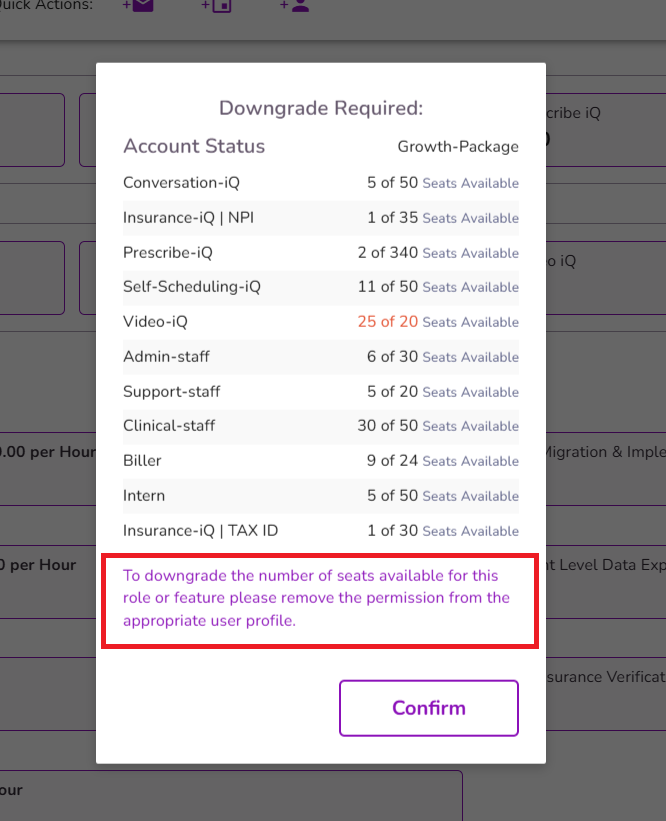
If you need help migrating select the "Need Help Migrating?" link.

You will be redirected to the Onboarding page. Submit the information requested, and one of our team members will reach out soon to you and assist with the next steps in the implementation process.

Upgrading your TiQ Subscription:
If you have upgraded your subscription by adding new team member seats or features you will be prompted to the Upgrade Confirmation page

How to access your Billing Portal
Under the Subscription tab, Select Billing Portal

In the Billing Portal you will be able to access the following:
Current Plan - This is an overview of your current subscription and how much you pay per month. By Selecting Show Cost Details you will see a full breakdown of your team and feature configuration.

Payment Methods - Here you'll see any payment method you've already added to your account. You can also add a new payment method by selecting the + Add payment method button

Billing Info - Your current billing information and the ability to update this information at any time.

Invoice History - The historical record of all your paid invoices




