How To Generate A Billing Statement
In TiQ you have the ability to generate billing statements and send them to clients via email by accessing the client’s personal ledger. This guide will provide the steps to do it.
Navigate to the Billing Overview within the client profile

Select See All Billing Transactions

Once you access the client’s ledger, select Export As…

When you see the pop up window, select Generate PDF Billing Statement.
IMPORTANT: If you'd like to send this document to the client immediately, be sure to check the Email Billing Statement to Client box.

The Billing Statement will be saved in PDF within the Client Files

When selected, the PDF document will be opened in a new tab.
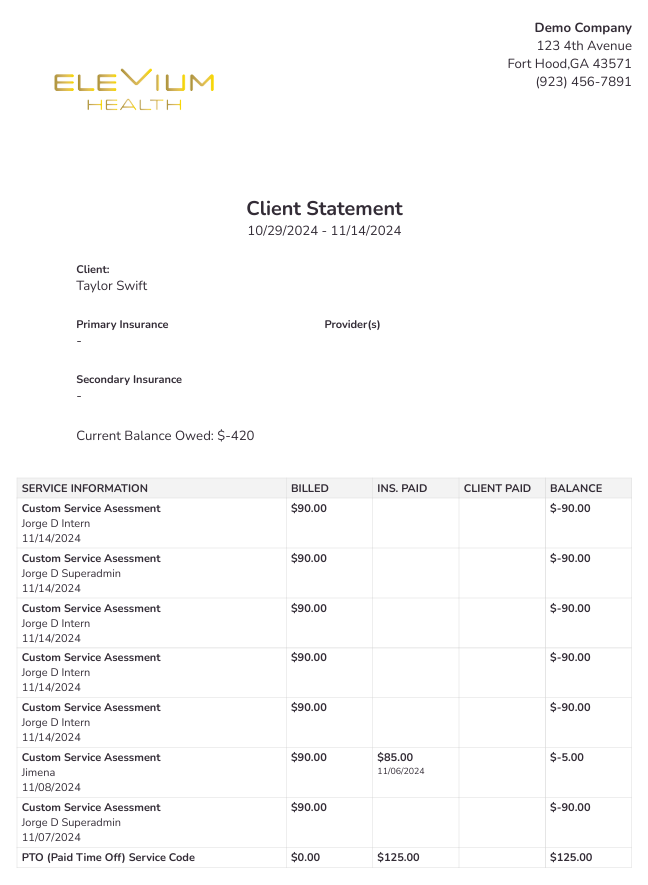
The billing statement contains the following columns:
- Service Information - Details related to the service(s) added to the event.
- Billed - this is the full service fee.
- Insurance Paid - reflects any insurance payments already received for that event.
- Client Paid - reflects any client payments applied to the event.
- Balance - the final balance after insurance or client payments.
Notes:
- Refunds and adjustments will be reflected in each corresponding field where they were applied.
- The Current Balance Owed field reflects the client’s total account balance, independent of filters for this statement.
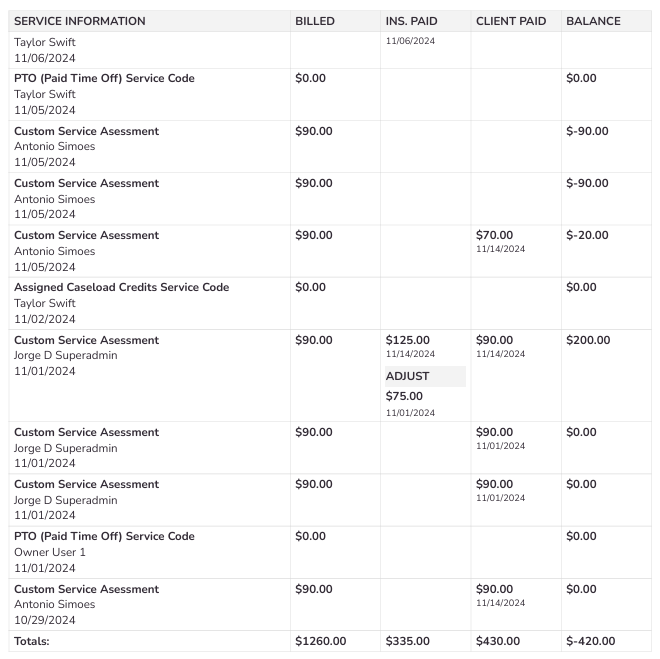
Download Excel File button: This option allows you to export the client’s ledger to a Excel spreadsheet for easier manipulation.

Click here for more information on how to automatically send billing statements



